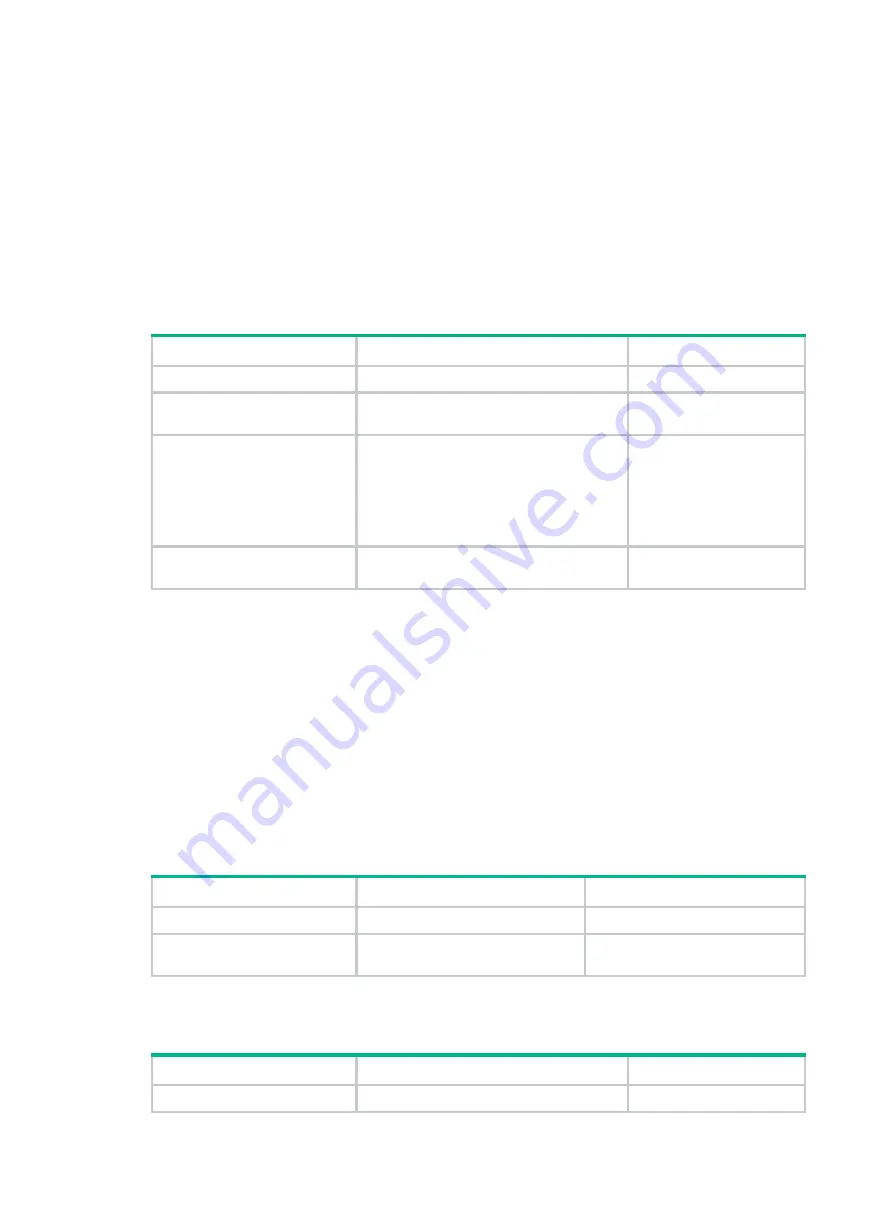
224
Performing basic LLDP configurations
Enabling LLDP
To make LLDP take effect on specific ports, you must enable LLDP both globally and on these ports.
To use LLDP together with OpenFlow, you must enable LLDP globally on OpenFlow switches. As a
best practice to prevent LLDP from affecting topology discovery of OpenFlow controllers, disable
LLDP on ports of OpenFlow instances. For more information about OpenFlow, see
OpenFlow
Configuration Guide
.
To enable LLDP:
Step Command
Remarks
1.
Enter system view.
system-view
N/A
2.
Enable LLDP globally.
lldp global enable
By default, LLDP is
disabled globally.
3.
Enter Layer 2/Layer 3
Ethernet interface view,
management Ethernet
interface view, or Layer
2/Layer 3 aggregate
interface view.
interface
interface-type interface-number
N/A
4.
Enable LLDP.
lldp enable
By default, LLDP is
enabled on a port.
Setting the LLDP bridge mode
The following LLDP bridge modes are available:
•
Customer bridge mode
—In customer bridge mode, LLDP supports nearest bridge agents,
nearest non-TPMR bridge agents, and nearest customer bridge agents. LLDP processes the
LLDP frames with destination MAC addresses for these agents and transparently transmits the
LLDP frames with other destination MAC addresses in the VLAN.
•
Service bridge mode
—In service bridge mode, LLDP supports nearest bridge agents and
nearest non-TPMR bridge agents. LLDP processes the LLDP frames with destination MAC
addresses for these agents and transparently transmits the LLDP frames with other destination
MAC addresses in the VLAN.
To set the LLDP bridge mode:
Step Command
Remarks
1.
Enter system view.
system-view
N/A
2.
Set the LLDP bridge mode
to service bridge.
lldp mode service-bridge
By default, LLDP operates in
customer bridge mode.
Setting the LLDP operating mode
Step Command
Remarks
1.
Enter system view.
system-view
N/A
Содержание H3C S7500E-X
Страница 70: ...57 ...






























