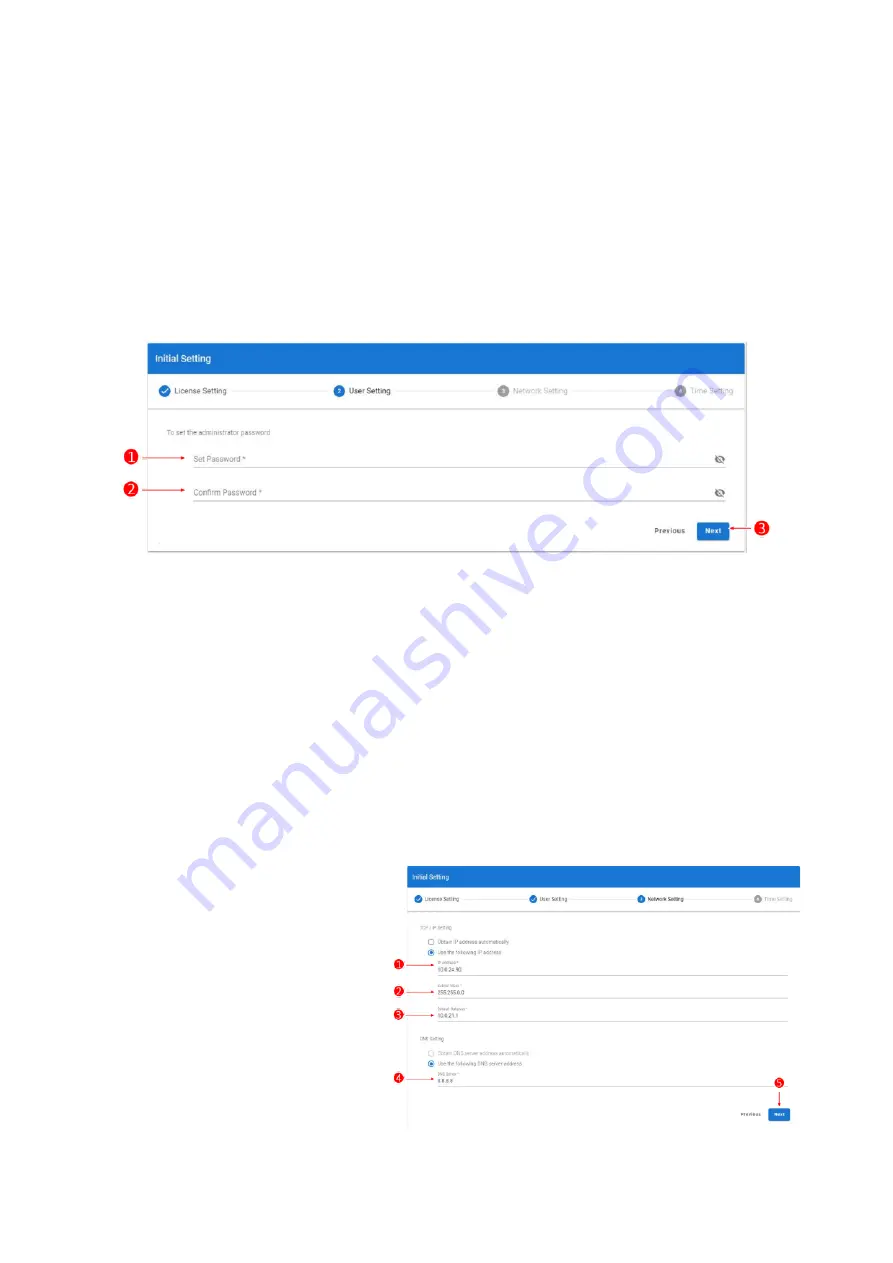
14
2. User Setting
The username for the initial account will be “
admin
” and is not changeable.
You will be asked to reset the log-in password for admin.
1.
Type in your new password
2.
Confirm new password
3.
Click next to proceed to Network Setting
*
Please keep your password safe, you will be asked to log-in every time you access GUI
3. Network Setting
Select “Obtain IP address automatically” if not using static IP.
Select “Obtain DNS server address automatically” if not using specific DNS server.
Setup static IP:
1.
Fill in the IP address
2.
Fill in the Subnet mask
3.
Fill in the Default Gateway
4.
Fill in the DNS server address
5.
Click Next to proceed to time setting
(Static IP)
(DHCP)
Содержание Falcon 4109
Страница 1: ...Falcon 4109 Quick Installation Guide ...
Страница 5: ...2 Chassis Overview ...






















