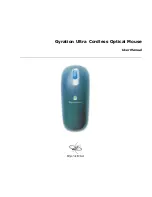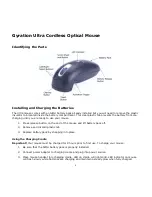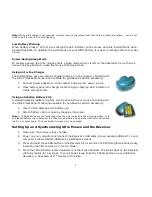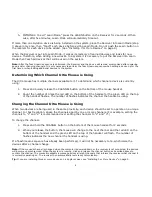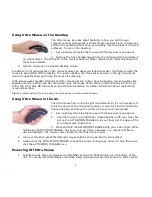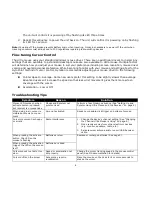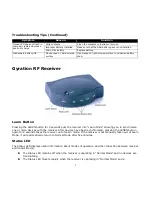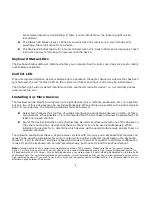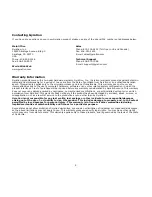7
Gyration RF Receiver
Learn Button
Pressing the LEARN button for 2 seconds puts the receiver into “Learn Mode” allowing you to synchronize
one or more devices with the receiver. After devices have been synchronized, pressing the LEARN button
again for 2 seconds takes the receiver out of Learn mode. If the receiver is not manually taken out of Learn
Mode, it will automatically return to Normal Mode after five minutes.
Status LED
The Status LED displays useful information about modes of operation and the connection between receiver
and transmitter(s).
T
The Status LED remains off when the receiver is operating in “Normal Mode” and no devices are
transmitting.
T
The Status LED flickers rapidly when the receiver is operating in “Normal Mode” and a
Mouse LED does not flash in
charging cradle and mouse
does not charge
Dirty contacts
Clean the contacts on bottom of mouse.
Improper battery installed
Make sure that the AAA battery pack is not installed.
End-of-life battery
Replace battery.
Inadequate battery life
Mouse used on dark-colored
surface
Use mouse on light-colored surface to minimize battery
drain.
Troubleshooting Tips (Continued)
Symptom
Reason
Solution