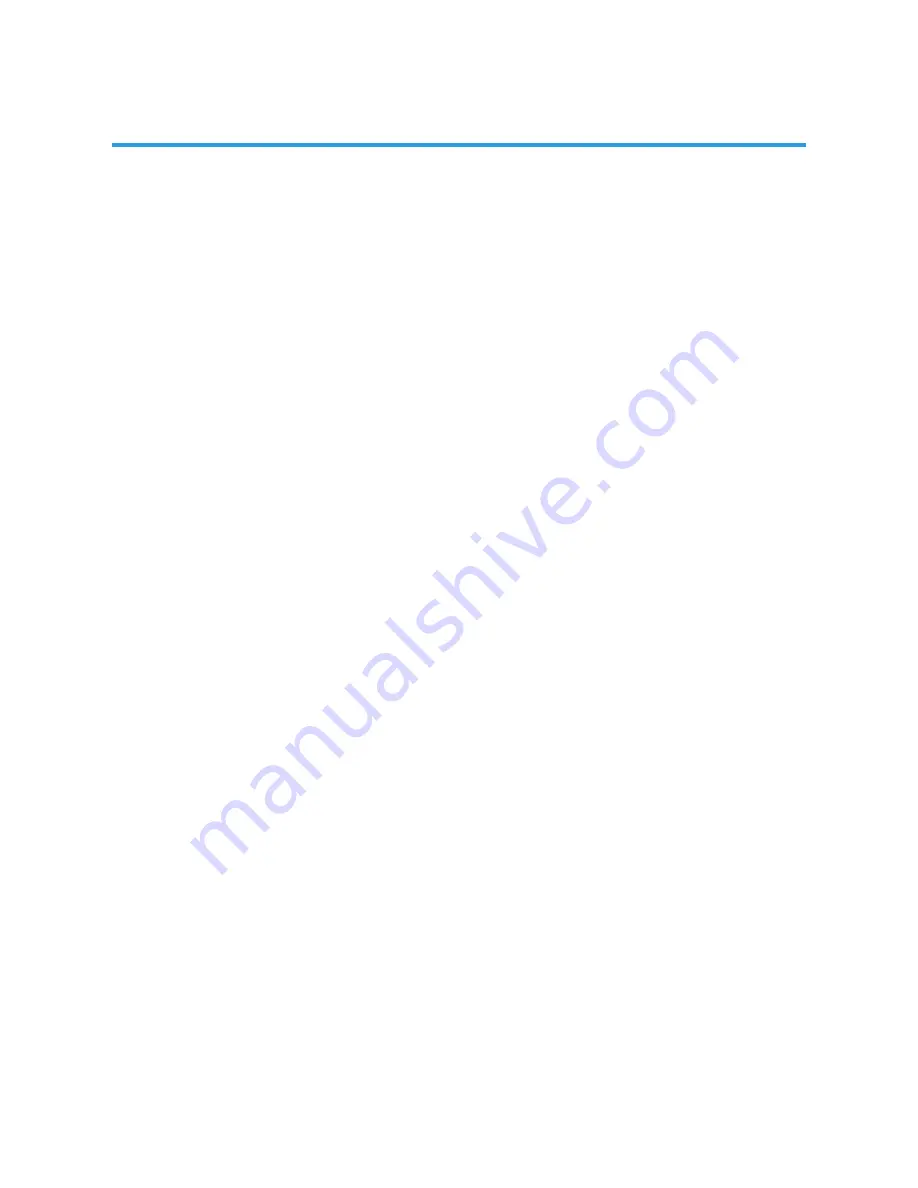
37
31:GOTO
For DVD discs, press the button to choose the desired title and chapter and search the
desired title time and chapter time. For Super VCD,VCD,CD discs, press this button to
search the desired disc time and track time and choose the desired track. Note: During VCD
playback, the PBC mode must be set to OFF.
If you have any questions, please consult the troubleshooting guide below:
NO PICTURE OR SOUND
• Ensure the TV is switched on (ie. not in Stand-by mode).
• Ensure the power outlet is operational.
• Ensure the power cord is not damaged.
• Ensure the power plug is connected firmly to the mains outlet.
REMOTE NOT WORKING
• Make sure the Main unit s POWER switch is on.
• Ensure the remote batteries are working.
• Point the remote control directly at the player’s IR sensor.
• Remove any obstacles between the remote and the IR sensor.
UNIT NOT WORKING
• Turn off the power, wait 60 seconds, and then turn it on again.
“NO DISC”DISPLAYED
• Ensure you have put the disc in the slot.
• Ensure the disc is not upside down (the silver data side should be facing away from
you when viewed from the front of the TV).
• Ensure the disc is not distorted, stained or scratched.
• Ensure you have set the player s AUDIO settings correctly.
PICTURE BUT NO SOUND
• Ensure the audio is not set to mute.
• Ensure you have set the player s AUDIO settings correctly
POOR PICTURE OR SOUND
• Ensure you have set the player s AUDIO settings correctly
• Ensure the disc is not scratched or stained.
“BAD DISC”DISPLAYED
• Ensure the disc is not warped, damaged or deformed.
• Ensure the disc is not badly stained or damaged.
• Ensure the disc format is compatible with the player.
• Please check whether you have tried to play a software CD. If so, please restart the
player using a music CD or DVD.
CAUTION:
The DVD player in this TV is designed for use with 12cm diameter CD and DVD discs
ONLY. Never attempt to insert any other disc types or objects into the DVD drive, as they
may permanently damage the mechanism and may also not be retrievable from the drive.
DVD TROUBLE SHOOTING
Содержание GVA18LEDC
Страница 1: ...INSTRUCTION MANUAL GVA18LEDC 18 5 47cm HD LED LCD TV with Built in DVD Player...
Страница 4: ...4 IMPORTANT SAFETY INSTRUCTIONS...
Страница 14: ...14 REMOTE CONTROL 33 37...
Страница 38: ...38 TROUBLE SHOOTING...
Страница 39: ...39 SPECIFICATIONS 160 H 150 V...
Страница 40: ...M E W Australia Pty Ltd 15 Vaughan St Essendon Fields VIC 3041 ACN 152 719 036 www gvaproducts com au...




































