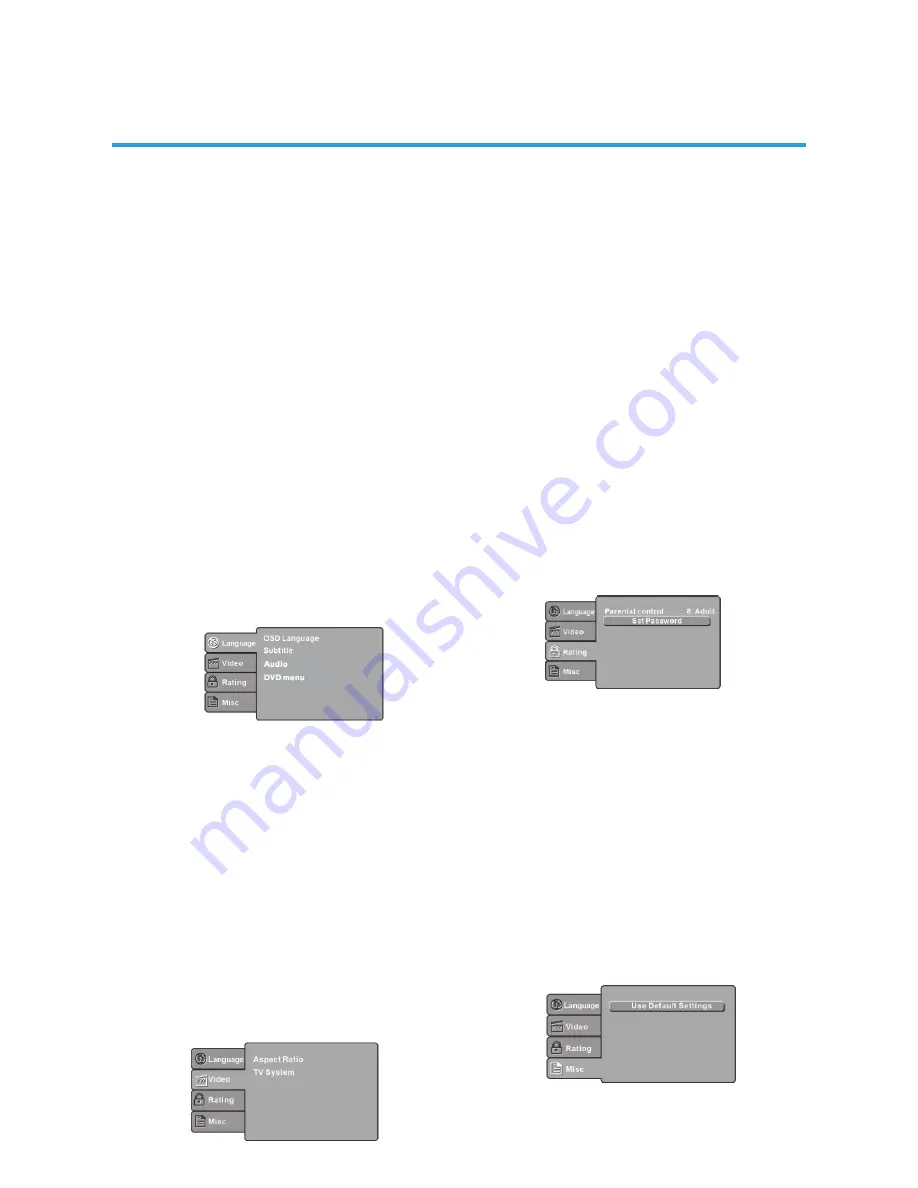
34
DVD OPERATION
MENU OPERATION
Press the Input select button on the Remote
Control, and use the Up/Down arrows to select
DVD operation. Insert your DVD disc into the
DVD drive slot, and wait for the disc to load.
Press the DVD SETUP button on the remote
control and the SETUP MENU will be
displayed. After accessing the Setup menu,
press the direction buttons for up and down
movement to select a desired item, and
press the RIGHT direction button to select the
SUBMENU item. Then press the ENTER/OK
button to confirm. Press LEFT direction button
to return to the upper level menu. To exit the
Setup, press the SETUP button again. In the
SETUP MENU, you may choose any of the
following options as you like.
LANGUAGE SETUP: Select Language in
the setup menu, and display the Language
submenu:
OSD Language: Use this item to select the
language of the setup menu and screen
display.
Subtitle: This option provides the preset subtitle
language.
Audio: Select the built-in disc audio language
options. Not all DVDs will provide
multilanguage upport.
DVD Menu: This option provides the film’s
menu language options.
VIDEO SETUP: Select Video in the Setup menu,
and display the Video submenu:
SYSTEM SETUP
Aspect Ratio
Select the aspect ratio.
Notes: The image display ratio is related
to the recorded disc format. Some discs
can not display images in the aspect ratio
you choose. If you play a disc recorded
in 4:3 format on a wide screen TV, black
bars will appear on the left and right side
of the screen. You must adjust the screen
setting depending on the type of the
television you have.
TV System: Select a different TV system.
Note: This DVD player setting should be
matched to your TV set (for Australia,
most DVDs will be in PAL format).
Rating SETUP: Select Rating in the setup
menu, and display the Rating submenu:
Parental Control: Set the parental control
feature of the player.
Note: Password is needed before setting
Parental Control.
Set Password: Input four digits
(password), then press ENTER /Ok
to confirm. Note: If you forget your
password, please use the default
password 0000 to unlock. the super
password is 4711.
MISC SETUP: Select MISC in the Setup
menu, and display the submenu:
Use Default Settings
Reset setup data to factory default value.
Содержание GVA18LEDC
Страница 1: ...INSTRUCTION MANUAL GVA18LEDC 18 5 47cm HD LED LCD TV with Built in DVD Player...
Страница 4: ...4 IMPORTANT SAFETY INSTRUCTIONS...
Страница 14: ...14 REMOTE CONTROL 33 37...
Страница 38: ...38 TROUBLE SHOOTING...
Страница 39: ...39 SPECIFICATIONS 160 H 150 V...
Страница 40: ...M E W Australia Pty Ltd 15 Vaughan St Essendon Fields VIC 3041 ACN 152 719 036 www gvaproducts com au...





















