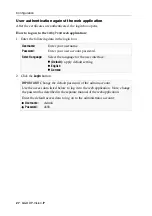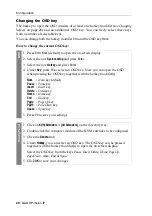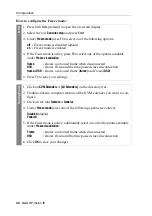Configuration
31
· G&D DP-Vision-IP
Changing the exclusive key
After pressing the hotkey for the exclusive operation of the extender the input
devices of the concurrent console are disabled. Only after pressing the hotkey again
at the active console the KVM extender can again be operated by both consoles.
The hotkey for the exclusive operation consists of at least one hotkey modifier (see
on page 28) and an
exclusive
key. Both keys can be selected from a
number of available keys. You can change both the hotkey modifier
Ctrl
and the
exclusive key
.
How to change the exclusive key:
OSD
1. Press
Ctrl+Num
(default) to open the on-screen display.
2. Select the row
System setup
and press
Enter
.
3. Select the row
Hotkey
and press
Enter
.
4. Under
Exclusive key
press
F8
to select on of the following options:
Backspace
Backspace
key
PrtSc
key (
default
)
Scroll
Scroll
key
Num
Num
key
Pause
Pause
key
Insert
Insert
key
Delete
Delete
key
Home
Home
key
End
End
key
PgUp
Page Up
key
PgDn
Page Down
key
Space
Space
key
5. Press
F2
to save your settings.
Config
Panel
1. Click on
KVM Extenders > [All Extenders]
on the directory tree.
2. Double-click the computer module of the KVM extender to be configured.
3. Click the
General
tab.
4. Under
Exclusive mode actionkey
select one of the following keys:
Backspace
,
PrtSc
,
Scroll
,
Num
,
Pause
,
Insert
,
Delete
,
Home
,
End
,
Page Up
,
Page
Down
and
Space.
5. Click
OK
to save your changes.