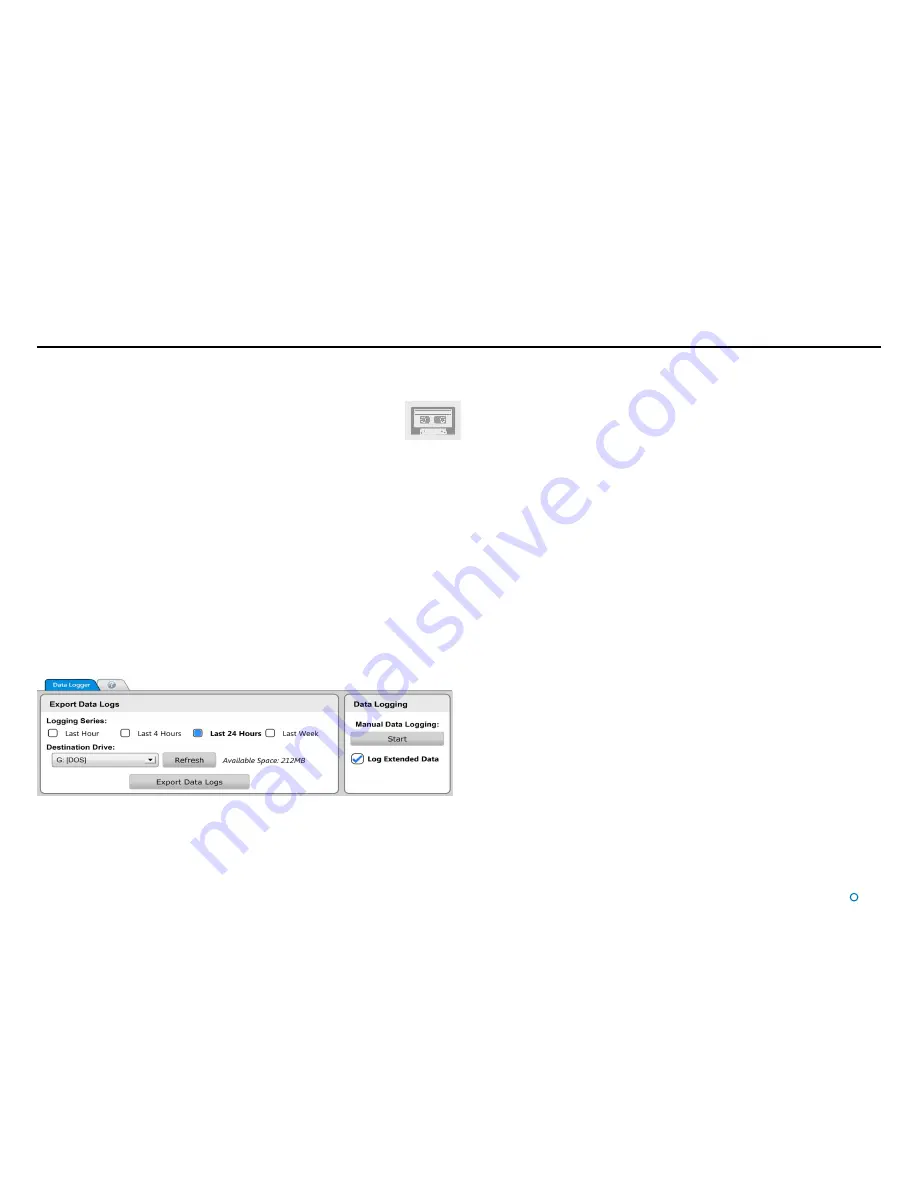
l
32
Data Logging
During target tracking, the system automatically generates a set of operation logs that can
be analysed by a service engineer to diagnose any system faults. Logging can also be
started manually, when the system is not tracking (see below).
When logging is in progress, the following symbol is displayed in the top left-
hand corner of the main pane. In the case of manual logging, the symbol flashes.
Logs can be exported and e-mailed to Guidance Marine
(
) or your DP supplier in the event of a problem.
Logging Extended Data
When the
Log Extended Data
box is ticked, extra information will be included in all data
logs that are recorded. This may be useful as a short-term measure for diagnosing a
particular problem, but in general the box should be left un-ticked in order to conserve disk
space.
To Enable Extended Data Logging
1. Navigate to
Advanced
>
Data Logger
.
2. Tick the
Log Extended Data
box.
This can be done even if tracking or manual logging are already in progress.
Starting and Stopping Manual Logging
To start manual logging:
Firstly ensure that the Dashboard is in command (see
Dashboard – In Command mode
on page 27) then either:
1. Navigate to
Advanced
>
Data Logger
.
2. Click on the
Start
button.
Or
Press
Alt+L
.
Or
1. Click on the
Hotkeys
tab
.
2. Click on the
Start Manual Data Log
button.
To stop manual logging:
Either
1. Navigate to
Advanced
>
Data Logger
.
2. Click on the
Stop
button.
Or
Press
Alt+L
.
Or
1. Click on the
Hotkeys
tab
.
2. Click on the
Stop Manual Data Log
button.
Or
Click on the flashing
Data Logging Indicator
in the top
left of the main screen.
Содержание RangeGuard Monopole
Страница 41: ......










































