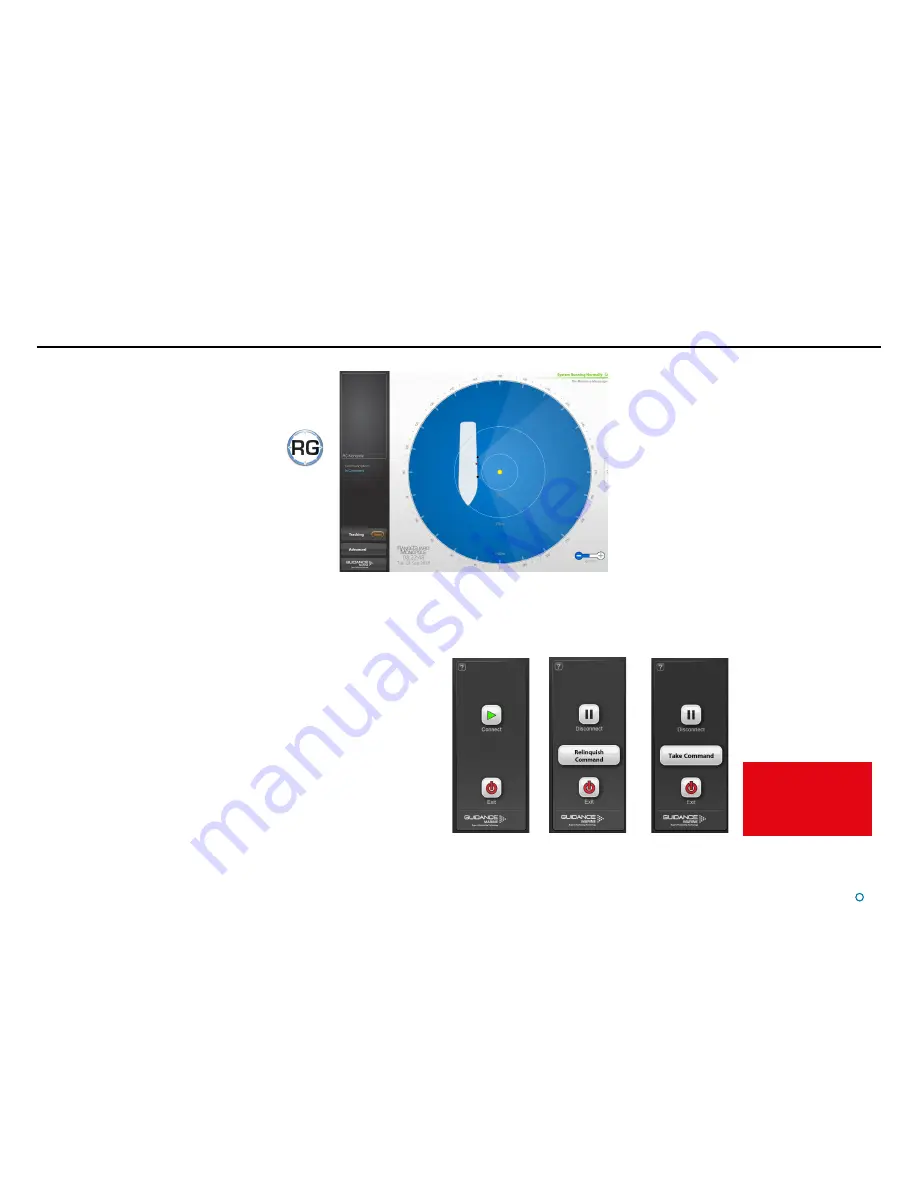
l
9
RangeGuard Monopole Dashboard not
tracking
In Command
Dashboard
Monitoring
Dashboard
Dashboard Start Up and Shut Down
See Multi Dashboard
Systems (page 27)
for information on In
Command/Monitoring
functionality.
Shut Down
To Exit or Disconnect
Click on the Guidance button in the lower left corner of the screen. The set of buttons
revealed will depend on whether the Dashboard is In Command or in Monitoring mode.
Each button is explained below.
•
Disconnect
—Ceases communications between the Dashboard computer and the
RangeGuard Monopole Processing Unit but leaves the Dashboard open.
•
Exit
—Closes down the Dashboard without affecting the RangeGuard Monopole
Processing Unit.
Start Up
To Start the RangeGuard Monopole Dashboard
1. Ensure that the RangeGuard Monopole Processing Unit
is powered on.
2. Double-click on the Dashboard icon.
(Or run the Dashboard application from
Start > All Programs > Guidance Marine Ltd >
RangeGuard > RangeGuard Monopole Dashboard
).
3. The Dashboard screen will appear. If a target is in view,
it will be displayed
To Connect
The Dashboard will automatically connect to the
RangeGuard Monopole Processing Unit at start up. If
the Dashboard has been manually disconnected or has
failed to connect then you can attempt to re-establish
communications using the
Connect
button.
Disconnected
Dashboard
Controls
Содержание RangeGuard Monopole
Страница 41: ......
























