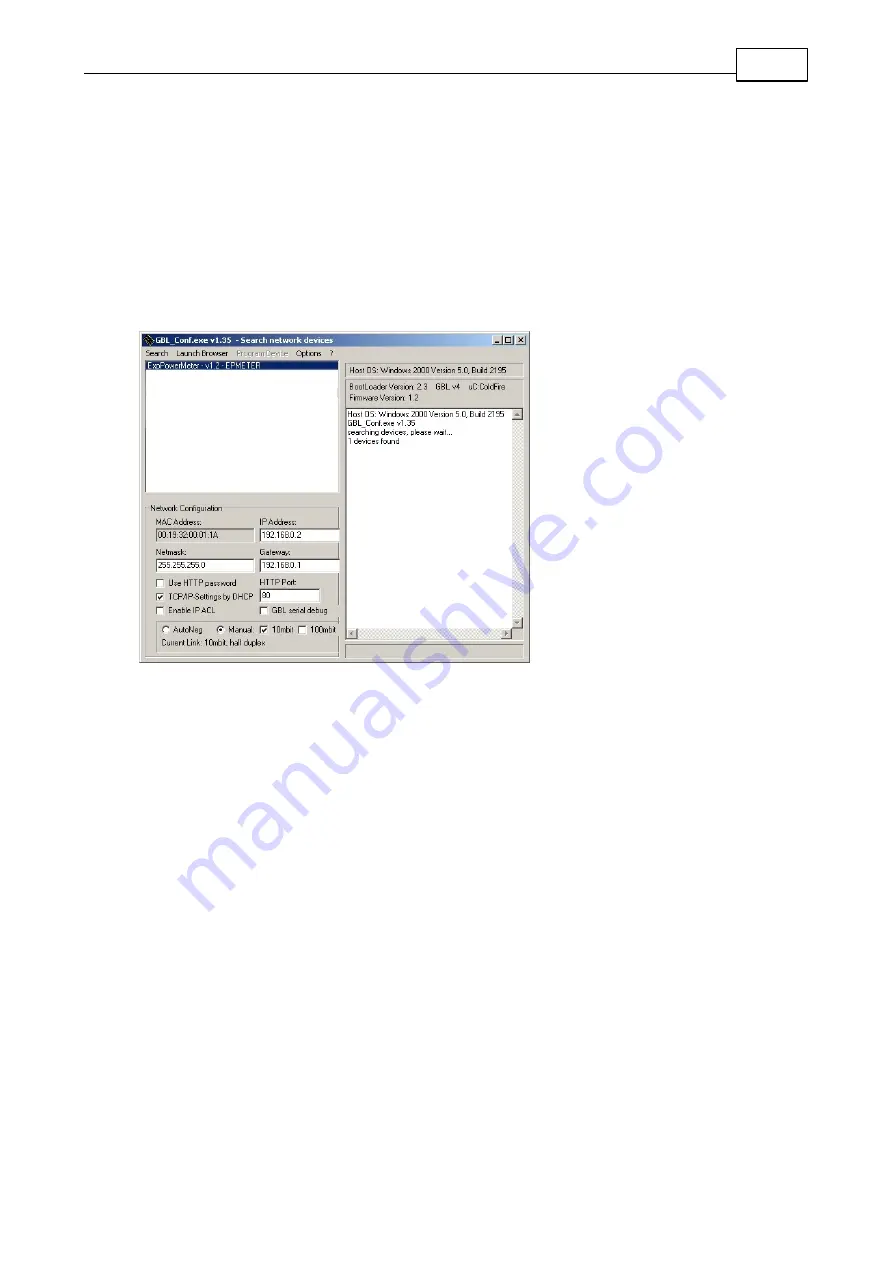
8
Expert Sensor Box 7211/7212
Configuration
now shows the current network settings of the device. If the IP address is displayed with the default
settings (192.168.0.2), either no DHCP server is present on the network, or there could be no free IP
address assigned to it.
Configuration by Software
2.1
To view and change the network settings, you can use the program GBL_Conf.exe. The program is
available for free on our website www.gude.info and is also available on the accompanying CD-ROM.
You can also use GBL_Conf.exe to install firmware updates and trigger a reset to factory defaults.
Interface GBL_Conf
To check the network settings with GBL_Conf.exe, start the program and choose "All Devices" in the
"Search" menu. From the list select the appropriate device. The lower part of the left half of the window
now shows the current network settings of the device. If the IP address is displayed with the default
settings (192.168.0.2), either no DHCP server is present on the network, or there could be no free IP
address assigned to it.
·
Activate the Bootloader Mode (see Chapter Bootloader Mode) and choose in menu "Search" the item
"Bootloader-Mode Devices only"
·
Enter the desired settings in the edit window and save them with "Save Config".
·
Deactivate the boot loader mode for the changes to take effect. Select again "All Devices" in the
"Search" menu of GBL_Conf.exe. The new network configuration is now displayed.
Configuration via Webinterface
2.2
Access the web interface: http://"IP-address" and log-in.


















