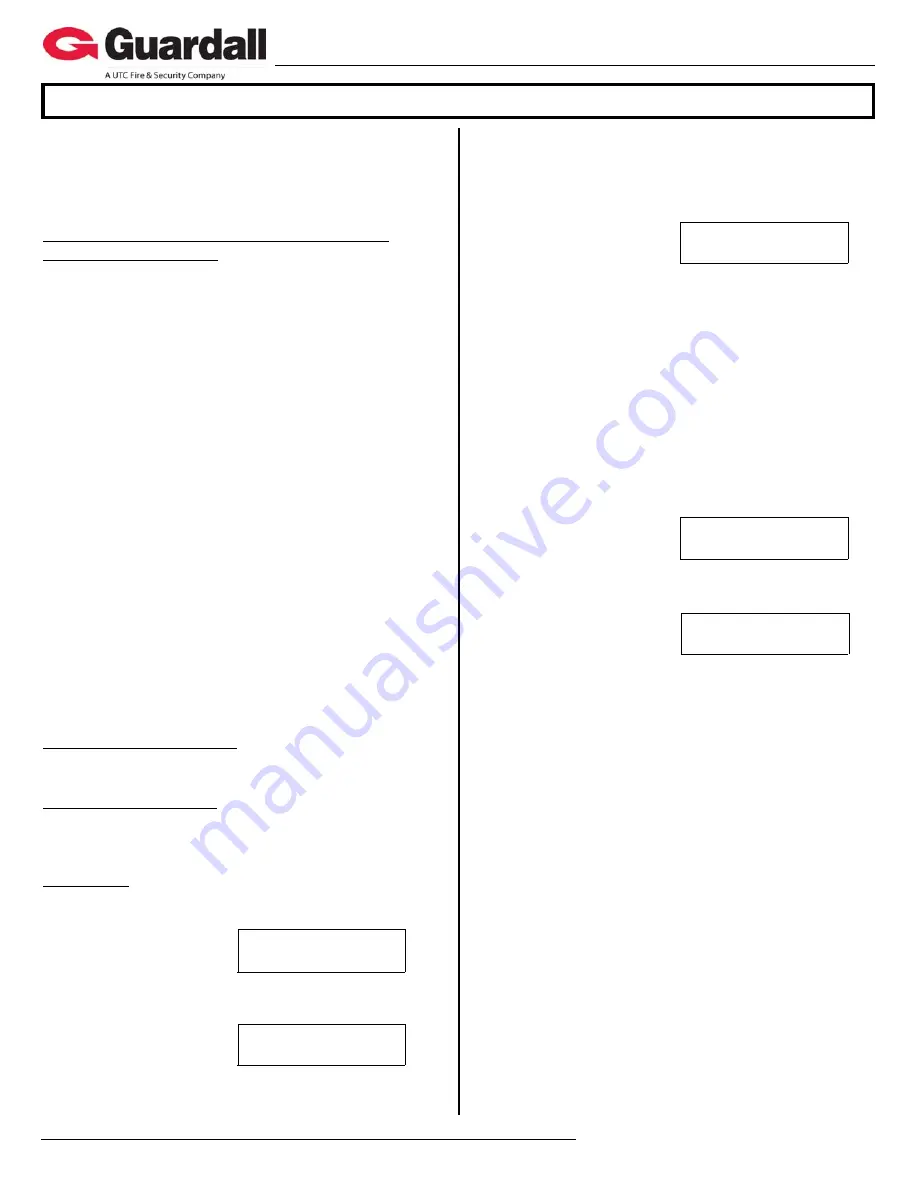
22-9240rev2.0
Inovonics Wireless Receiver Installation Instructions
6 / 2009
© 2009 CSG Security Corporation / Société Sécurité CSG
Page
6
of 6
Guardall
5201 Explorer Drive, Mississauga, Ont., Canada.
L4W-4H1
[email protected] +1 905.206.8434 | [email protected] +1 905.206.8436 | Fax: +1 905.629.4970
www.guardall.com | +1 877.249.9993
When
Wireless2
displays, press the button under
Yes
.
Keypad left and right arrow keys can be pressed to
scroll through the status of the wireless input numbers,
repeaters and the receiver module.
Application Input, Repeater Number Status and
Receiver Module Status
The input number range associated with the wireless
module will display and the input’s tamper condition e.g.
009
Ok
or
PtTmp
. Point 9 is Ok or in tamper.
Repeaters will also display their status in these screens
after the input numbers. E.g.
R01
PtTmp:
Repeater # 1
is in tamper.
The status of the receiver module will follow the
Repeaters. E.g.
Pod
(Module)
Ok
or
Tampr RTmp
for
receiver module tamper.
The App screen can also display the following for an
input or Repeater:
‘
NoSvn
‘ No Supervision. A sensor or Repeater
supervision signal failure. The input will appear in point
status as a tamper. The repeater will cause a module
tamper.
‘
Lobat
‘ Low sensor battery. This will generate a module
or pod low battery alert. If the sensor’s battery was
replaced, the sensor’s reset button on its printed circuit
board must be pressed.
‘
NoRcv
‘ No Receiver detected. Wireless module
malfunction.
‘
PtTmp
‘ Input sensor tamper. The input will appear in
point status as a tamper.
‘
RJam
‘ A Repeater has reported that its in coming rf is
jammed.
‘
PrLs
‘ A Repeater has lost line power.
Input Point Number Status
Keypad Menus/Status/Points will display whether the
wireless inputs are Ok, NotOk or in Tampr (Tamper).
Wireless Module Status
Keypad Menus/Status/System will display the condition
of the module number that is the wireless module in the
system e.g. ‘tamper’.
Test Menus
Log on to the system LCD keypad as a Service User.
Select ‘
Test
‘ from the Menu and
App
Wireless2
Check (X.Xx)
Signal
Scan
This screen will display:
(X.Xx)
indicates the
wireless module firmware
version
number.
‘
Signal
‘ selects a sensor signal strength menu.
xxx
< >
Si
>
10 OK
Signal 070 of 99
Pressing ‘
Signal
‘ will
display this screen:
xxx
represents an
input sensor number (e.g.
014
) or Repeater (e.g.
R01
)
on the wireless module.
< >
keypad left and right arrow keys can be pressed to
scroll through the input and Repeater numbers.
Si
(gnal)
>
10 OK
is an example of the wireless
receiver getting an adequate signal strength from the
Sensor/Repeater.
xxx
< >
Si
>
11 Weak
Signal 001 of 99
This screen is an example
of the wireless receiver
getting an inadequate
signal from the Sensor/Repeater.
The second line in both screens displays the actual
Signal
strength measured on a scale of 000 to 099
(maximum).
If a sensor has not been enrolled in an input
number,
‘
Not Enrolled
‘
will display on the top line.
‘
Scan
‘ back in the
Check
screen selects an RF
scanning menu.
When ‘
Scan
’ is pressed the screen will display
‘
Waiting...
’ to receive an RF transmission from any
sensor. NOTE: if this screen never changes, it is
possible the wireless module is not working properly.
TFF:0001B0 LEARN
AA BB
If this screen displays
when a signal is received,
it is from a sensor that has
not been enrolled in the system, indicated by
LEARN.
TFF:0001B0
is the sensor’s unique serial number.
T14:001287*P#xxx
AA BB
If this screen displays
when a signal is received,
it is from a sensor that is
enrolled in the system, indicated by
P#xxx
where
xxx
is
the input number.
Either an asterisk or a blank will display after a sensor’s
serial number as it toggles every time a transmission
from a different sensor is received.
In either screen, ‘
AA BB
‘ is changing data that can be
ignored. It is for the manufacturer’s use only.
Press the keypad “X” Escape button to exit the screens.






