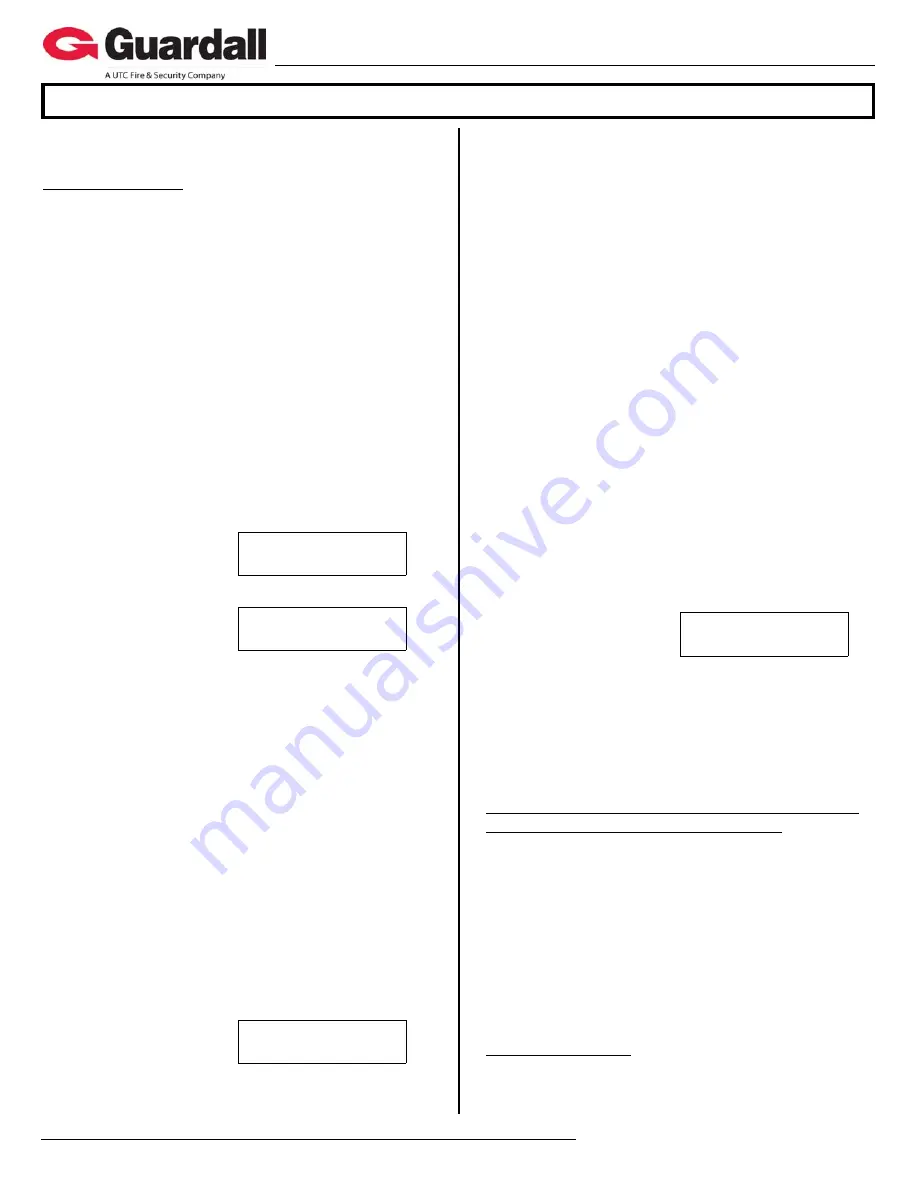
22-9240rev2.0
Inovonics Wireless Receiver Installation Instructions
6 / 2009
© 2009 CSG Security Corporation / Société Sécurité CSG
Page
5
of 6
Guardall
5201 Explorer Drive, Mississauga, Ont., Canada.
L4W-4H1
[email protected] +1 905.206.8434 | [email protected] +1 905.206.8436 | Fax: +1 905.629.4970
www.guardall.com | +1 877.249.9993
A maximum of 16 Repeaters can be programmed into
one Receiver
Input Configuration
Wireless sensor’s circuit types are always “0” – normally
closed.
If the system’s Feature Set is greater than 5, the input
point type and name screens cannot be programmed
through the system’s LCD keypad Configs. That
information must be programmed in the Director
software and sent to the panel.
If the circuit type, sensor type and name have been
programmed into the system with the LCD keypad in the
‘Config/Advanced/P0XX:00’ Input Points programming
section and
Save
is pressed, the next screen below will
display:
If they were programmed in using the Director because
the Feature set is greater then 5, re-enter input point
programming at the keypad and ignore any warnings
about no programming using the keypad. Wireless
points are learned into the system using keypad input
programming regardless of the Feature Set. Return to
this following screen and follow the next steps:
No Sensor
Learn
Save
Pxxx
2
Press the right arrow key
on the LCD keypad.
(
xxx
represents an input #)
Enroll.R
Stp
Tmp
Fc
In this next screen “
R
“
represents the sensor ‘s
Reset button.
Refer to the diagram on the previous Sensor Transmitter
Settings page to locate the sensor’s reset button. Press
the sensor’s reset button until the screen changes. An
optional enrolment method is the sensor’s tamper
button. Press the keypad button under
Tmp
(Tamper)
and operate the sensor’s tamper button until the keypad
screen changes. Another optional enrolment method is
pressing the button on the keypad under
Fc
(Force).
The down arrow next to Force will clear and an F will
appear after the Enroll.R. Trigger the sensor (e.g. open
and close a door sensor) as many times as Force is set
in the previously mentioned
AllSVN:/ Force:
screen.
NOTE: The sensor cannot be triggered in rapid
successions. Trigger it once, wait a few moments and
then the next trigger and wait a few moments again. As
many times as the Force times are set. To disengage
Force, press the button under
Stp
(Stop). The keypad
display will return to the ‘No Sensor – Learn’ screen. If a
sensor is not enrolled within 1 minute, the Force button
will need to be pressed again.
SV:0.TM:
.
Pt:
Save
Del
When the sensor has been
detected, this screen will
display:
SV:
Sensor Supervision Timeouts. The time allowed
before the wireless module will send a supervision
signal identifying a specific sensor that has not
transmitted after the following timeout selections.
Selections: 0 = None (default)
1 = 2 Hrs, 15 Min
2 = 6 Hrs, 35 Min
3 = 12 Hrs
4 = 25 Hrs, 15 Min
TM:
Whether the sensor’s ‘Tamper’ will be monitored (
default) or not (
). With the cursor under the check
mark or box, press any keypad key to toggle the
selection back and forth.
Pt:
represents that the sensor has the capacity for
additional contacts to be attached to it.
If not, this entry will remain blank and not used. If it does
have additional inputs, it will indicate with a
for yes,
does have inputs or can be changed to a
for inputs
not monitored. With the cursor under the check mark or
box, press any keypad key to change this selection.
Del:
Delete Sensor. After a sensor has been
programmed or, an error was made, the keypad button
below this selection can be pressed and the sensor will
be deleted. The screen will return to ‘No Sensor –
Learn’.
If
the
SV:0 TM:
Pt:
screen selections are
acceptable, press
Save.
The screen will momentarily display:
‘
Programming...
‘
T14:001287
Edit
Save
Pxxx
2
This screen will then
display:
T14:001287:
is the
Serial Number of the sensor that was enrolled into
this input number.
Pressing the keypad right arrow button will display
the
“
SV:0 TM:
Pt:
”
screen for editing. The
‘
Del
‘
button can also be pressed to remove the sensor
and another sensor could be programmed for this
input number if desired.
Chubb/Monitor AFx, ISM and xL Equipment Failure
Point Selections for the Wireless Module
Module Trouble
(E011), ensure this is set to detect:
Module Bus connection to wireless module failure.
Wireless module failure.
Wireless module has not received any sensor signal for
X amount of time (
AllSVN
).
Module Battery Low
(E012), ensure this is set so ‘Senor
Low Battery’ will be detected.
Module Program Edit
(E013) can be optionally set to
detect when the sensor settings have been changed. This
alert will not re-set until there have not been any further
program changes for one hour.
LCD Keypad Status
Enter ‘Status’ at the system’s LCD keypad.
Press the keypad’s right arrow key until
App
(Application
Module) displays. Press
Ok






