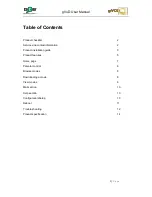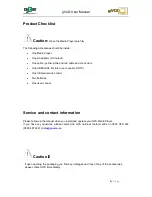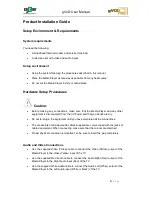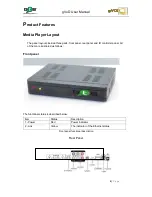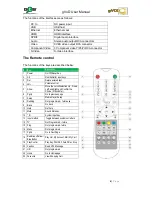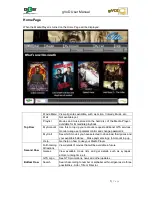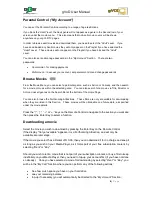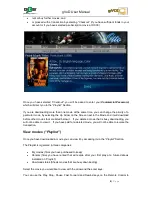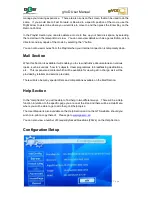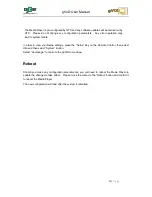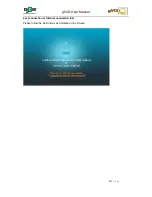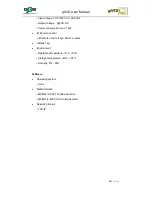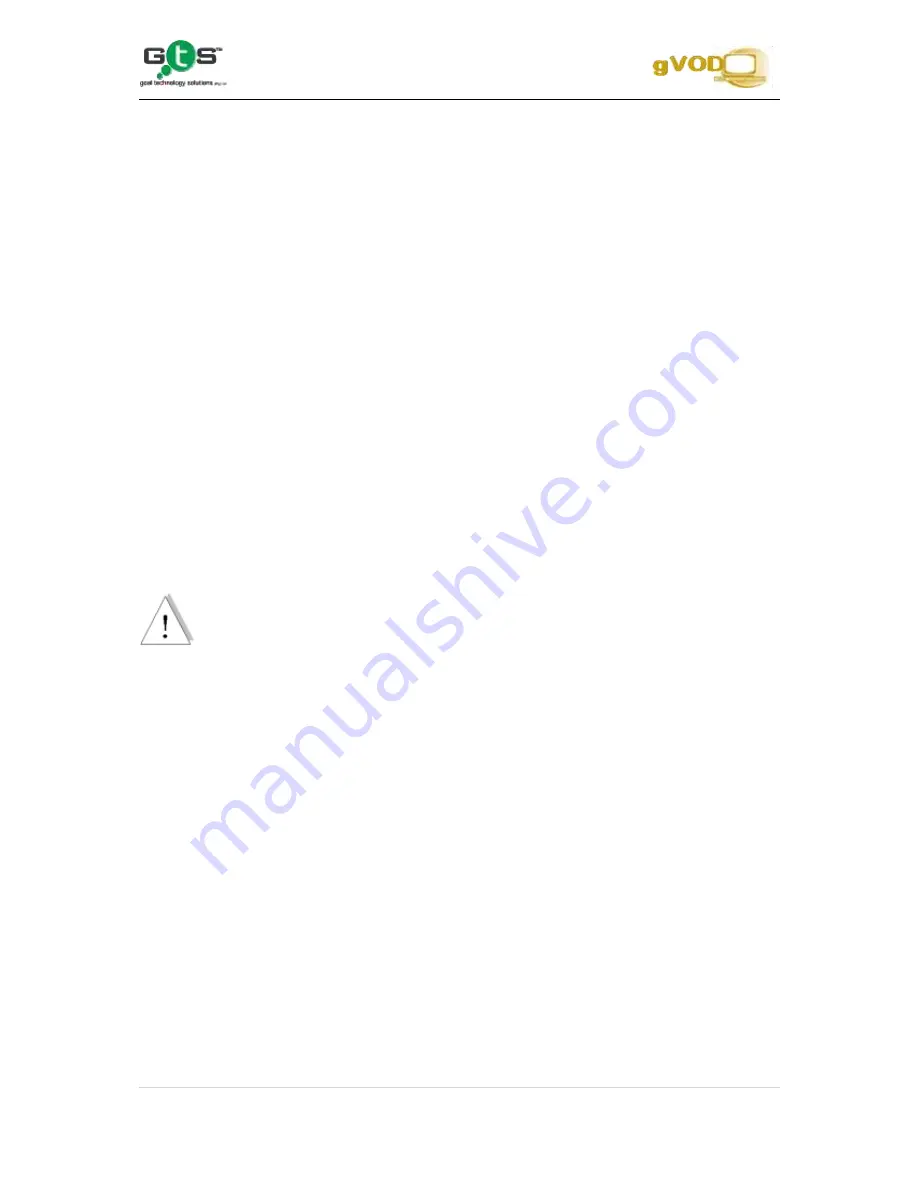
gVoD User Manual
3 |
P a g e
Product Installation Guide
Setup Environment & Requirements
System requirements
You need the following:
A broadband Internet modem and service (Goalnet)
A television set with video and audio inputs
Setup environment
Setup the system following the procedures described in this manual
Place the Media Player as far away as possible from any heat source
Do not put the Media Player in dirty or humid place.
Hardware Setup Procedures
Caution:
Before making any connections, make sure that the Media Player and any other
equipment is disconnected from the AC Power and that you hands are dry.
Do not re-plug in the equipment until you have completed all the connections.
The connectors of all video/audio cables supplied are colour coded with the jacks of
related equipment. When connecting, make sure that the colours are matched.
Proper physical connection is important, so be sure to insert the plug completely.
Audio and Video Connections
Use the supplied Video (Yellow) cable to connect the Video (Yellow) output of the
Media Player to the Video (Yellow) input of the TV.
Use the supplied Red Audio cable to connect the Audio Right (Red) output of the
Media Player to the Right Audio input (Red) of the TV.
Use the supplied White Audio cable to connect the Audio Left (White) output of the
Media Player to the Left Audio input (White or Black) of the TV.
Содержание gVoD
Страница 1: ...0 P a g e User Manual ...