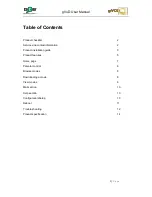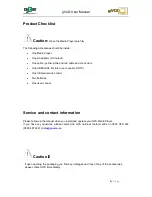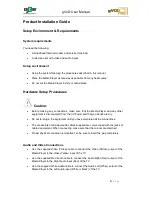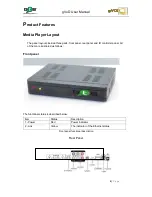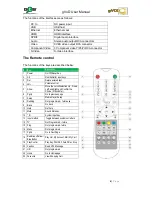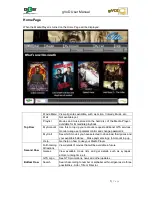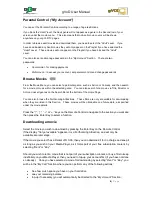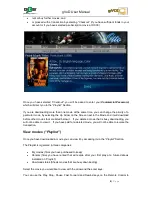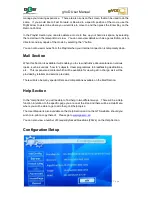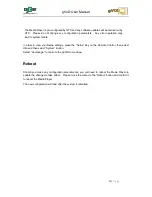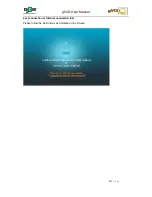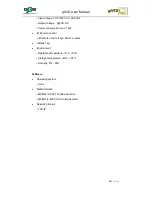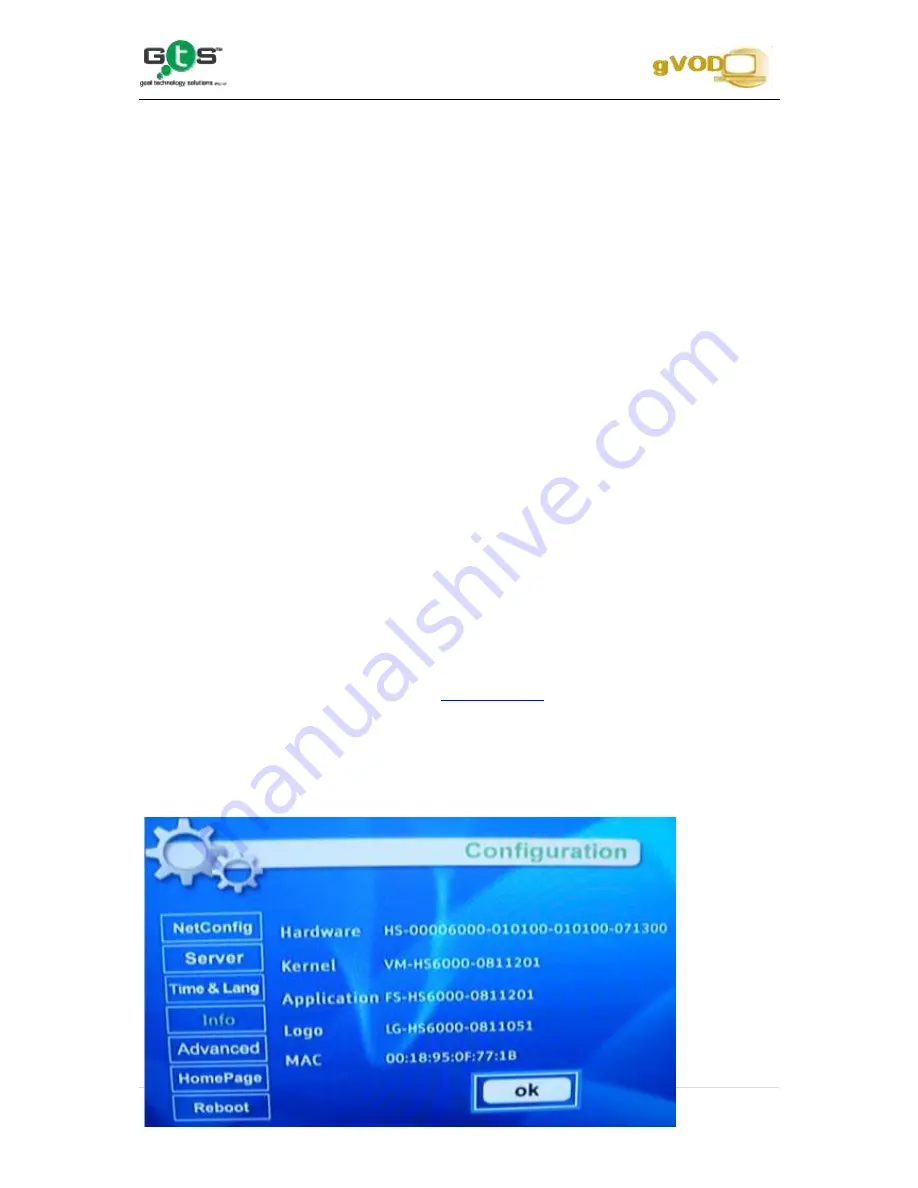
gVoD User Manual
10 |
P a g e
manage your viewing experience. There are also icons on the screen that can be used to do the
same. If you would like to Fast Forward or Rewind to a specific position of the movie, use the
Right Arrow to determine where you would like to move to and then press the Enter Key on the
Remote Control.
In the Playlist Section you can also delete a movie to free up your hard disk space, by selecting
the red arrow in the relevant movie row. You can also view details such as age restriction, actors,
directors and a synopsis of the movie by selecting the
“i”
button.
You can also view movies from the Playlist when your Internet connection is temporarily down.
Mall Section
When this Section is available it will enable you to view instructive documentaries on various
topics, such as
various “how to” subjects, travel programmes to breathtaking destinations,
etc. This is sponsored content which will be available for viewing at no charge, as it will be
provided by retailers and service providers.
There will also be many special offers and competitions available on the Mall Section.
Help Section
In the
“Help Section”
you will be able to find help in two different ways. There will be a Help
function in relation to the specific page you are on at the time and there will be a Help Menu
where you will be able to go to all other gVoD help topics.
The User Manual is also available on the Help Section and on the GTS website, should you
wish to re-print a copy thereof. Please go to
www.goal.co.za
You can also view a number of Frequently Asked Questions (FAQ’s) on the Help Section.
Configuration/Setup
Содержание gVoD
Страница 1: ...0 P a g e User Manual ...