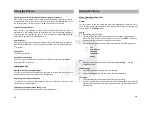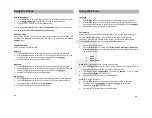Setting up the Cordless Handset
Backup Battery Installation
Turn the cordless handset over and slide the battery cover to remove.
Connect the backup battery by clipping the connector into the pins
provided.
Replace the battery cover when done.
External Power Adapter
Insert the power adapter into the power port at the back of the cordless
handset cradle, labeled
DC 9V
and plug it into a power source.
Place the cordless handset into the cradle to charge.
Register your Cordless Handsets
A Base Unit can have up to 4 registered Cordless Handsets.
To register a cordless handset to a base unit, you need to pair the devices.
Base Unit
1.
In Idle Mode, Press Menu/OK and then 3 to proceed to the
Phone Settings
screen.
2.
Use the
buttons to locate
Handset Function
and press Menu/OK to
proceed.
3.
Use the
buttons to locate
Register
and press Menu/OK to proceed. The
screen will display
Register…
, and the base unit is ready to pair.
Handset
1.
In Idle Mode, press MENU to proceed.
2.
Use the
buttons to locate
SETUP
and press Menu to proceed.
3.
Use the
buttons to locate
REGISTER
and press Menu to proceed.
4.
Use the
buttons to locate
NEW
REGISTER
and press Menu to proceed.
5.
Use the
keys to select from
BASE UNIT 1
or
BASE UNIT 2
and press
MENU to proceed.
11
6.
Enter
1234
as the
7.
INPUT PIN
and press MENU to proceed.
8.
The screen will flash
REGISTER
, and will attempt to pair with the Base Unit. If
the Base Unit displays
Success
, and the Handset has a long prolonged beep,
the Handset has paired successfully.
9.
Follow the same procedure if you have multiple Handsets.
You are now ready to connect the telephone line and
start using your new
GTSIMF01 phone.
12
Getting Started (Cordless Handset)
Getting Started (Cordless Handset)