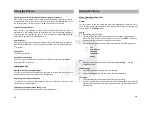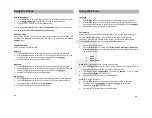Transferring an external call from one handset to another handset
Press the INT key followed by the Cordless Handset Number you wish to transfer
to, and wait for the call to be answered. The display shows INTERCOM H<nb>. Once
the called handset is answered, you press
and the call is transferred.
Three Way Conference Call
Press the INT key followed by the Cordless Handset Number you wish to
conference in, the display shows INTERCOM H<nb>. Once the called handset is
answered, you press the INT key again to have a Three Way Conference. Press
at anytime to exit the Three Way Conference.
Receiving a Call
When you receive a call, the cordless handset will ring, and the display will light up,
with the word “RINGING”. Pick up the cordless handset from the cradle and press
to answer.
Ending a Call
To end a call press
.
Handset Receiver Volume
During a call, you can adjust the volume of the cordless handset by pressing
to
increase it or
to reduce it.
Speakerphone Calls
Making a call using the Speakerphone
To make a call using the Speakerphone, press the
button, the speaker icon is
displayed, and you hear your call over the loudspeaker.
Receiving a call using Speakerphone
To receive a call using the Speakerphone, press the
button, the call is then
transferred to the loudspeaker.
Switching to the Speakerphone during a call
During a call press the
button to switch to the loudspeaker.
15
Menu Operations (Base Unit)
Names
You can store up to 100 names and numbers in the Phone Book, names can be up
to 16 characters long and numbers up to 30 digits. Press PB/EXIT to proceed to the
Search option in the
Names
screen.
Search
1.
Press Menu/OK to proceed.
1.
To search for an entry in the Phone Book, you can input a name and press
Menu/OK. If more than one entry appears, you can use the
buttons to
traverse through the entries to find the one you want.
2.
Press Menu/OK again and you will be presented with the following options.
Call
Send Message
Edit Name
Edit Number
Delete
Call
1.
Press OK to call the entry selected, the display shows
Calling
…., and the
number is dialed.
Send Message
1.
Press OK to send a message to the entry selected.
2.
Enter a message of up to 512 characters and press Menu/OK.
Edit Name
1.
Select the Edit Name option and press Menu/OK to proceed.
2.
Use DEL to delete any incorrect characters, and then
◄
or
to move through
the characters then enter new ones using the keypad and press Menu/OK to
save and exit.
16
Using the Phone
Using the Phone
Quick Reference Guide