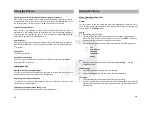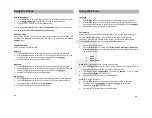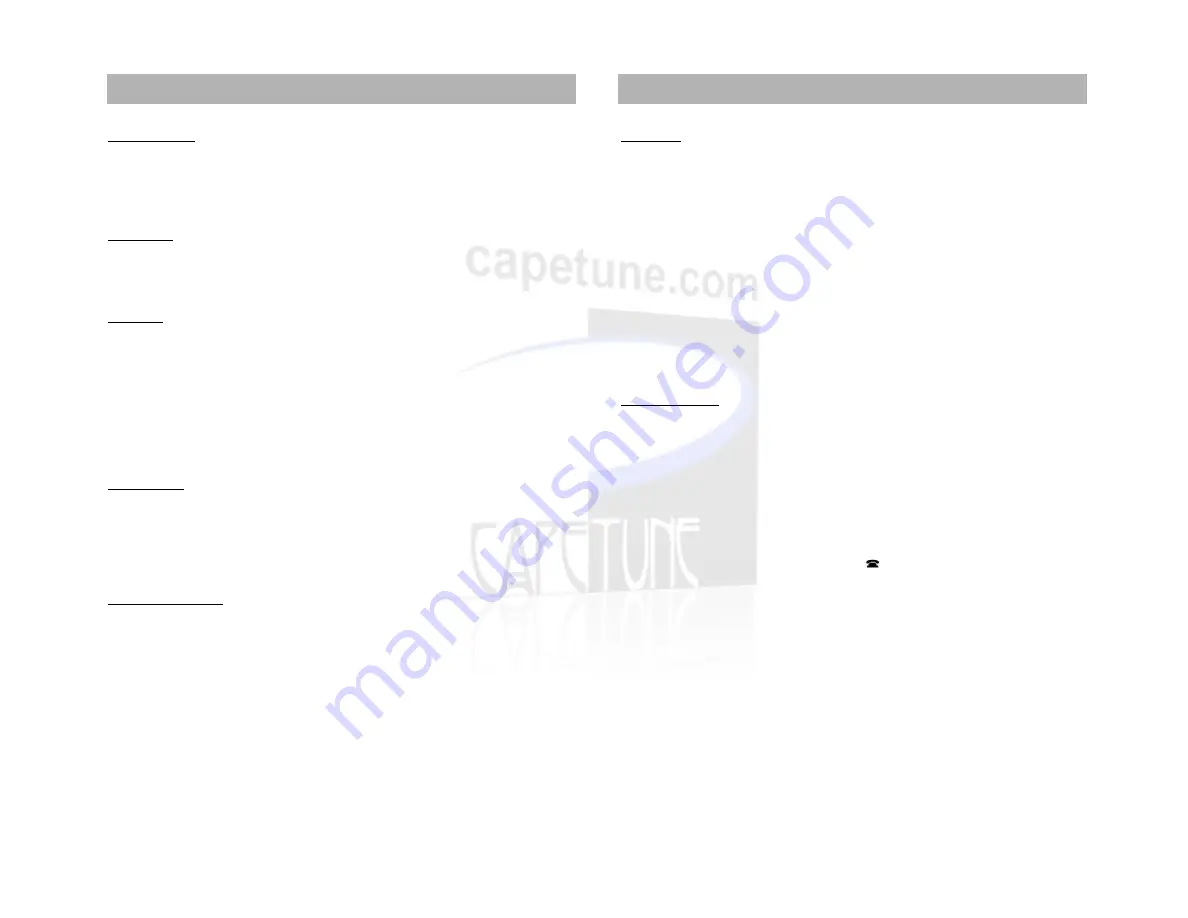
HS RINGER VOL
1.
Use the
buttons to select
HS RINGER VOL
and press Menu/OK to
proceed.
2.
You have a choice of 1-6. Use the
buttons to adjust the volume, and
press MENU OK. You will hear a prolonged beep, and the volume is now set.
PAGE TONE
1.
Use the
buttons to select
PAGE TONE
and press Menu/OK to proceed.
2.
Use the
buttons to select from the 4 available Page Tones, and press
Menu/OK. You will hear a prolonged beep, and the page tone is now set.
KEY TONE
1.
Use the
buttons to select
KEY TONE
and press Menu/OK to proceed.
2.
Use the
buttons to select a Tone or Turn it OFF, and press Menu/OK to
save the setting.
FUNCTION
Allows you to adapt the functionality of cordless handset to do the following
NONDISTURB
,
ALARM1, ALARM2, WALKIE TALKIE, BABY CALL,
and
ROOM
MONITOR
. Press Menu/OK to proceed.
NONDISTURB
1.
Use the
buttons to select,
NONDISTURB
and press MENU OK to
proceed.
2.
You have a choice of either OFF or 1 – 16 hours. Use the
buttons to
make your selection, and press MENU OK. You will hear a prolonged beep, and
the cordless handset is now set.
ALARM 1 / ALARM 2
Setting an Alarm/Reminder.
1.
Use the
buttons to select,
ALARM 1 or ALARM 2
and press MENU OK to
proceed.
2.
Use the
buttons to highlight
SELECT ON
, and press MENU OK to
proceed. Set the time using the
buttons and press MENU OK. You will
hear a prolonged beep, and the Alarm is now set.
29
BABY CALL
In case of an emergency, you can set the handset to dial a designated number.
Once the handset is activated for
BABY CALL,
pressing any key on the keypad will
dial the designated emergency number.
1.
Use the
buttons to select,
BABY CALL
and press MENU OK to proceed.
2.
The display shows SET NUMBER, press MENU OK to proceed.
3.
Enter your designated emergency number, and press MENU OK, the
designated emergency is now set.
4.
Use the
buttons to highlight,
SELECT ON/OFF
and press MENU OK.
5.
Use the
buttons to highlight
ON
and press MENU OK. The
BABY CALL
function is now activated, and the display will flash
BABY CALL
.
6.
To deactivate the BABY CALL function, Use the
buttons to highlight,
SELECT ON/OFF
and press MENU OK.
7.
Use the
buttons to highlight
OFF
and press MENU OK.
ROOM MONITOR
You can use this function as a baby monitor. You will need 2 cordless handsets to
facilitate this function.
1.
Use the
buttons to select,
ROOM MONITOR
on Handset 1 (H1) and
press MENU OK to proceed.
2.
The display shows
FUNCTION ON
, press MENU OK to activate the ROOM
MONITOR function.
3.
Press the
INT
key on Handset 2 (H2) followed by the number of Handset 1
(H1). You can now monitor the room where Handset 1 (H1) resides.
4.
To turn off room monitoring, press the
key on Handset 1(H1)
30
Using the Phone
Using the Phone