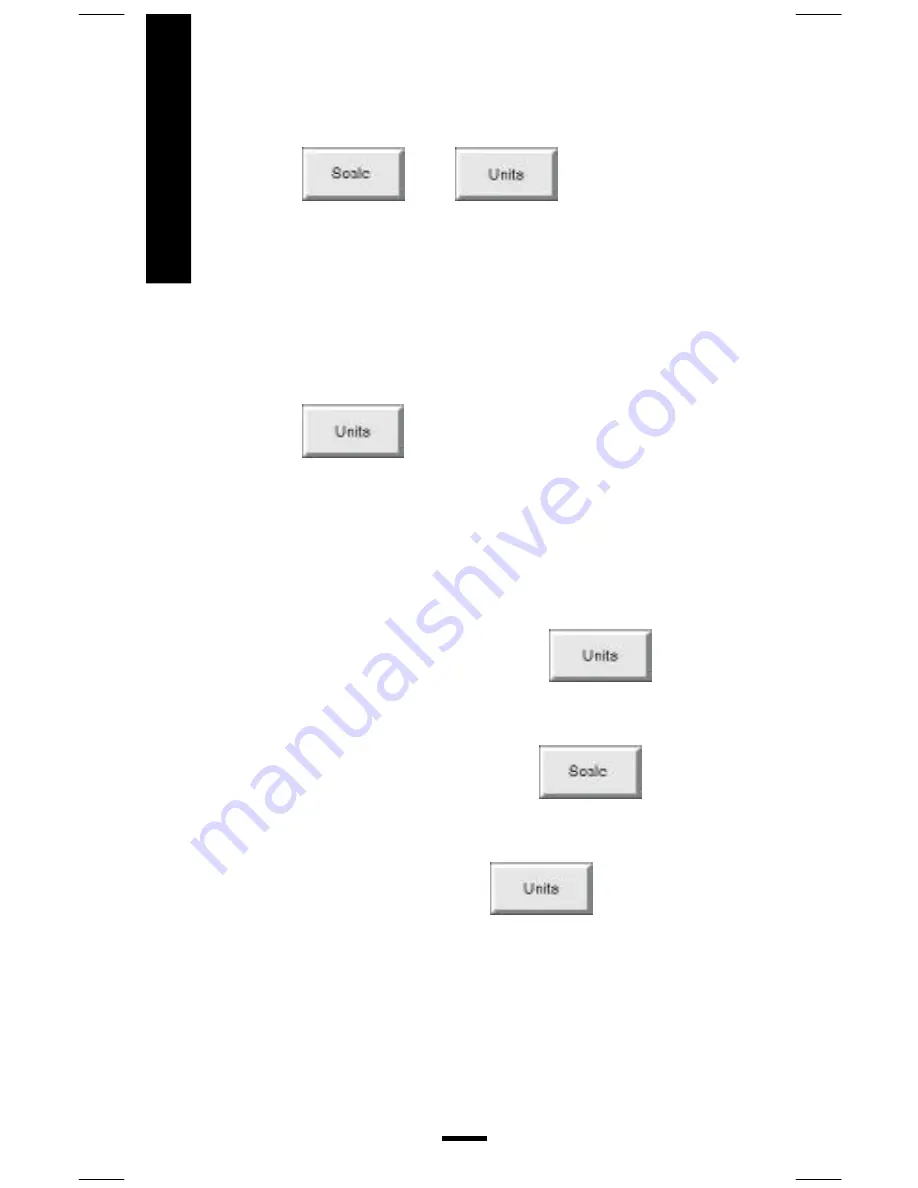
GTCO
16
Setting Scale and Units
Use the
and
functions to
tell QuikRuler the scale of the drawing you are
measuring and the units in which you want
measurements to be displayed.
Identifying the Unit of Measure
Use the
function to identify the units in
which you want measurements to be displayed.
(See the next sections for details about setting
the scale of measurements.)
For example, suppose you are working with a
map where 1 centimeter on the map represents
3 kilometers. You would first use
to
tell QuikRuler that you want to measure your
drawing in centimeters and display the result in
kilometers. You would then use
to set
a 1:3 scale.
Note:
You can also select
at any time
to convert the current measurement, shown on
the second line of the display, to a different unit
of measure.
Scale/Units
53-00039 C.p65
10/4/00, 11:54 AM
18
















































