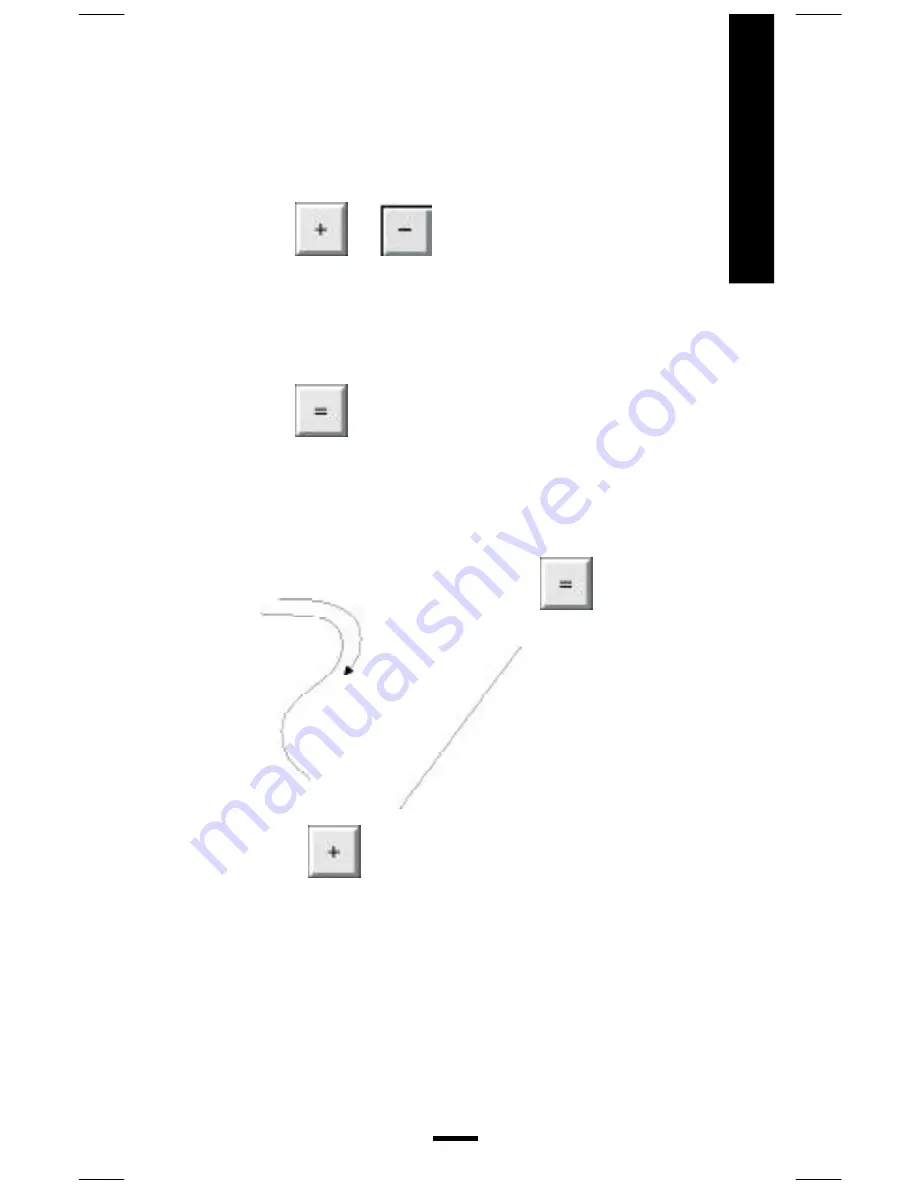
QuikRuler
Adding or Subtracting Lengths
To add or subtract lengths, follow these steps:
• Measure the first length.
• Press
or
• Measure the next length.
• If necessary, repeat the previous two steps to
add or subtract other lengths.
• Press
to display the total.
29
1
Press stylus down
and trace.
3
Press stylus down
and lift.
For example:
Measurements
2
Lift stylus.
Select
4
Press stylus down and lift.
Select
to display the
total length of the two lines.
53-00039 C.p65
10/4/00, 11:55 AM
31





























