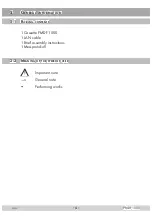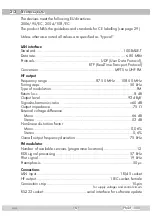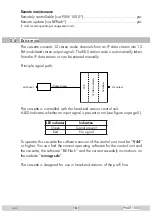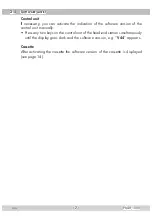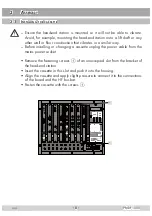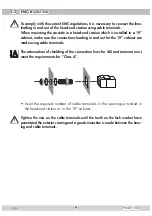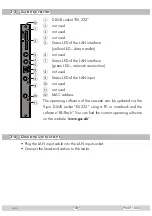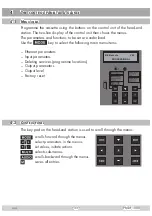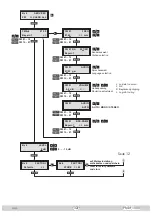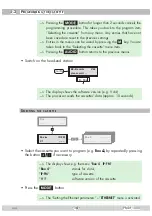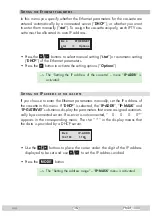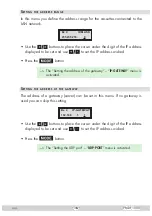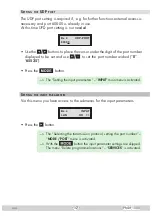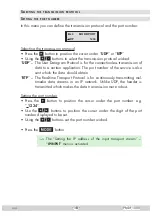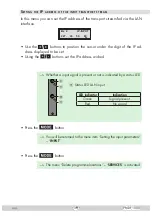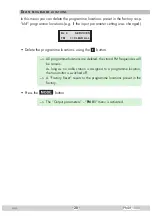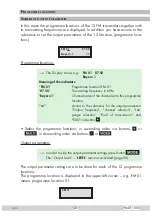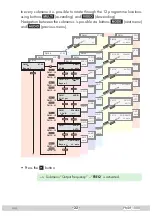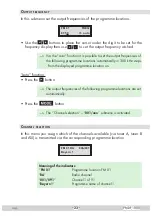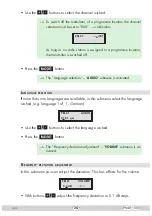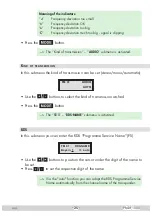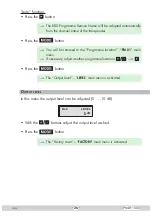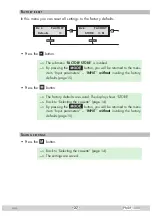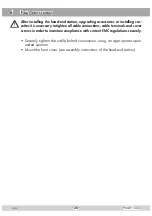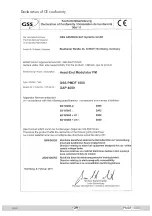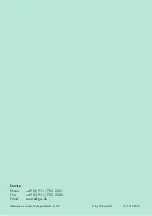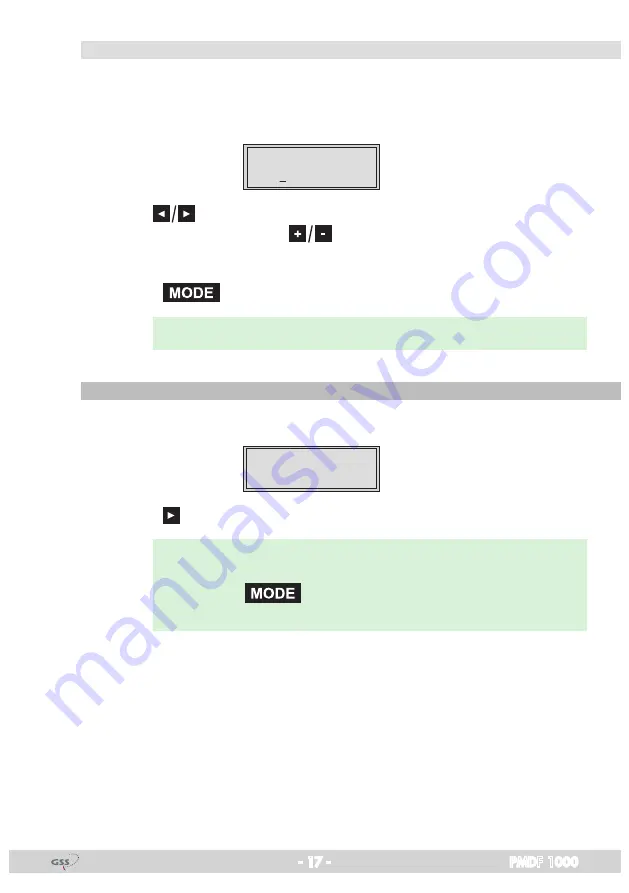
- 17 -
PMDF 1000
s
et ting
the
udP
Port
The UDP port setting is required if, e.g. for further functions external access is
necessary and port 60000 is already in use.
At this time UPD port setting is not needed.
Bx 4
60000
UDP-PORT
• Use the
buttons to place the cursor under the digit of the port number
displayed to be set and use
to set the port number wished (”
0
” …
”
65535
”).
• Press the
button.
—> The “Setting the input parameters” – “
INPUT
” main menu is activated.
s
et ting
the
inPut
Par a meters
Via this menu you have access to the submenus for the input parameters.
Bx 4
LAN
INPUT
OK =>
• Press the
button.
—> The “Selecting the transmission protocol, setting the port number” –
“
MODE / PORT
” menu is activated.
—> With the
button the input parameter settings are skipped.
The menu “Delete programme locations” – “
SERVICES
” is activated.
Содержание HMPT 1000 FM
Страница 29: ... 29 PMDF 1000 Declaration of CE conformity ...