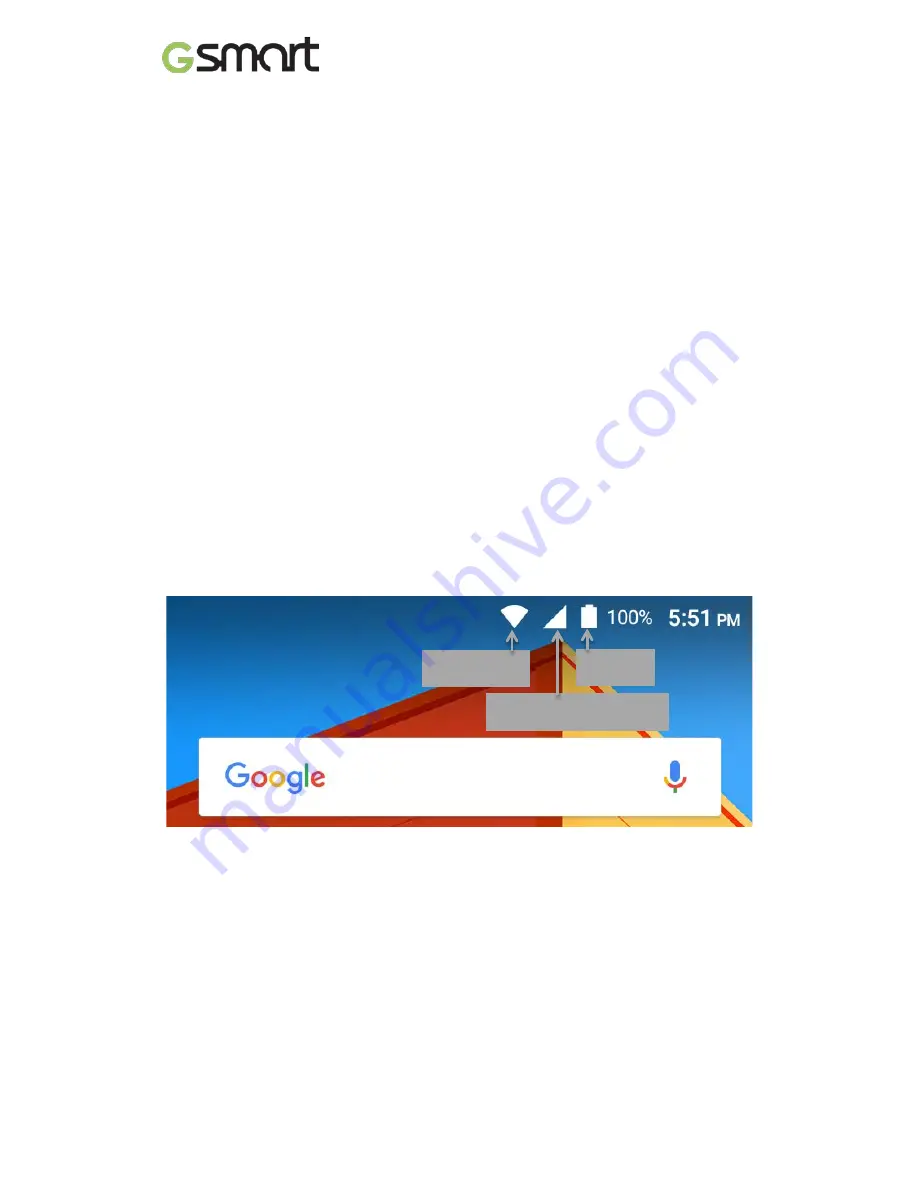
Notifications alert you to the arrival of new messages, calendar events, and
alarms, as well as ongoing events, such as downloads:
•
Interruptions.
Touch the settings to turn phone call and message
interruptions on or off. If you turn Messages notifications on, touch
Calls/messages from
to specify from whom you accept notifications
(Anyone, Starred contacts or Contacts Only). In Downtime, select which
days and times you allow for sound notifications.
•
When device is locked.
Manage whether notifications can be seen when
your phone is locked, and whether sensitive content in a notification can be
seen. Sensitive content includes things like the title of a song you
downloaded, who sent you an email, or the details of a calendar event.
•
App Notifications.
Modify the notification settings individually for apps
such as Gmail. The setting under
When device is locked
will always take
precedence over the setting for an individual app.
•
Notification access.
See which apps can access your notifications.
When a notification arrives, its icon appears at the top of the screen. Icons for
pending notifications appear on the left, and system icons showing things like
the Wi-Fi signal, mobile carrier signal, or battery strength are on the right:
Certain notifications can be expanded to show more information, such as email
previews or calendar events. The one at the top is always expanded when
possible. To expand a notification, position one finger inside it and swipe down
slowly.
To open the related app, touch the notification icon on the left. Some
notifications also allow you to take specific actions by touching icons within the
notification. For example, Calendar notifications allow you to Snooze (remind
you later) or send email to other guests.
Wi-Fi signal
Mobile signal strength
Battery
Lollipop
|
7
Содержание ELITE
Страница 1: ...GSmart Elite User Manual Elite 0 ...
Страница 20: ...Android 5 1 Lollipop User Manual ...















































