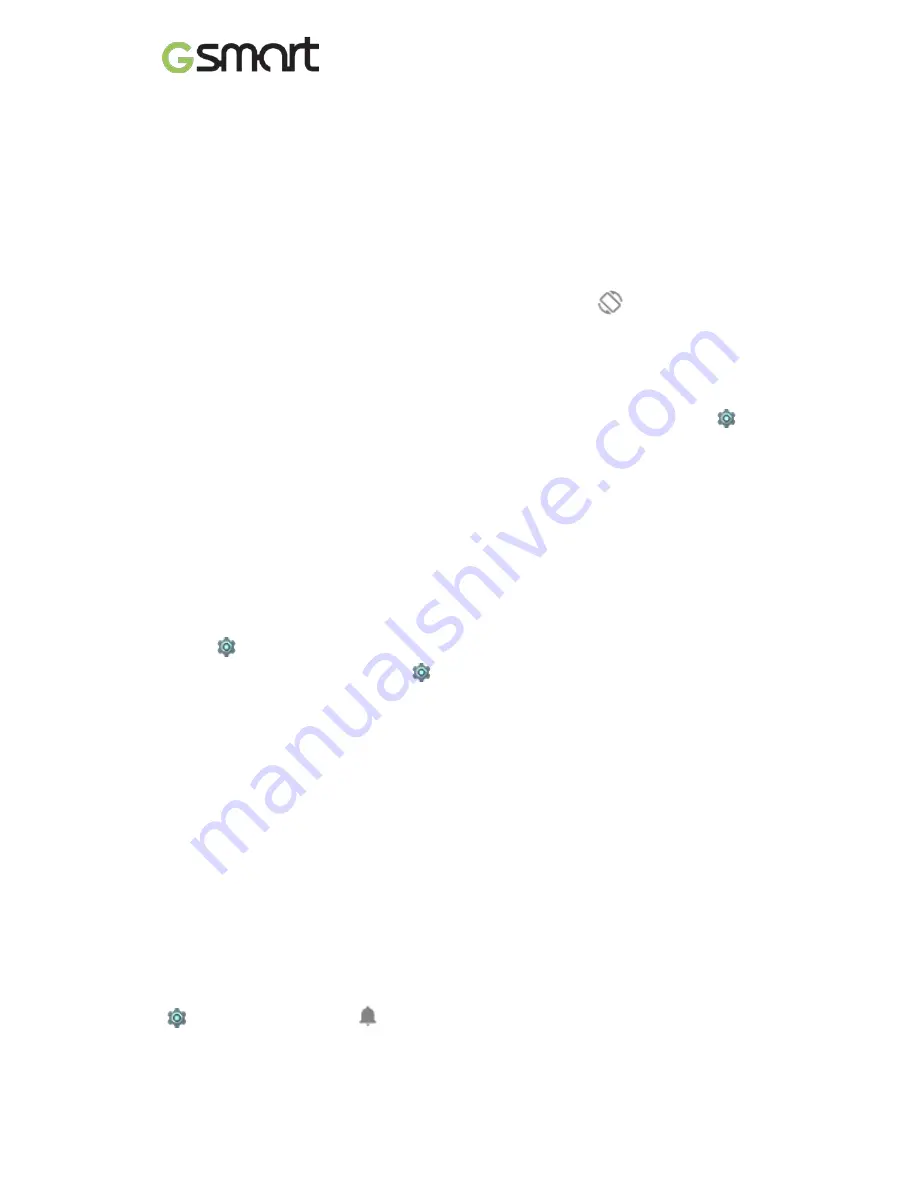
Slide a Home screen left or right to view the other Home screens.
•
Double-tap.
Tap quickly twice on a map or image to zoom in and out.
•
Scale.
In some apps (such as Maps, Chrome
™
, and Photos), you can
scale by placing two or more fingers on the screen at once and pinching
them together (to enlarge scale) or spreading them apart (to reduce it).
•
Rotate the screen.
The orientation of most screens rotates with your
device as you turn it. To keep your screen locked in Portrait mode, swipe
down with two fingers from the top of any screen and
touch
Portrait/Auto-Rotate in Quick Settings.
Android version & updates
To check your version number or get the latest system update, first go to
Settings > System > About phone
. Then look for these labels:
•
System updates.
Touch to check whether you have any pending system
updates.
•
Android version.
Look partway down the list for this heading and the
number just below it.
Display
Change the display settings on your device by following these steps:
Go to
Settings > Device > Display.
•
Brightness level:
Move the
slider to set the brightness level on your
device.
•
Adaptive brightness:
Turn on adaptive brightness to automatically
optimize the brightness level on your device based on the available light
around you. Adaptive brightness is on by default. You can still adjust your
brightness when needed.
•
Sleep:
Change how long it takes for your device’s screen to go black when
you’re not using it.
•
Daydream:
Set up screensavers that display photos, colorful backgrounds,
and more when your device is charging or docked.
Prompt & notification
You can change the sound and notification settings on your device by going to
Settings > Device >
Prompt & notification.
Lollipop
|
6
Содержание ELITE
Страница 1: ...GSmart Elite User Manual Elite 0 ...
Страница 20: ...Android 5 1 Lollipop User Manual ...
















































