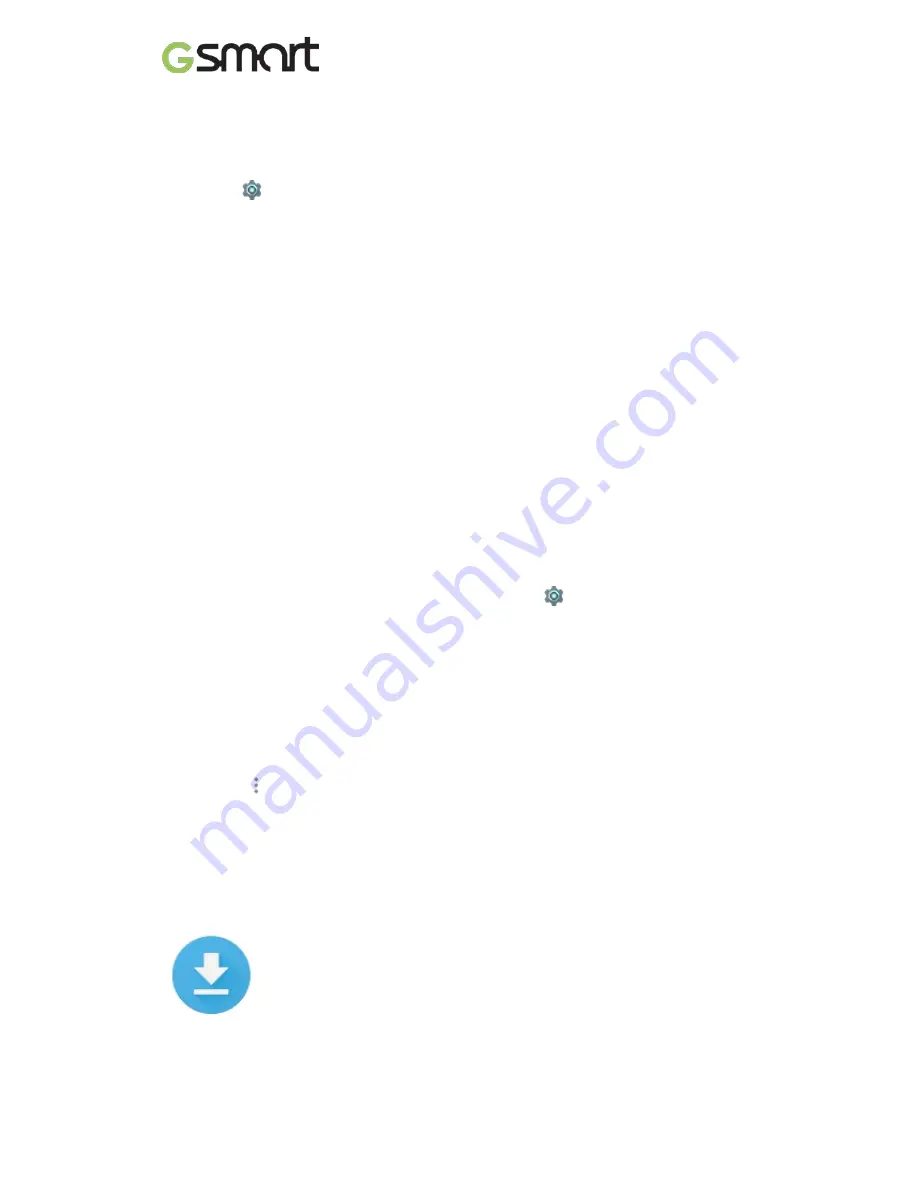
5. Touch
Remove account
.
Security
1. Go to
Settings > Personal > Security > Screen lock.
2. Touch the type of lock you’d like to use.
Even when your screen is locked, you can perform certain activities.
•
Quick Settings:
Slide down from the top of the screen to open Quick
Settings without entering your password.
•
Camera:
Slide from right to left to open the Camera.
•
Access Dialer:
Slide from left to right to make a phone call. (First you have
to enter your password.)
•
Emergency Calls:
Slide from left to right to make an emergency phone call
without having to enter your password.
Printing
With Android 5.1, Lollipop, you can preview and print the content of certain
screens to a printer on the same Wi-Fi network as your Android device.
Before you can print, you need a printing service installed on your device. To
check what services are currently available, go to
Settings > System >
Printing.
From here, you can open each available service to turn it on or off, check
which printers it makes available, add new printers, and adjust the service’s
settings.
1. Touch
Menu > Print.
2. In the dialog that appears, adjust settings such as printer, copies,
orientation, and so on.
3. Touch
Print.
File storage
To attach an image to an email you’re composing, touch the Paper Clip in the
Lollipop
|
9
Содержание ELITE
Страница 1: ...GSmart Elite User Manual Elite 0 ...
Страница 20: ...Android 5 1 Lollipop User Manual ...



























