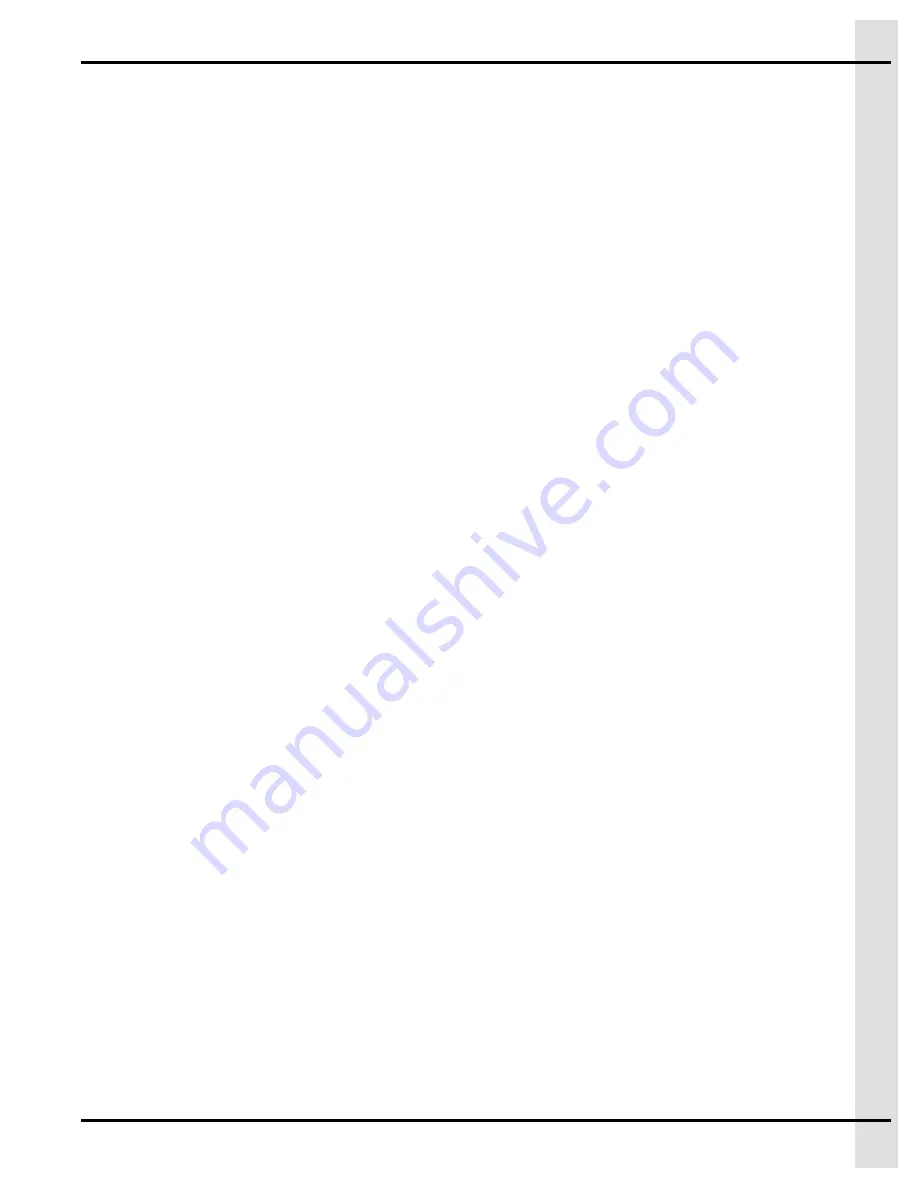
Chapter 5: Information Creation and Management
Creating and Managing Temperature Curves
Temperature curves ensure the optimal temperature with relation to the age and maturation of your ani-
mals. Setting the correct curve points is beneficial for productivity.
1. Click on
Menu→System→Curves.
2. In edit mode, under the
General
tab, populate the fields keeping in mind the correlation between day
number and temperature.
3. Once you are done creating the first curve, use the navigation buttons to navigate through existing
curves, to create a new curve, or to delete an existing curve.
Tip
Use the
Copy
and
Paste
buttons to create your curves or assign zones to curves rapidly.
After You Finish
When you are done creating your curves and assigning them to zones in edit mode, you can view the
zones assigned to a curve by clicking on the
Zone
tab.
Managing Software Versions
Every now and then a new software version is released with updates on features. Making sure the soft-
ware version is up to date ensures you have access to the latest features.
1. Insert the USB stick into the USB port of the main system.
2. Click on
Menu→System→Settings→Software Info
to view the current software, firmware, and
hardware information.
3. Under the
File
tab, click on the
Export
button to export your current data onto a USB stick or select
Import
to import information from the USB stick.
4. Wait for a message indicating the process is complete.
Managing the Power Source
There are different actions that can be set up for the system to manage the amount of power it draws for its
power source during certain events.
1. Click on
Menu→System→Settings→Power Settings
.
2. In edit mode, under the
General
tab, select the options for saving power when the power source is
the battery.
3. Set the recognition time and the recovery time in the power failure options.
Viewing the History of Contact Actions
To closely monitor the alert and trouble history, the actions, accompanied by dates and times at which they
occurred are logged in each contact’s history.
1. Click on
Menu→System→Contacts
.
2. Look under the
History
tab for a list of all actions performed by the contact.
3. Use the arrows to scroll down if need be.
895-00677
Agri Alert 128 Touch
37
Содержание 890-00584
Страница 14: ...NOTES 14 895 00677 Agri Alert 128 Touch...
Страница 20: ...NOTES 20 895 00677 Agri Alert 128 Touch...
Страница 30: ...NOTES 30 895 00677 Agri Alert 128 Touch...
Страница 38: ...NOTES 38 895 00677 Agri Alert 128 Touch...
Страница 44: ...NOTES 44 895 00677 Agri Alert 128 Touch...
Страница 64: ...Chapter 9 Configuring a 0 5 Volt Zone Type 64 895 00677 Agri Alert 128 Touch...
Страница 66: ...NOTES 66 895 00677 Agri Alert 128 Touch...
Страница 82: ...NOTES 82 895 00677 Agri Alert 128 Touch...
Страница 88: ...NOTES 88 895 00677 Agri Alert 128 Touch...
Страница 92: ...NOTES 92 895 00677 Agri Alert 128 Touch...
Страница 96: ...NOTES 96 895 00677 Agri Alert 128 Touch...
Страница 100: ...NOTES 100 895 00677 Agri Alert 128 Touch...
Страница 102: ...NOTES 102 895 00677 Agri Alert 128 Touch...
Страница 106: ...NOTES 106 895 00677 Agri Alert 128 Touch...
Страница 107: ...F Wiring Diagram with Terminals 895 00677 Agri Alert 128 Touch 107...
Страница 108: ...Appendix F Wiring Diagram with Terminals Wiring diagram with a DPST disconnect switch 108 895 00677 Agri Alert 128 Touch...
Страница 109: ...Appendix F Wiring Diagram with Terminals Wiring diagram with a SPST disconnect switch 895 00677 Agri Alert 128 Touch 109...
Страница 110: ...NOTES 110 895 00677 Agri Alert 128 Touch...
Страница 118: ......
















































