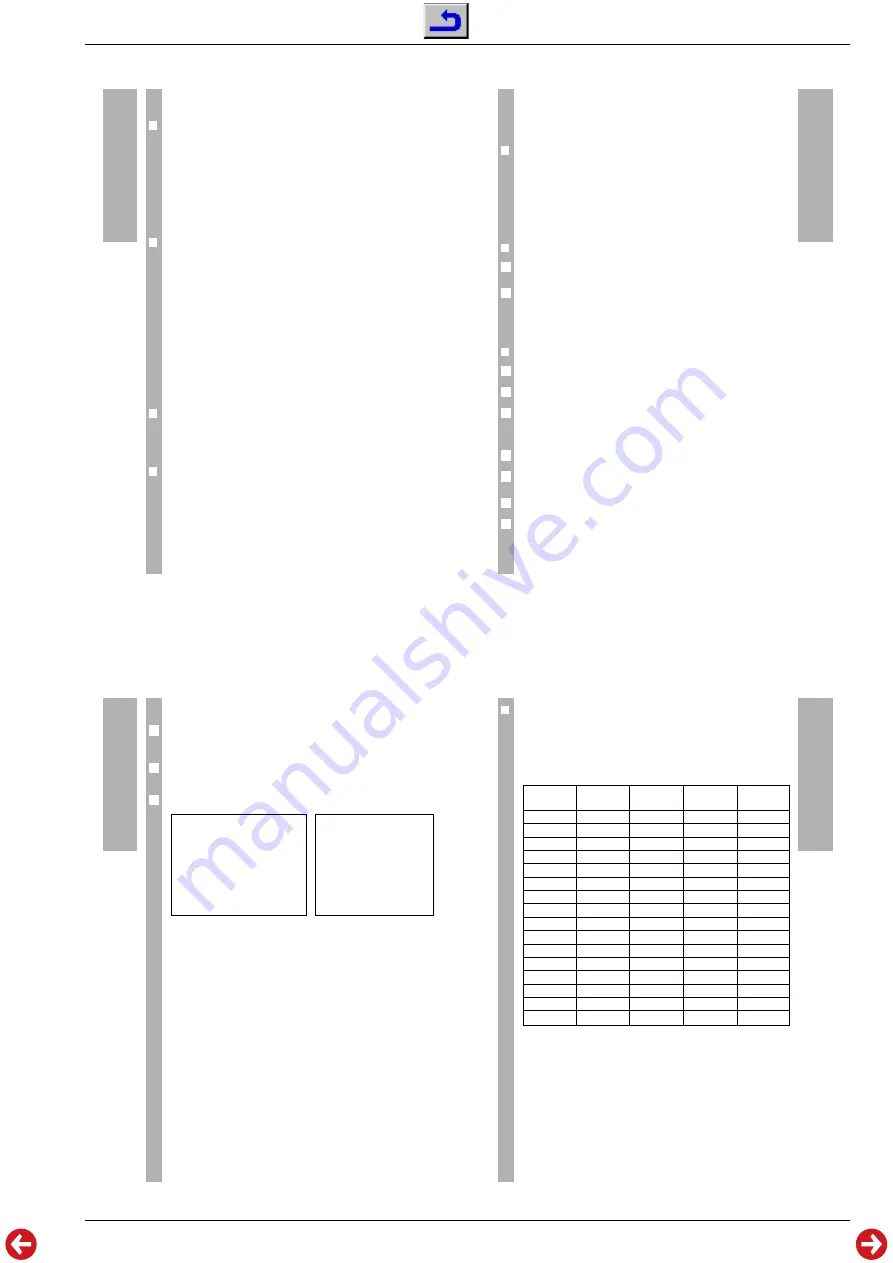
STR 6000
Allgemeiner Teil / General Section
GRUNDIG Service
1 - 11
On-Screen Menus
w
!
Do not forget to save any changes you wish to keep.
❒
DEKODER QUELLE (Decoder Loop)
According to the decoder used, this menu item enables you to specify
which parts of the signal should be decoded and which ones should be not.
The following three options are available:
AUTO
The decoder recognizes scrambled broadcasts and decodes them.
Non-scrambled broadcasts are not decoded.
EXT V
Only the video signal is coded.
EXT AV Forced decoding of audio and video signals.
❒
PROGRAMM SPERREN (Programme Lock)
This option enables you to lock any or all available programmes (e.g. pro-
grammes unsuitable for children).
If you select a locked programme position with the
M
“
N
“
keys, the picture
is replaced by a red background screen and the programme position num-
ber and the message »
*
GESPERRT
*
« (locked) are displayed for 2 seconds.
The sound is muted.
On locked programme positions, the video and audio menu appear also
with a red background.
There is no password control. A locked programme can be unlocked at any
time in the VIDEO menu. Therefore, the effectiveness and security depends
on removal of the remote control unit. A locked programme can never be
unlocked using the receiver front panel controls
w q
only.
❒
FAVORITEN PROGRAMM (Favourite Programme)
This option enables you to mark your favourite programmes to be selected
for quick access. When then switching to favourite mode with the
“
FAV
key, only the favourite programmes can be selected using the
M
“
N
“
keys.
❒
RADIO PROGRAMM (automatic video signal cut-off)
Radio programmes are broadcast on additional sound channels with the TV
picture. When listening to a radio programme, the TV picture may be
superfluous and even disturbing. When a programme position is declared
to be a radio programme, the video signal is cut off (dark screen). To do
this, select the RADIO PROGRAMM menu item and then select the ”JA”
(Yes) option.
On-Screen Menus
When a previously declared radio programme is selected during normal
viewing, a blue background is displayed, the programme position number
and the word Radio are displayed and then the video signal is cut off (dark
screen).
❒
PROGRAMM NUMMER (Programme Place)
Changing this number enables you to assign another programme position
number to the current programme settings. The new assignment will be
stored if »SPEICHERN JA« is selected and the menu is exited (see also
“Establishing a new programme” and “Copying a programme position”).
w
!
The picture settings of the current programme position will be overwritten.
❒
Establishing a new programme
The easiest way to do this is to select a programme position with similar
settings and to copy it in a free programme position (see next section).
If you wish to receive a radio programme which is associated with an
already stored TV channel, copy the TV programme position and then
change the audio settings as required and declare the programme position
as RADIO PROGRAMME in the VIDEO menu.
❒
Copying a programme position
Select the programme position to be copied before opening the menu.
Open the VIDEO menu.
Use the numeric keypad (or the
T
“
Z
“
keys) to select the number of the
programme position you wish to copy to. This programme position will be
overwritten.
Select the bottom menu line »SPEICHERN JA« (STORE YES).
Now you can change the settings, for example, to establish a new pro-
gramme.
Store the settings by exiting the VIDEO menu.
Perform the steps 1 through 5 also with the AUDIO menu to copy the audio
settings.
6
5
6
4
3
2
1
6
6
On-Screen Menus
The Audio Menu (Audio Settings)
The AUDIO menu provides access to the audio settings of the individual
programme positions. These are already pre-programmed and should only
be changed in exceptional cases.
Use the numeric keypad or the
M
“
N
“
keys to select the programme posi-
tion on which you wish to check or change the audio settings.
Press the
“
AUDIO
key to display the AUDIO menu on the screen.
w
!
It is not possible to select a programme position by its programme
number when you are in the AUDIO menu. This is to avoid that the settings
made on the programme position selected before are copied into the cur-
rent programme position when exiting the menu with »SPEICHERN JA«
selected.
w
!
When exiting the menu, the changed settings will only be stored if
»SPEICHERN JA« is selected in the bottom menu line.
w
!
Modifications to the audio settings will affect all the programme positions
assigned to the same audio channel. You should consider this when you
intend to modify audio settings.
AUDIO SETTINGS
AUDIO SELECTION
A1
AUDIO MODE
STEREO
FREQUENCY
7.02
7.20
DEEMPHASIS
75US
AUDIO FILTER
NARROW
PROGRAMME NUMBER
1
STORE
YES
AUDIO-EINSTELLUNGEN
AUDIO TRAEGER
A1
AUDIO AENDERN
STEREO
FREQUENZ
7.02
7.20
DE-EMPHASIS
75US
AUDIO FILTER
SCHMAL
PROGRAMM NUMMER
1
SPEICHERN
NEIN
2
1
6
❒
AUDIO TRAEGER (Audio Channels)
Each programme position is assigned to one of the 16 preprogrammed
audio channels.
The table below contains the four different values pre-set at the factory for
each of the 16 different audio channels. Each of these values is user-ad-
justable. Only the stereo de-emphasis is fixed to 75 µs.
On-Screen Menus
Audio channel
Audio mode
Frequency
De-emphasis
Bandwidth
(MHz)
A1
STEREO
7.02/7.20
75 µs
Narrow
A2
MONO
7.02
75 µs
Narrow
A3
MONO
7.20
75 µs
Narrow
A4
STEREO
7.38/7.56
75 µs
Narrow
A5
MONO
7.38
75 µs
Narrow
A6
MONO
7.56
75 µs
Narrow
A7
STEREO
7.74/7.92
75 µs
Narrow
A8
MONO
7.74
75 µs
Narrow
A9
MONO
7.92
75 µs
Narrow
A10
STEREO
8.10/8.28
75 µs
Narrow
A11
MONO
8.10
75 µs
Narrow
A12
MONO
8.28
75 µs
Narrow
A13
MONO
6.50
50 µs
Wide
A14
MONO
6.60
50 µs
Wide
A15
MONO
6.65
50 µs
Wide
A16
MONO
5.80
J17
Wide




















