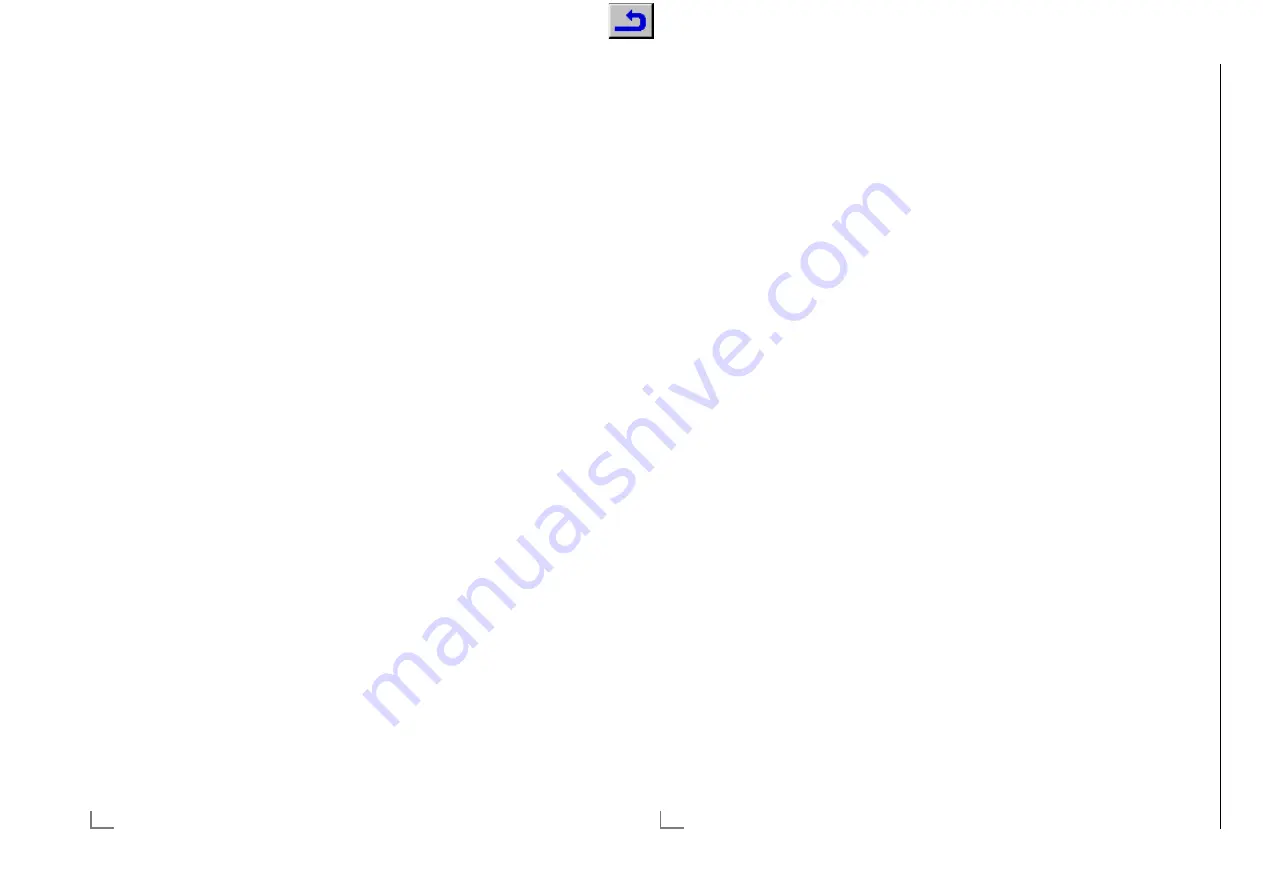
ENGLISH
108
SETTING FURTHER CHANNELS
-----------------------------------------------------
Creating a list of favourites - analog
channels
You can select your favourite channels and save
them in up to four lists (FAV1 to FAV4).
1
In the »Channel Editor« menu, select the
channel(s) you want to add in the favor-
ites list with »
V
«, »
Λ
«, »
<
« or »
>
«, and
highlight the television channel by pressing
»
OK
«.
–Channel is marked with »
«.
2
Activade the »Tools« menu with »
yyy
« (yel-
low).
3
Select the line »Add To Fav.« with »
V
« or
»
Λ
« and press »
OK
« to confirm.
–»Add to Fav.« menu is displayed.
4
Select the favorite list you want to add the
selected channels with »
V
« or »
Λ
« and
store with »
OK
«.
– The channels are marked in the Channel
Editor with »
«, »
«, »
« or »
«.
– You can add the same channel in more
than one favourites list.
– Each favourite list can contain maximum
255 channels.
Notes:
7
You can delete channels from the favou-
rites list. Press »
yyy
« (yellow), select the
favorites list the channel is in with »
V
« or
»
Λ
« and press »
OK
« to confirm. Select the
channel(s) you want to delete with »
V
«,
»
Λ
«, »
<
« or »
>
«, and highlight the channel
by pressing »
OK
«.
Press »
yyy
« (yellow) and select the line
»Remove from Fav.« with »
V
« or »
Λ
« and
confirm with »
OK
«. The channel you have
selected is now deleted from the favorites
list.
7
When a channel stored in the favourite
channel list is deleted channel order in the
favourite list is updated.
5
Press »
EXIT
« to close the menu.
Displaying signal information
(only for digital television channels)
1
Open the menu with »
MENU
«.
2
Select menu item »Settings« with »
V
«, »
Λ
«,
»
<
« or »
>
« and press »
OK
« to confirm.
3
Select the menu item »Source« with »
>
« or
»
<
« and press »
V
« to confirm.
– »Source« menu is active.
4
Select the line »Advanced« with »
V
« or
»
Λ
« and press »
OK
« to confirm.
5
Select the line »Signal Information« with
»
V
« or »
Λ
« and press »
OK
« to confirm.
– »Signal Information« menu is displayed.
Notes:
7
Signal information changes depending on
the current source.
7
Signal information is shown at the top of the
menu. The more »Frequency« and »Signal
Strength« bar stretches to the right, the more
signal you have.
7
The signal level not only depends on your
receiver system, but also on the channel
which is currently active. Remember this
when aligning your antenna using the
signal level display.
6
Press »
EXIT
« to close the menu.
ENGLISH
94
NETWORK SETUP
-------------------------------------------------------------------------------------------
Connecting the TV to a “hidden”
network
Even if the SSID (Service Set Identifier) of the
router is not visible, you can connect your TV to
this network.
1
Open the menu with »
MENU
«.
2
Select menu item »Settings« with »
V
«, »
Λ
«,
»
<
« or »
>
« and press »
OK
« to confrim.
3
Select the menu item »Network« with »
>
« or
»
<
« and press »
V
« to confirm.
– »Network« menu is active.
4
Select the line »Select Access Point« with
»
V
« or »
Λ
« and press »
OK
« to confirm.
– »Select Access Point« menu appears and
available wireless networks are scanned
and displayed in the menu.
5
Press »
y
« (red).
– »Add Network« menu appears.
6
Select the line »Access Point Name« with
»
V
« or »
Λ
« and press »
OK
« to confirm.
– A menu for entering the SSID will be
displayed.
Note:
7
For device to discover the wireless modem
on the network, the network name should
support ASCII characters.
7
Select the required character with »
V
«,
»
Λ
«, »
<
« or »
>
« and move to the next
character with »
OK
«.
– Using »
Shift
«
°
»
OK
«, you can switch
between uppercase letters / numbers and
lowercase letters / special characters.
– Select »
Del
« to delete the character
entered and press »
OK
« to confirm.
8
Confirm the SSID by pressing »
yy
« (green).
9
Select the line »Security Type« with »
V
« or
»
Λ
« and select the required option (WPA2)
with »
<
« or »
>
«.
10
Confirm the setting with »
y
« (red).
– The network is now in the »Select Access
Point« menu.
11
Select the network with »
V
« or »
Λ
« and
press »
OK
« to confirm.
– Wireless connection password screen is
displayed.
12
Select the required character with »
V
«,
»
Λ
«, »
<
« or »
>
« and move to the next
character with »
OK
«.
– Using »
Shift
«
°
»
OK
«, you can switch
between uppercase letters / numbers and
lowercase letters / special characters.
– Select »
Del
« to delete the character
entered and press »
OK
« to confirm.
13
Confirm the password by pressing »
yy
«
(green).
– »Connecting ... Please wait« message will
be displayed.
14
Press »
yy
« (green) to make sure that the
network connection is established with the
current settings.
– »Testing ... Please wait« message will
be displayed, and if the connection is
established »Connection To Gateway:
Success«, »Internet Connection: Success«
messages and MAC address will be
displayed.
15
Press »
EXIT
« to end the setting.
Chassis G5
GR
UNDIG Ser
vice
1 - 45
Содержание PSN000
Страница 5: ...GRUNDIG Service Chassis G5 1 5 32...
















































