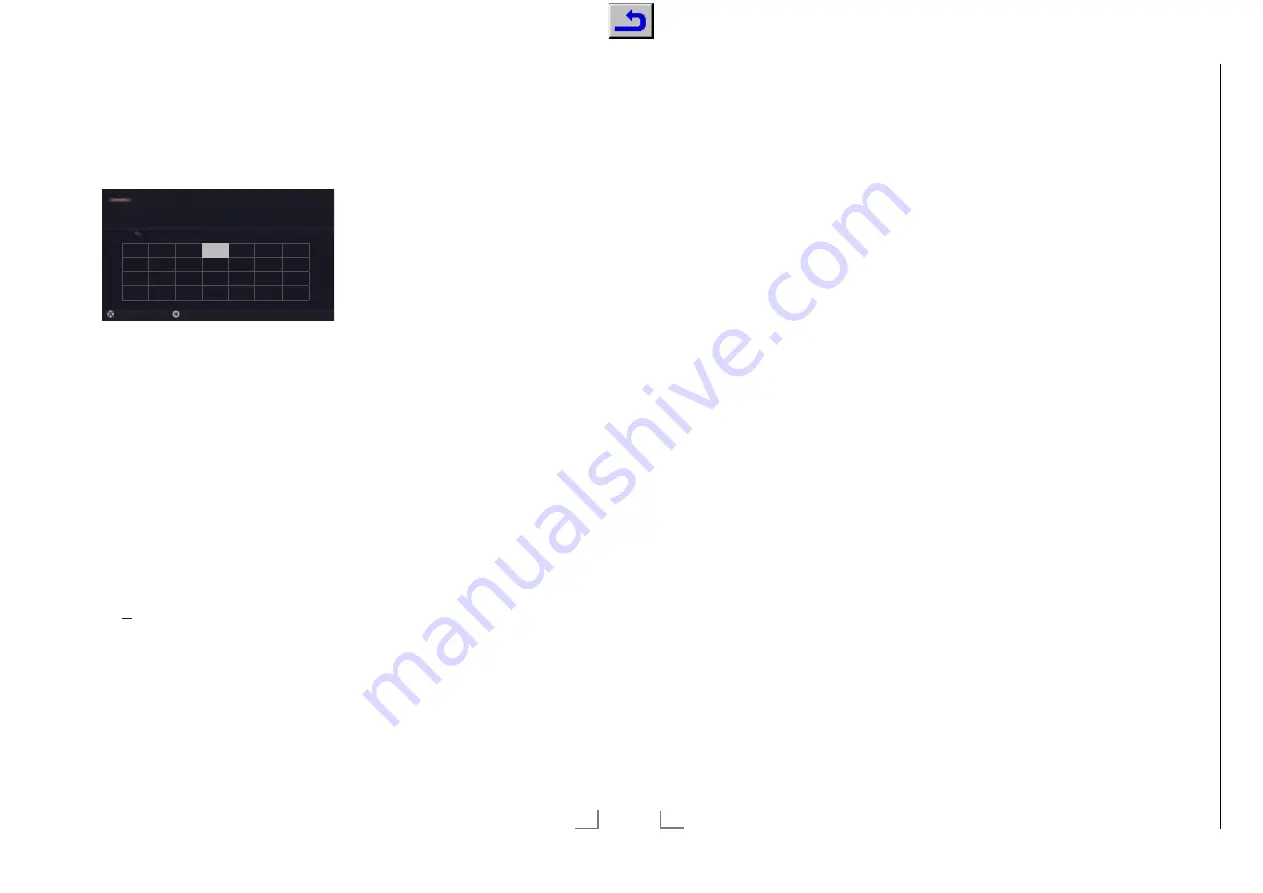
Chassis G5
GR
UNDIG Ser
vice
1 - 29
19
ENGLISH
Arrange Initial set-up
1
Switch on the television set from standby
with »
8
«, »
1…0
«, »
P+
« or »
P–
«.
– Menu Language menu appears when the
device is switched on for the first time.
Smart Inter@ctive 4.0
Select
Menu Language
Please select your desired language
Česky
Dansk
Deutsch
English
Espanol
E
λλη
v
ı
κά
Français
Hrvatski
Italiano
Magyar
Nederlands
Norsk
Polski
Português
Pyccкий
Româneşte
Slovenščina
Eesti
Suomi
Svenska
Бългaрски
Slovenčina
Lietuviu
Türkçe
Navigation Between Items
English
Help:
7
If the »Menu Language« menu does not
appear on the screen, make the setting by
following the instructions on returning the
television to its factory settings on page 76.
2
Select the menu language with »
<
«, »
>
«,
»
V
« or »
Λ
« and press »
OK
« to confirm.
– »Welcome« menu appears.
3
Step-by-step installation will be made to be
able to use the television. Press »
OK
« to
start the installation.
4
Select the country in which the television
set is operated with »
<
«, »
>
«, »
V
« or »
Λ
«
and press »
OK
« to confirm.
– »User Mode« menu appears, the option
»Home Mode« is selected.
5
Confirm the option »Home Mode« with
»
OK
«;
or
select the option »Enhanced« with »
V
« or
»
Λ
« and press »
OK
« to confirm.
– »Home Mode« contains preconfigured
TV settings that provide energy savings
conforming EUP.
– »Enhanced« – if you will use the television
for a demo presentation, increased image
and volume settings are used in this mode.
Increased mode consumes more energy.
INITIAL SET-UP
---------------------------------------------------------------------------------------------------
6
Select the required option »Stand« or »Wall-
mounted« with »
V
« or »
Λ
«.
Note:
7
The information how to place the television
set is important for the automatic audio
settings.
7
Confirm setting with »
OK
«.
– The »Summary« menu will be displayed.
8
Select the next operating step with »
yyyy
«
(blue).
– The »Accessories« menu will be dis-
played.
9
If an accessory is used for the television and
it has already been connected, carry out the
required settings in this menu.
Select accessory with »
V
« or »
Λ
« and
select setting with »
<
« or »
>
«.
10
Select the next operating step with »
yyyy
«
(blue).
Note:
7
If you want to connect your television to the
home network,
– continue at point
12
for an automatic
LAN connection, or
– continue at point
17
for an automatic
WLAN connection.
Note:
7
If connecting to a home network is not nec-
essary, skip the setting using »
yyyy
« (blue).
Continue settings at point.
25
,
29
or
34
.
ENGLISH
20
Connecting to a home network with a
LAN cable
11
Confirm »Change Connection Type« with
»
OK
«.
12
Select the option »Wired« with »
V
« or »
Λ
«
and press »
OK
« to confirm.
Note:
7
The settings for a manual LAN connection
are on page 88.
13
Press »
y
« (red) to select »Connect« option to
establish modem connection.
– »Connecting ... Please wait« message
will be displayed, and if the connection
is established »Connection To Gateway:
Success« messages will be displayed.
14
Press »
yy
« (green) to check the performed
settings and also if the local network and
internet connection has been established.
– »Testing ... Please wait« message will
be displayed, and if the connection is
established »Connection To Gateway:
Success«, »Internet Connection: Success«
messages will be displayed.
15
To switch to »Source« menu press »
yyyy
«
(blue).
Note:
7
Continue searching for TV channels with:
–
point
25
for DVB-S reception;
–
point
29
for DVB-C reception;
–
point
34
for DVB-T reception.
Connecting automatically by entering
the network password
16
Confirm »Change Connection Type« with
»
OK
«.
17
Select the option »Wireless« with »
V
« or
»
Λ
« and press »
OK
« to confirm.
18
Confirm the message »Do you want to turn
on Wi-Fi?« select »Yes« with »
<
« or »
>
« and
press »
OK
« to confirm.
19
Select the line »Select Access Point« with
»
V
« or »
Λ
« and press »
OK
« to confirm.
– »Select Access Point« menu appears and
available wireless networks are scanned
and displayed in the menu.
20
Select the network that you want to con-
nect with »
V
« or »
Λ
« and press »
OK
« to
confirm.
– Wireless connection password screen is
displayed.
21
Select the required character with »
V
«,
»
Λ
«, »
<
« or »
>
« and move to the next
character with »
OK
«.
– Using »Shift«
°
»
OK
«, you can switch
between uppercase letters / numbers and
lowercase letters / special characters.
– Select »Del« to delete the character
entered and press »
OK
« to confirm.
22
Confirm the password with »
yy
« (green).
– »Connecting ... Please wait« message
will be displayed, and if the connection
is established »Connection To Gateway:
Success« messages will be displayed.
23
Press »
yy
« (green) to check the performed
settings and also if the local network and
internet connection has been established.
– »Testing ... Please wait« message will
be displayed, and if the connection is
established »Connection To Gateway:
Success«, »Internet Connection: Success«
messages will be displayed.
24
To switch to »Source Setup« menu press
»
yyyy
« (blue).
Note:
7
Continue searching for TV channels with:
–
point
25
for DVB-S reception;
–
point
29
for DVB-C reception;
–
point
34
for DVB-T reception.
INITIAL SET-UP
---------------------------------------------------------------------------------------------------
Содержание PSN000
Страница 5: ...GRUNDIG Service Chassis G5 1 5 32...






























