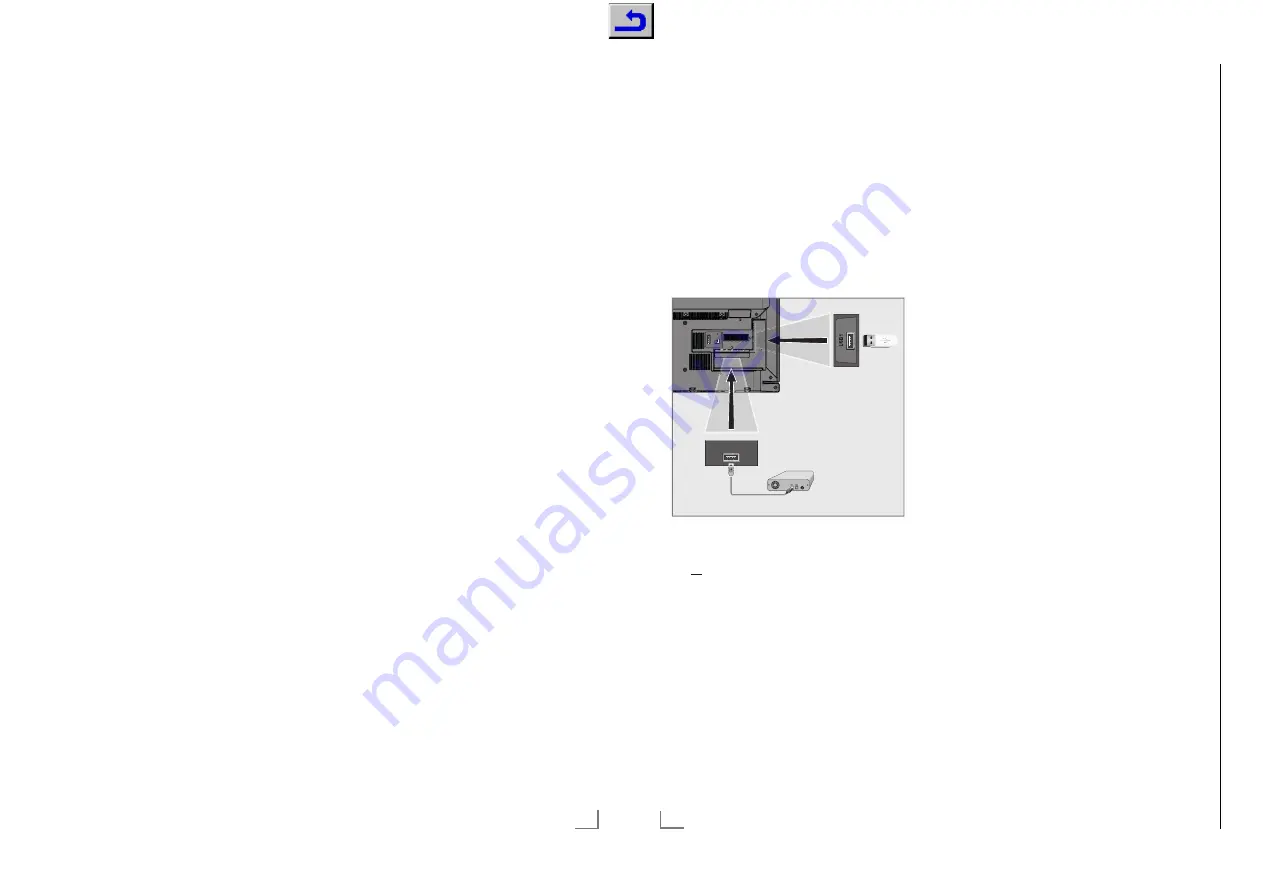
39
ENGLISH
Using HbbTV
When you switch to a TV program that supports
HbbTV, an info message will appear stating that
HbbTV broadcast is available.
1
Press »
y
« (red) to open HbbTV.
– Information regarding the services will ap-
pear on the screen. Additionally, colored
buttons necessary for browsing the menus
will also appear.
Notes:
7
The range of subjects and selection of indi-
vidual subjects depend on the programme
provider.
7
Numeric buttons »
1
« through »
0
« are used
for additional functions.
2
Press »
yy
« (green), »
yyy
« (yellow) or »
yyyy
«
(blue) or »
V
«, »
Λ
«, »
<
« or »
>
« and
confirm with »
OK
« to select the desired
topic field.
3
Select the option you want with »
V
«, »
Λ
«,
»
<
« or »
>
« in the selected topic field and
confirm with »
OK
«.
4
Press »
y
« (red) to close HbbTV.
Note:
7
If the navigation in HbbTV mode does not
work, you can exit the function by pressing
»
EXIT
«.
Additional functions for video
indexes
1
Start playback with »
8
«.
2
Pause playback with »
!
«.
3
Resume playback with »
8
«.
4
Rewind by »
3
« forward by »
4
«.
5
Stop playback with »
7
«.
HBBTV MODE
------------------------------------------------------------------------------------------------------
Deactivate and activate HbbTV
This option allows turning off Hbb TV feature,
thus warnings shall not be displayed on chan-
nels with Hbb TV feature.
1
Open the menu with »
MENU
«.
2
Select menu item »Settings« with »
V
«, »
Λ
«,
»
<
« or »
>
« and press »
OK
« to confirm.
3
Select the menu item »Source« with »
>
« or
»
<
« and press »
V
« to confirm.
– »Source« menu is active.
4
Select the line »Advanced« with »
V
« or
»
Λ
« and press »
OK
« to confirm.
5
Select the line »Hbb TV« with »
V
« or »
Λ
«.
6
Select the option »Off« with »
<
« or »
>
«.
Note:
7
To activate HbbTV again, select in step.
6
the option »On«.
7
Press »
EXIT
« to end the setting.
Deactivate and activate digital
teletext
If you deactivate digital video text, only normal
video text can be selected, however the other
functions of the interactive service HbbTV are
still available.
1
Open the menu with »
MENU
«.
2
Select menu item »Settings« with »
V
«, »
Λ
«,
»
<
« or »
>
« and press »
OK
« to confirm.
3
Select the menu item »Source« with »
>
« or
»
<
« and press »
V
« to confirm.
– »Source« menu is active.
4
Select the line »Advanced« with »
V
« or
»
Λ
« and press »
OK
« to confirm.
5
Select the line »Digital Teletext« with »
V
«
or »
Λ
«.
6
Select the option »Off« with »
<
« or »
>
«.
Note:
7
To reactivate digital teletext, select »On« in
step
6
.
7
Press »
EXIT
« to end the setting.
ENGLISH
42
USB RECORDING
-------------------------------------------------------------------------------------------
Connecting external data media
Notes:
7
It is advised to put the television on stand-by
mode before connecting the Skype camera.
7
Before disconnecting the external data me-
dium, the television must first be switched to
standby, otherwise files can be damaged.
7
There are two USB inputs on the television,
namely
USB(HDD)
and
USB1
.
USB1(HDD)
input is intended for USB
devices that require additional power (e.g.
external hard disk).
1
Plug the external hard disk to the
USB(HDD)
USB interface of the television;
or
plug the memory stick in the
USB1
socket
of the television.
Notes:
7
The socket
USB1
of the television supports
500 mA current according to the USB
standard. Devices such as external hard
disk and etc. that consume more power can
only be connected to the
USB(HDD)
USB
interface of the television.
7
If you are using a power cable for the
external hard disk that you have connected
to the
USB(HDD)
USB interface, then the
power cable of the external hard disk must
also be unplugged when the TV is turned
off.
7
You must not disconnect the USB Device
from the TV while a file on the USB Device
is being read by the TV.
A
V / S-VHS/COMPONENT
SERVICE
SATELLITE
13/18V
max. 500mA
ANT-IN
5V
max. 50mA
Optic Out
USB(HDD)
HDMI3(ARC)
HDMI2
LAN
USB(HDD)
Chassis G5
GR
UNDIG Ser
vice
1 - 33
Содержание PSN000
Страница 5: ...GRUNDIG Service Chassis G5 1 5 32...






























