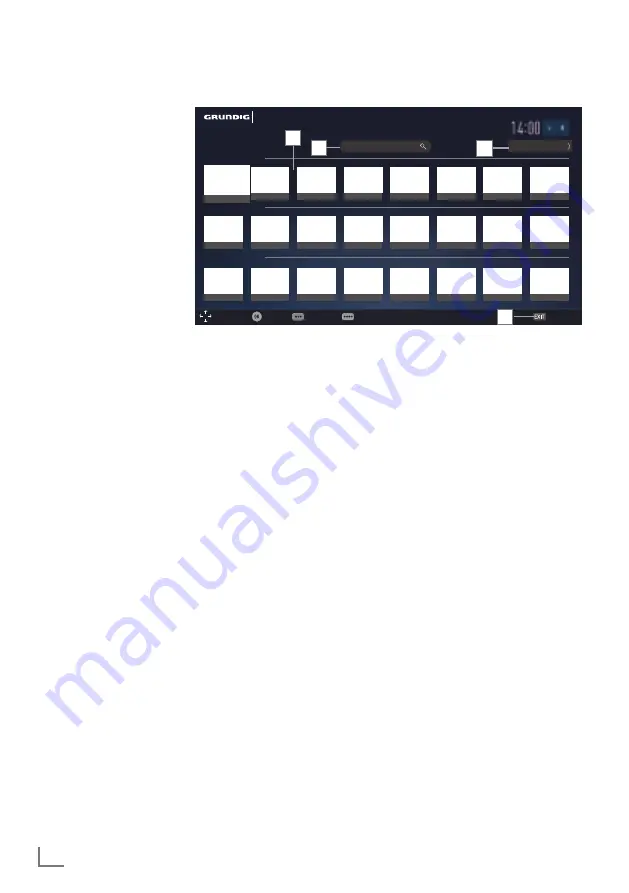
ENGLISH
60
SMARTINTER@CTIVETV4.0+
--------------------------------------------------------
SmartInter@ctiveTV4.0+homepage
1
Applications.
2
All Applications.
3
Search bar.
4
Exit.
Navigatinginthemainmenu
1
On the SMART inter@ctive TV 4.0+ home
page, select the required application with
»
V
«, »
Λ
«, »
<
« and »
>
« and press »
OK
«
to confirm.
– Main menu of the application will be
displayed after a short while.
2
Usage of application mostly depends on
application's own structure. Follow the notes
on the screen.
Playingandotheroptionsinthe
applications
Note:
7
Some applications do not support all play-
ing options, and playing options may vary
among different applications.
1
»
8
« starts playing in the applications;
2
»
!
« pauses playing in the applications;
3
»
7
« stops playing in the applications;
4
In the applications, press »
3
« or »
4
« to
start picture search.
5
In the applications, press »
5
« or »
6
« to
skip forward/backward.
6
»
V
«, »
Λ
«, »
<
«, »
>
« allows sliding of the
navigation keys in the applications and
virtual keyboard.
7
Press
»
OK
« to confirm the selections in
virtual keyboard and applications.
8
»
1…0
«, »
« (red), »
« (green), »
«
(yellow), »
« (blue) selects / activates
various functions in applications.
9
»
@
« quits the application and goes back to
»My Apps« menu.
10
»
EXIT
« quits the application and goes back
to the last broadcast source you were in.
SMART Inter@ctive TV 4.0+
Navigation
Select
Settings
Legal notification
Exit
Remarkable
Most Popular
New Applications
abc...
abc...
abc...
abc...
abc...
abc...
abc...
abc...
abc...
abc...
abc...
abc...
abc...
abc...
abc...
abc...
abc...
abc...
abc...
abc...
abc...
abc...
abc...
abc...
Enter search settings
All Applications
1
2
4
3






























