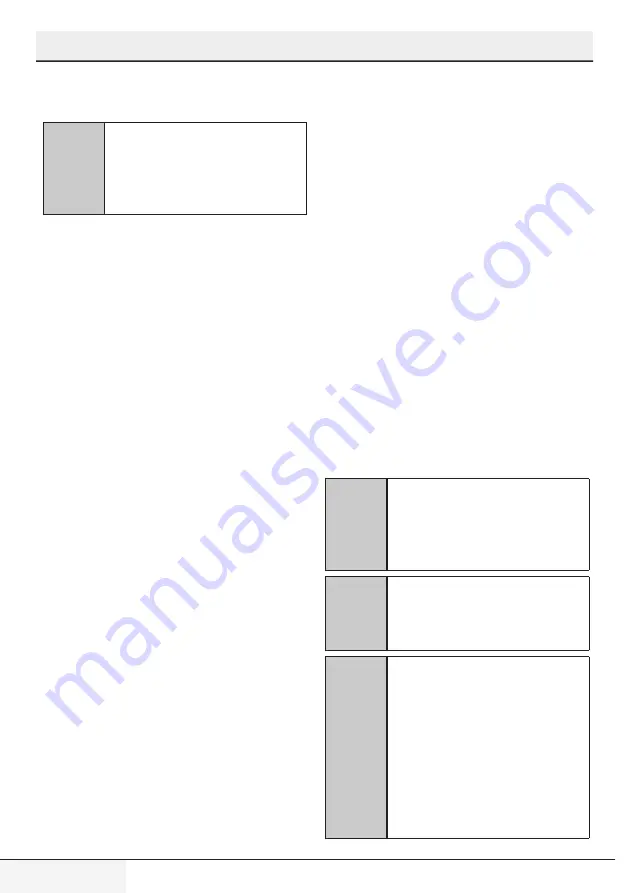
42
DISHWASHER / USER INSTRUCTIONS
/51 EN
HomeWhiz
and "Could not delete" will be displayed
when the deletion process has failed.
C
After you perform this operation,
you will not be able to use the
HomeWhiz function of your
dishwasher until you perform
setup again.
HomeWhiz troubleshooting
Follow these instructions if you encounter a
control or connection problem. If it persists,
take the next step.
1. Check if your smart device is connected
to the internet.
2. Close the HomeWhiz application on
your smart device and start it again.
3. Restart your smart device.
4. Go to the settings menu of your
dishwasher and check the wireless
connection status. If you see "WLAN:
Off", switch it to "WLAN: On" and wait
for the machine to connect. Then close
the HomeWhiz application on your
smart device and start it again.
5. If the connection cannot be established
following the instructions above,
repeat the initial setup settings on the
appliance.
6. If the problem persists, contact the
authorised service.
To change the Downloaded Program:
•
Connect to your product on the
HomeWhiz application.
•
Turn on the Remote Control function for
the product.
•
Go to the settings page of the product on
the HomeWhiz application.
•
On the settings page of the product,
proceed to the Download Program page.
•
On the Download Program page, select a
program to download on your product.
•
Select the desired program on the
Download Program page, and press
Download Program on the HomeWhiz
application.
•
While the program is being downloaded,
you will see an animation on the program
and HomeWhiz application.
•
Once the download procedure is
complete, you can select and install the
Downloaded Program on the product or
the HomeWhiz application.
C
You can check the Table of
Program Data and Average
Consumption values to see the
programs you can download on
your product.
C
If you download another
program on the product, your
previous selection will be
cancelled.
C
You can download as many
programs as you wish on
the product, and change the
Downloaded Program whenever
you want. You just need to make
sure that your smart device and
product are connected to the
internet and the Remote Control
function of the product is turned
on.
Changing the Downloaded Program
You can use the HomeWhiz application to
change the Downloaded Programme, which
is the last program on the product.
You can check the Table of Program Data
and Average Consumption Values
to see what the downloaded programs might
be and the default Downloaded Program.










































