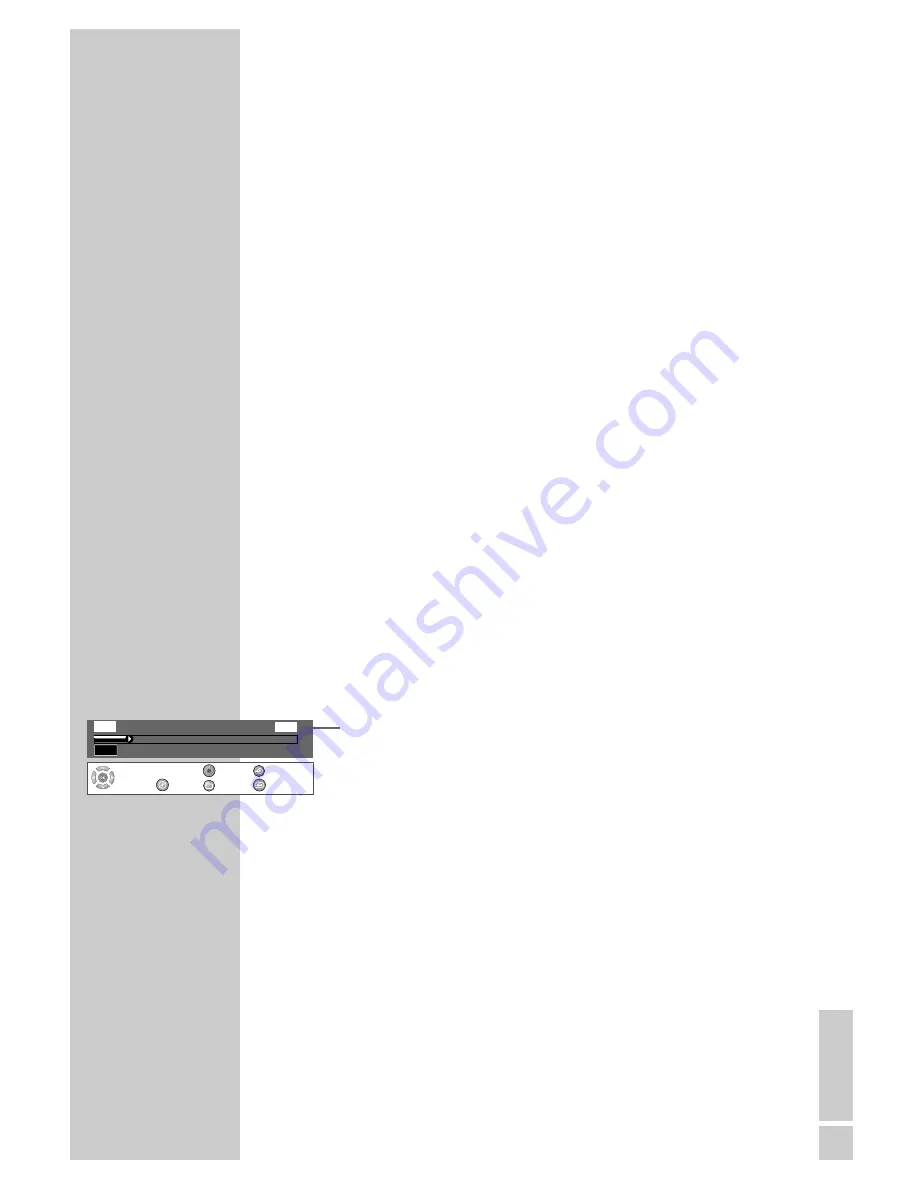
ENGLISH
33
33
Searching for scenes in the time shift memory
You can search for scenes in the current recording. The programme
continues to be recorded in the time shift memory.
1
By pressing »
m
« you can “rewind” the programme. Three
different speeds are available.
2
By pressing »
5
« you can switch back to the start of each chap-
ter. (You can set the duration of each chapter in the setup menu.)
3
If you view past scenes in the time shift memory, you can “fast
forward” the programme with »
,
«. Three different speeds
are available.
4
If you view past scenes in the time shift memory, you can “fast
forward” the programme in chapters with »
6
«.
Note:
If »LIVE« is displayed, it is not possible to move any further
forward in the programme.
Copying sections of the programme stored in the
time shift memory into the HDD archive
You can copy sections of the programme which are currently stored
in the time shift memory into the HDD archive.
Note that the recordings in the time shift memory before the starting
point marker and the selected section will be deleted from the time
shift memory. The sections after the end point marker are retained.
1
Press »
DISPL
« or »
OK
« to open the time shift menu.
2
Using »
a
«, »
m
« or »
5
« select the start of the scene that is
to be copied.
3
Once you reach the start of the scene, mark the starting point
with »
●
«.
4
Using »
s
«, »
,
« or »
6
« search for the end of the scene that
is to be copied.
– The section that is to be copied is marked red in the time shift
menu.
Note:
The markings can be deleted with »
CL
«.
5
When the end of the scene is reached, mark the place with »
7
«
and press »
OK
« to confirm the message.
– The marked section is automatically copied into the HDD
archive.
– This section and the recordings before this section are deleted
from the time shift memory.
TIME SHIFT FUNCTIONS
__________________________
Select
and
Choose
14:25:00
14:25:05
‹‹‹‹
L I V E
TimeShifting
Record
HDD
DVD
DVD Target
Exit















































