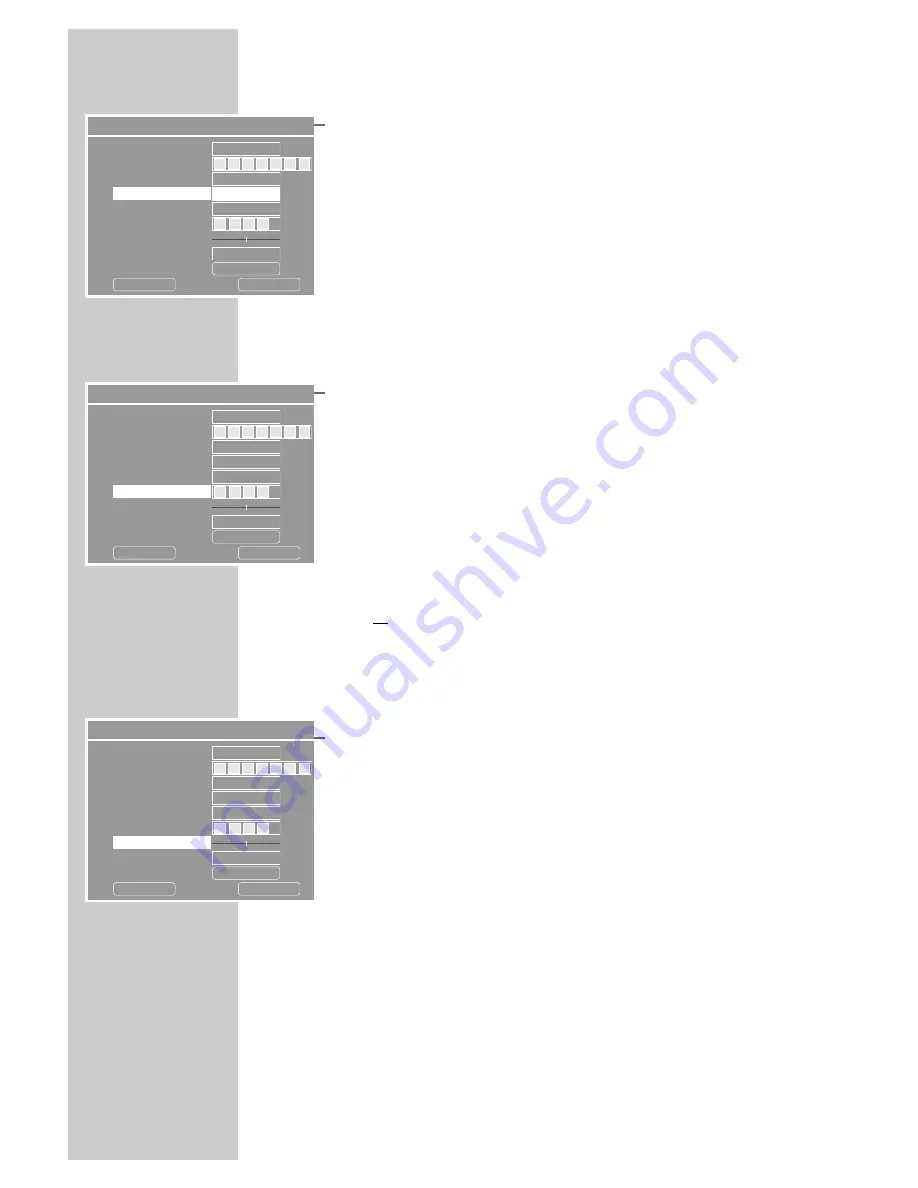
112
SPECIAL SETTINGS
___________________________________
9
To enter the channel number or frequency of the TV station,
select »Search Type« with »
S
« or »
A
« and press »
OK
« to
confirm.
Select the search parameter with »
S
« or »
A
« and press
»
OK
« to confirm.
10
Select »Band« to set the antenna signal the HDD DVD receives.
If the HDD DVD recorder is connected to a terrestrial antenna,
select the »Standard« setting. If it is connected to a cable
system, select the »Cable« setting.
Select »Band« by pressing »
S
« or »
A
« and confirm with
»
OK
«.
Make the setting with »
S
« or »
A
« and press »
OK
« to
confirm.
11
Select »Channel« or »Frequency« (depending on the setting in
step 9) with »
S
« or »
A
« and press »
OK
« to confirm.
– The cursor is positioned at the first input field.
12
Enter channel number:
Press »
S
« or »
A
« to choose between »S« (special channel)
and »C« (channel).
Press »
s
« to switch to the next input position and select »
S
«
or »
A
« to switch up and down the channel numbers. Repeat
this for the second position.
Press »
OK
« to confirm your entry
or
enter frequency:
Enter the frequency in five digits with »
S
« or »
A
«. Press
»
s
« to go to the next space.
Press »
OK
« to confirm your entry.
13
To fine-tune the picture, select »Fine Tuning« with »
S
« or
»
A
«.
Set the picture with »
a
« or »
s
«.
14
If you want to skip a channel when using the »
S
« and »
A
«
buttons, select »Skip« with »
S
« or »
A
« and press »
OK
« to
confirm.
Press »
S
« or »
A
« to select »Yes« and press »
OK
« to con-
firm.
– The channel is marked in the station list with a » –« in front of
its number.
15
Select »OK« with »
S
« and confirm with »
OK
«.
Note:
Set further television stations by repeating steps
6
to
15
.
16
Press »
SETUP
« to complete the setting.
Modify channel information
P001
PAL B/G
Channel
Standard
Channel number
Name
Standard
Search Type
Band
Channel
Fine Tuning
I
T V
Off
Decoder
OK
Skip
Cancel
OK
C
0 6
Modify channel information
P001
PAL B/G
Channel
Standard
Channel Number
Name
Standard
Search Type
Band
Channel
Fine Tuning
I
T V
Off
Decoder
OK
Skip
Cancel
OK
C
0 6
Modify channel information
P001
PAL B/G
Channel
Standard
Channel number
Name
Standard
Search Type
Band
Channel
Fine Tuning
I
T V
Off
Decoder
OK
Skip
Cancel
OK
C
0 6
S
A











































