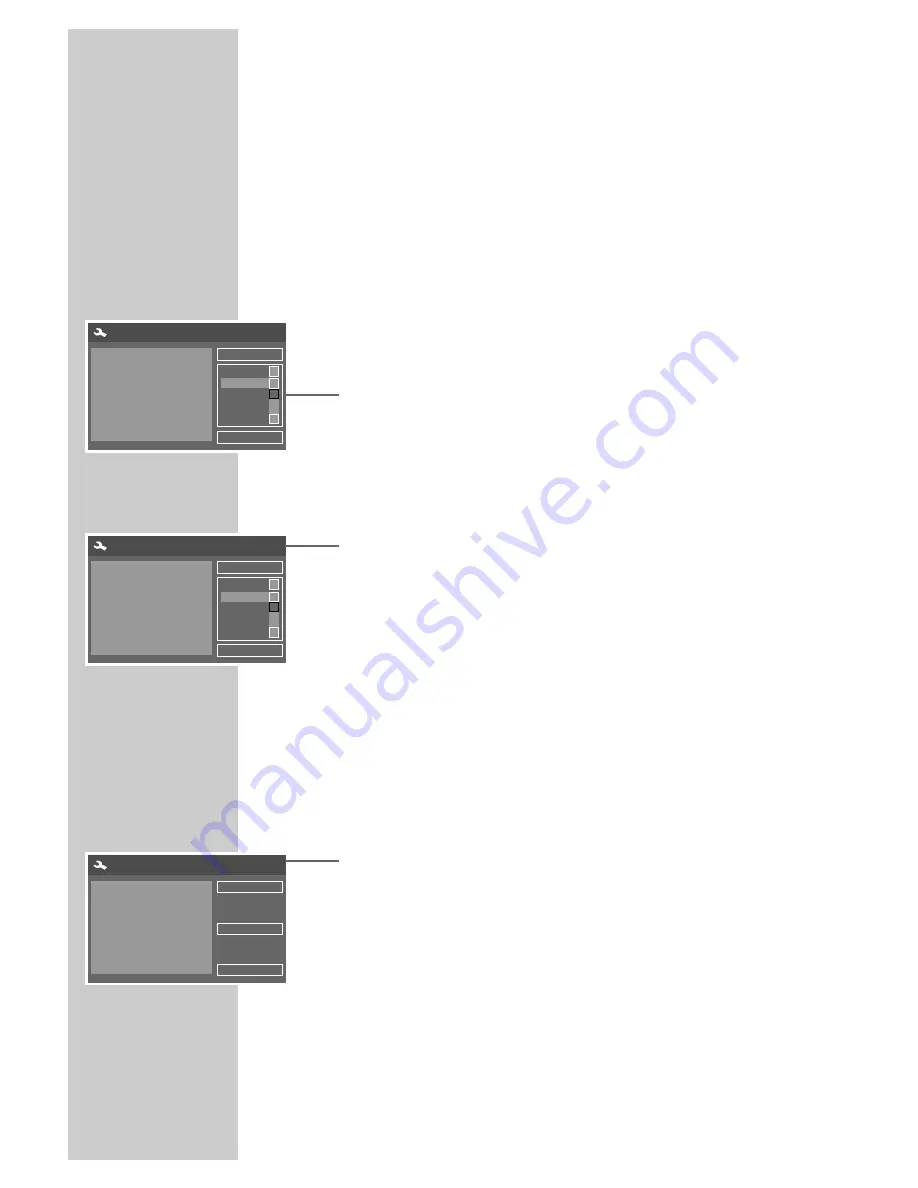
20
INITIAL SETUP
______________________________________
Switching on the DVD recorder
1
Press »
Ǽ
« to switch on the DVD recorder.
– The red indicator in the
ON/OFF
Ǽ
button goes out.
Initial setup
When you first switch on the DVD recorder, the »Initial Setup« menu
always appears.
This guides you step by step through each setting.
Selecting the screen menu language
With this you set the language of the DVD recorder’s screen menu.
1
Select your language using »
A
« or »
S
« and press »
OK
« to
confirm.
2
Select »NEXT« by pressing »
OK
«.
Selecting the country (location)
This setting determines the sort order of the TV stations.
1
Press »
S
« or »
A
« to select the country and press »
OK
« to
confirm.
Notes:
If your country is not shown in the menu, select »Other coun-
tries«.
2
Select »NEXT« by pressing »
OK
«.
Tuning television stations
The DVD recorder has its own receiver unit. It can receive and
record from television stations independently of the television. This
means the TV channels have to be tuned on the DVD recorder.
During this setting, the clock is automatically updated. However, this
is only possible if channel position 1 is occupied by a station with
teletext.
1
Select »SCAN« with »
S
« or »
A
« and press »
OK
« to start
the search.
– The DVD recorder searches all channels for television stations,
then sorts and saves them. The automatic search may take
several minutes.
2
Select »Next« by pressing »
OK
«.
Initial setup
CANCEL
Select OSD language
English
English
Français
Español
Deutsch
NEXT
S
S
A
Initial setup
PREV
Select country.
English
English
Français
Español
Germany
NEXT
S
S
A
Initial setup
PREV
This step will scan for TV signals.
Please check an antenna or
cable has been connected
correctly.
NEXT
SCAN














































