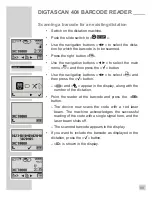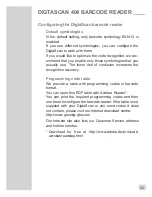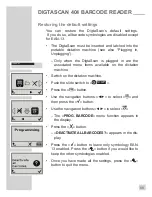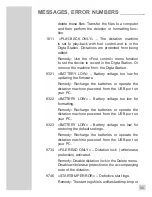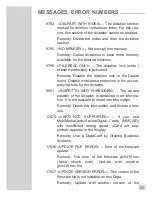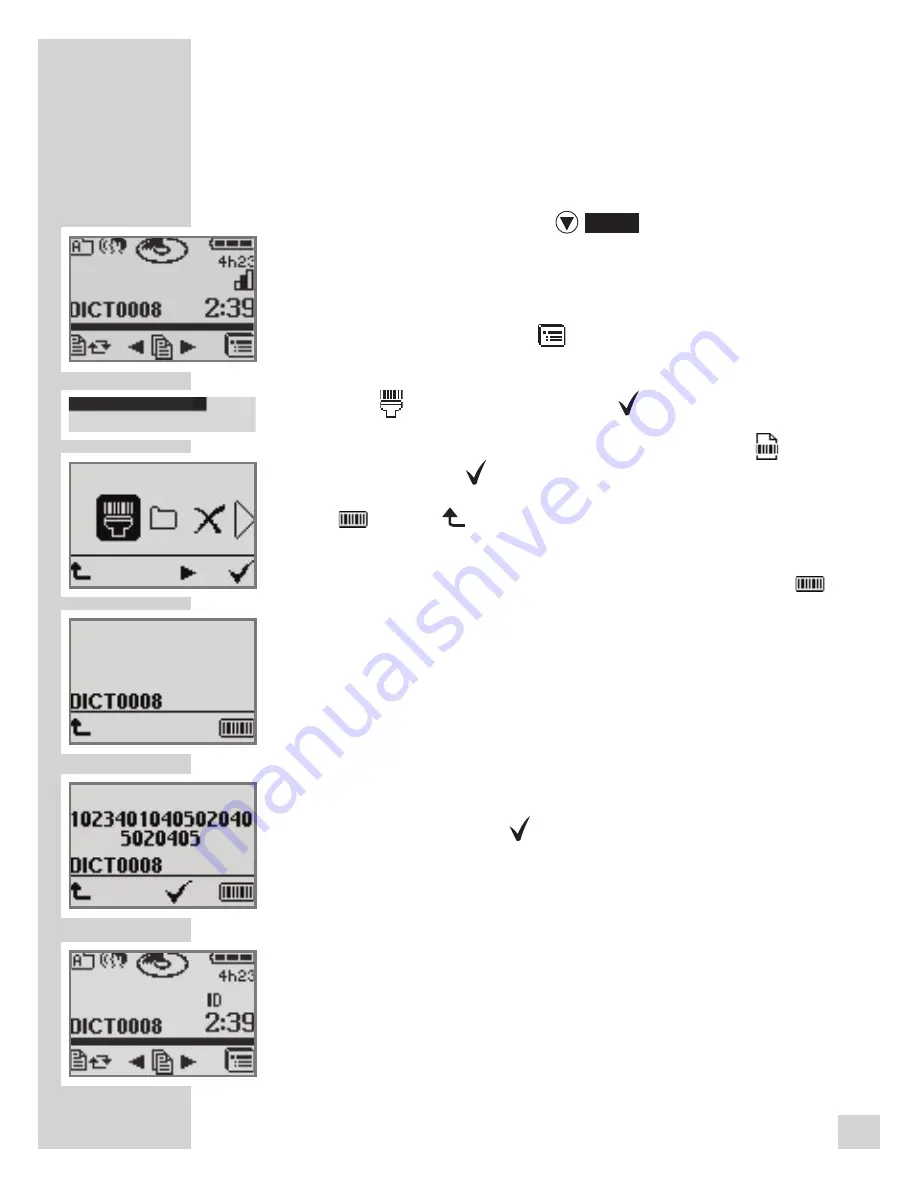
80
Scanning a barcode for an existing dictation
• Switch on the dictation machine.
• Push the slide switch to »
STOP
«.
• Use the navigation buttons »◄►« to select the dicta
-
tion for which the barcode is to be scanned.
• Press the right button » «.
• Use the navigation buttons »◄►« to select the main
menu » « and then press the » « button.
• Use the navigation buttons »◄►« to select »
« and
then press the » « button.
– » « and »
« appear in the display, along with the
number of the dictation.
• Point the reader at the barcode and press the » «
button.
– The device now scans the code with a red laser
beam. The machine acknowledges the successful
reading of the code with a single signal tone, and the
laser beam shuts off.
– The scanned barcode appears in the display.
• If you want to include the barcode as displayed in the
dictation, press the » « button.
– »
ID
« is shown in the display.
DIGTASCAN 404 BARCODE READER
______
Scanner
Содержание Digta 415
Страница 1: ...ENGLISH DIGTA 415 www grundig gbs com...