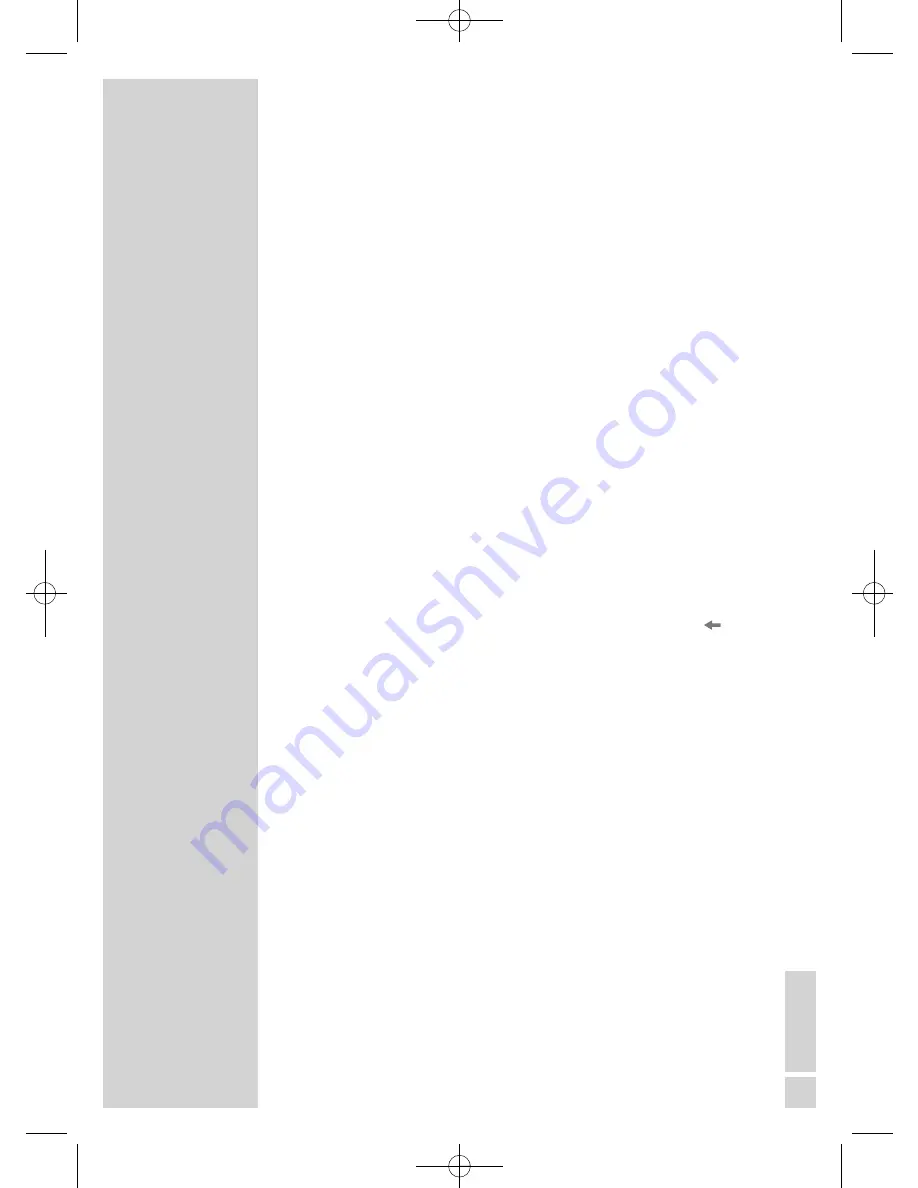
EN
GLISH
35
Playing a track
1
After the DVD is scanned, playback starts automatically.
Note:
Depending on the DVD used, you might have to select the track
or chapter from the DVD contents.
Select the chapter or track with »
w
«, »
q
«, »
r
« or »
e
« and acti-
vate or start playback with »
OK
« or »
8!
«.
2
Press »
8!
« to pause playback (freeze-frame).
3
Press »
8!
« to resume playback.
4
To stop playback, press »
7
« twice.
Viewing information
You can view information about the track, chapter, playing time and
much more on the screen.
1
Display info line by pressing »
i
«.
2
Conceal the info line by pressing »
i
«.
Selecting tracks and chapters with the DVD menu
The DVD may contain several tracks or chapters you can choose
from. You can find out in the info item next to the track and chapter
display how many tracks or chapters the DVD contains.
1
Open the content of the DVD »
TITLE
« (disc menu) or »
« (track
menu).
– If the DVD has a track menu it will appear on the screen.
2
Select the track or chapter with »
w
«, »
q
«, »
r
« or »
e
« start play-
back with »
OK
«.
– Playback begins with the track/chapter you selected.
Selecting tracks using the info menu
The function depends on the DVD you are using.
1
During playback, display the info bar by pressing »
GOTO
«.
2
Press »
r
« or »
e
« to select the track.
3
Enter the track with two digits using »
1 … 0
« and confirm with
»
OK
«.
– Playback begins with the track you selected.
Selecting chapters using the info menu
The function depends on the DVD you are using.
1
During playback, display the info bar by pressing »
GOTO
«.
2
Press »
r
« or »
e
« to select the chapter.
3
Enter the chapter with one or two digits using »
1 … 0
«.
– Playback begins with the chapter you selected.
DVD PLAYBACK
----------------------------------------------------------------------------
02Vision 2 19-2930T DVD_en:Layout 1 04.09.2009 9:03 Uhr Seite 35






























