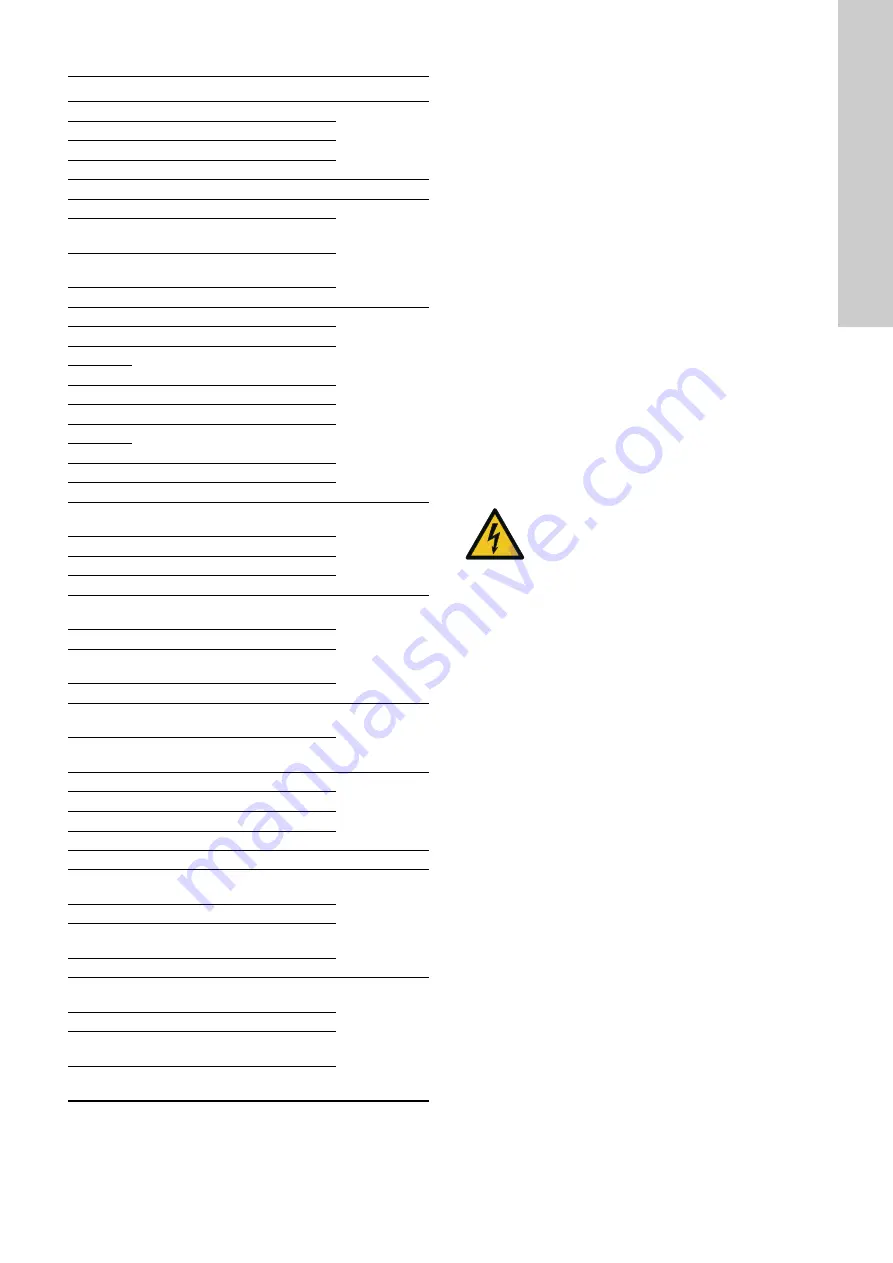
English (GB)
5
Description and use of the terminals
6.2 Connecting the sensors to the CU 382 control unit
All sensors for the DID have plugs.
Sensors for immersion have fixed cables with plugs.
1. Make sure that the sensor plug and the socket of the CU 382
control unit are dry and clean.
– Otherwise communication errors may occur and the DID
might be damaged.
2. Connect the sensor to a compatible socket on the CU 382
control unit using the connection cable provided.
3. Cover the connectors that are not used with protective caps.
6.3 Connecting the valve for automatic cleaning
Only DID with sensor for tank immersion with valve for automatic
cleaning:
• Connect the valve to terminals 10 ("Valve", "12 VDC") and 11
(GND). See fig.
.
• If an external cleaning signal is used, connect the signal line to
terminal 12 ("Clean In", minimum 5 V).
6.4 Connecting further inputs and outputs
Observe the supplier manuals when connecting actuator devices,
such as dosing pumps or regulators.
6.5 Connecting the CU 382 to the power supply
• Install an earth leakage circuit breaker for the power supply.
• If the installation is in an area prone to lightning strikes, install
surge protection.
• Use an AC power supply with an earthed conductor wire.
– PE: potential earth
• Connect the process medium (e.g. waste water) to the same
earth ground with less than 0.5 Ohm.
6.6 Start-up of the operating software
If the CU 382 control unit is connected to the power supply, it
starts up and shows the s::can logo for 5 seconds. At first start-up
or if the internal settings have been reset to default, the CU 382
control unit starts with the selection of the language. See also
section
.
After this, the parameter screen is shown and the most recent
information is displayed.
6.7 Sensor initialisation
Every sensor that is connected to the CU 382 control unit must be
installed and initiated individually. This can be done using the
software-supported initialisation process.
• Connect only the sensor you want to initialise to the CU 382.
– An individual address is allocated to the initialised sensor.
If no sensor was connected before, the CU 382 jumps into the
"
Add MODBUS sensor...
" menu to check for connected sensors,
right after setting the language.
Terminal Description
Use
1
Phase
Power supply
(100-240 V,
50-60 Hz)
2
Neutral
3
PE
4
PE
5-8
Unused, can be used to connect S::CAN sensors
9
12 V output
Cleaning valve
control
10
Cleaning valve output (provides
power for the valve +12 V)
11
GND, for cleaning valve and
external trigger
12
External trigger for cleaning valve
13
4-20 mA output #1 (+)
Analog outputs
14
4-20 mA output #1 (-)
15
Shield connections (optional)
16
17
4-20 mA-output #2 (+)
18
4-20 mA-output #2 (-)
19
Shield connections (optional)
20
21
4-20 mA-output #3 (+)
22
4-20 mA-output #3 (-)
23
Power supply for 4-20 mA input
(only for passive sources)
Analog input
24
4-20 mA-input #1 (-)
25
4-20 mA-input #1 (+)
26
Shield connection (optional)
27
Digital input #1 (+), relay to switch
on/off or as pulse source
Digital inputs
28
Digital input #1 (-)
29
Digital input #2 (+), relay to switch
on/off or as pulse source
30
Digital input #2 (-)
31
Flow #1, flow switch of bypass flow
cell, pre-wired in BF1/BF3
Flow cell - flow
switch
32
Flow #1, flow switch of bypass flow
cell, pre-wired in BF1/BF3
33
RS485 A-
Modbus to
upper controls
(CU 382 is
slave)
34
RS485 B+
35
RS485 GND
36
RS485 shield
37-46
Unused, for later add-ons
47
Relay 1-NO, switches on/off or
provides pulse frequency
Digital output
(with relays)
48
Relay 1-C, common connector
49
Relay 2-NO, switches on/off or
provides pulse frequency
50
Relay 2-C, common connector
51
Alarm relay NO
Relay closes on alarm
Alarm relay
52
Alarm relay C, common connector
53
Alarm relay NC
Relay opens on alarm
54
Alarm relay C, common connector,
duplication of 52
WARNING
Electric shock
- Switch off the power supply before connecting the
CU 382 control unit.
- IP65 only applies, if the housing cover and the
terminal compartment of the CU 382 are properly
closed, and the appropriate cable glands or
dummy caps are fitted.
- Electrical connection must be carried out by
qualified and authorised persons.






































