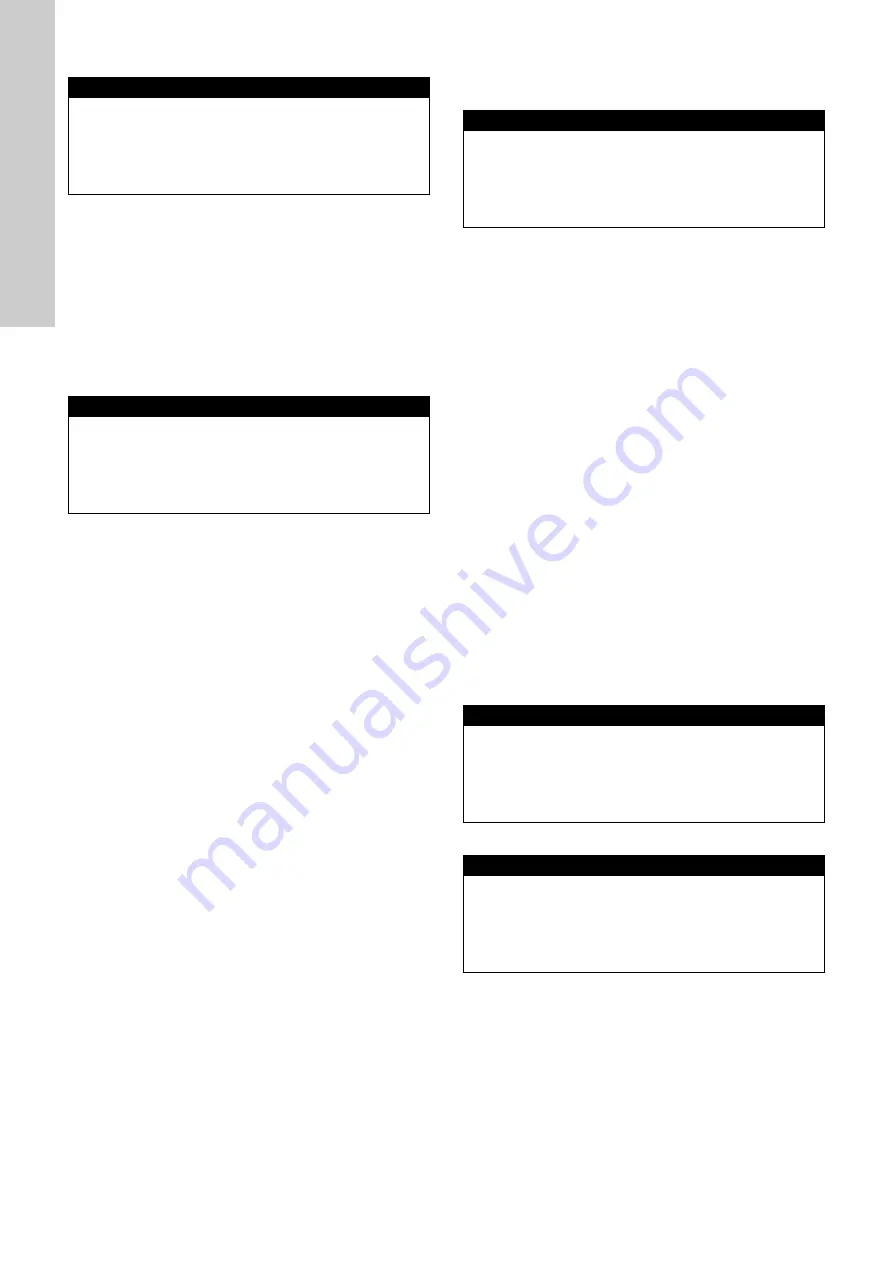
English (GB)
12
9.3.3 Measurement settings
Changing the measurement interval
1. Select "
Interval [s] :
" with the [Up] and [Down] buttons.
Confirm with [OK].
2. Change the interval value with the [Up] and [Down] buttons.
Confirm with [OK].
– This changes also the sampling interval of the analog and
digital inputs.
9.3.4
Date/Time
Changing the year
1. Select "
Year :
" with the [Up] and [Down] buttons. Confirm with
[OK].
2. Change the year value with the [Up] and [Down] buttons.
Confirm the new year with [OK].
Changing the month
1. Select "
Month :
" with the [Up] and [Down] buttons. Confirm
with [OK].
2. Change the month value with the [Up] and [Down] buttons.
Confirm the new month with [OK].
Changing the day
1. Select "
Day :
" with the [Up] and [Down] buttons. Confirm with
[OK].
2. Change the day value with the [Up] and [Down] buttons.
Confirm the new day with [OK].
Changing the hour
1. Select "
Hour :
" with the [Up] and [Down] buttons. Confirm with
[OK].
2. Change the hour value with the [Up] and [Down] buttons.
Confirm the new hour with [OK].
Changing the minute
1. Select "
Minute :
" with the [Up] and [Down] buttons. Confirm
with [OK].
2. Change the minute value with the [Up] and [Down] buttons.
Confirm the new minute with [OK].
9.3.5
MODBUS slave
If the CU 382 is used as a Modbus slave, the connection settings
can be configured in the "
MODBUS slave
" menu.
Changing the Modbus address
1. Select "
Address:
" with the [Up] and [Down] buttons. Confirm
with [OK].
2. Change the address value with the [Up] and [Down] buttons.
Confirm with [OK].
Changing the parity
1. Select "
Parity:
" with the [Up] and [Down] buttons. Confirm with
[OK].
2. Change the parity with the [Up] and [Down] buttons. Confirm
with [OK].
Changing the baud rate
1. Select "
Baudrate:
" with the [Up] and [Down] buttons. Confirm
with [OK].
2. Change the baud rate with the [Up] and [Down] buttons.
Confirm with [OK].
9.3.6
Update software
The operating software of the CU 382 control unit can be updated
in the field with a USB stick. See also section
• To activate the software, press the [Function] button and keep
it pressed.
9.3.7
Select language...
Changing the operating language of the CU 382 control unit
1. Select the desired language with the [Up] and [Down] buttons.
2. Confirm the new language with [OK].
Meas. settings
►
Interval [s] :
5
"
Interval [s] :
"
Time between two measurements in a range of
1-99 seconds.
Date/Time
►
Year :
2016
Month :
Jan
Day :
8
Hour :
6
Minute :
43
MODBUS slave
►
Address:
1
Parity:
Odd
Baudrate:
38400
"
Address:
"
The Modbus ID. The address of each device must
be unique in the Modbus environment.
"
Parity:
"
The parity of the communication with RS 485 bus
"
Baudrate:
" The baud rate of the communication with RS 485
bus
Update software
Press FUNC key and
keep pressed!
Select language...
►
English
Deutsch
Francais



























