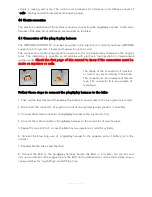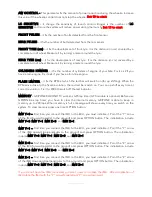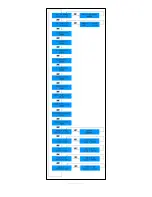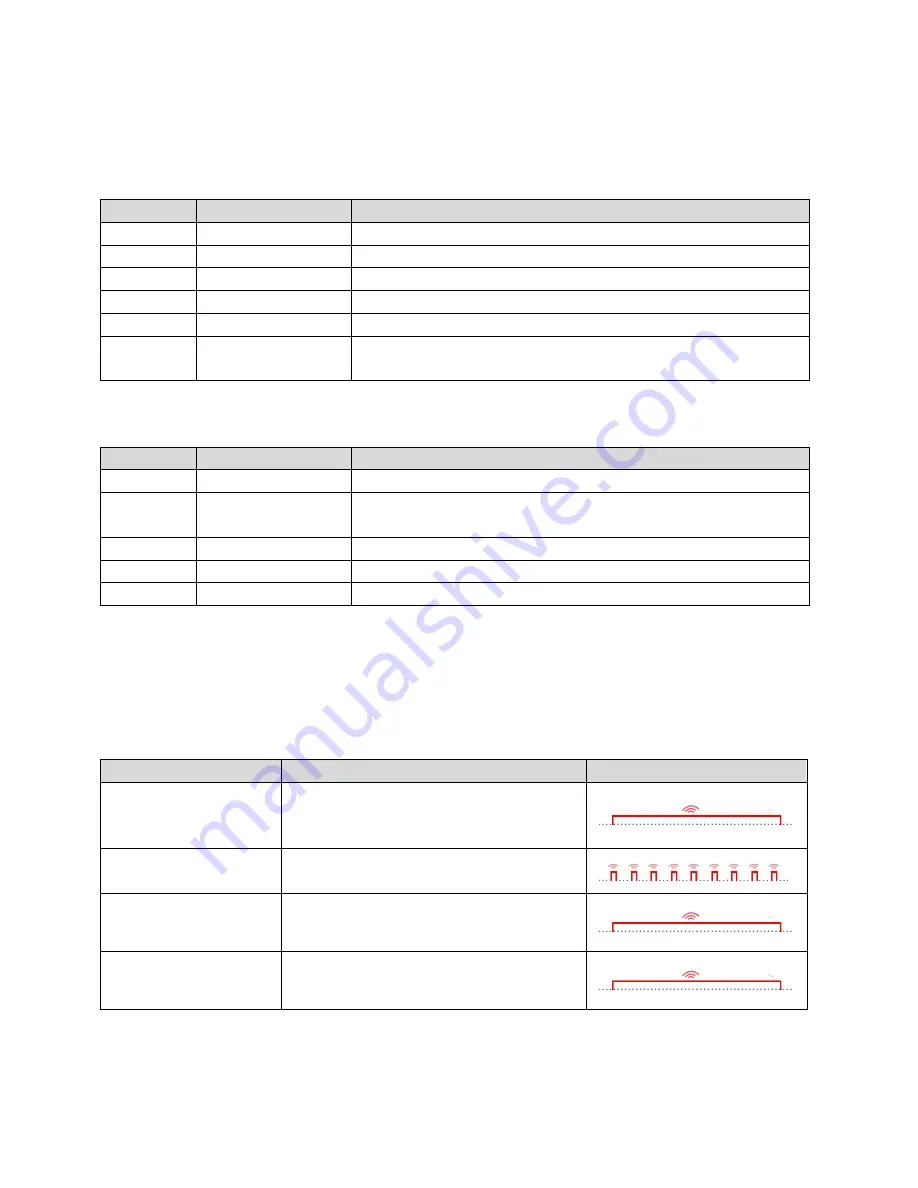
www.gripone.com
5.2 How use the buttons
In addition to being used to scroll through the configuration parameters, the buttons are used for
other functions, based on which condition the bike is.
If the bike is stop (speed = 0 km/h)
Button
Press type
Action
MENU
short press
to scroll the parameters of menu
OPTION
short press
to change the value of configuration parameter
MENU
long press (4 sec.)
to save GPS position of finish line
OPTION
long press (4 sec.)
to save GPS position of split (intermedium time)
Both
long press (4 sec.)
to switch ON or OFF the system
OPTION
short press
If you are on the main screen
, pressing the OPTION button
you can change the traction control map (1 > 2 > 3 > 1 > …)
If the bike is in motion (speed > 10 km/h)
Button
Press type
Action
MENU
short press
to switch to next traction control map (ex. map 2 to map 3)
OPTION
short press
to switch to previous traction control map (ex. map 2 to map
1)
MENU
long press (4 sec.)
to save GPS position of finish line
OPTION
long press (4 sec.)
to save GPS position of split (intermedium time)
Both
long press (4 sec.)
to switch ON or OFF the system
5.3 LED on ECU
GRIPONE CHRONO TC has a 5 red led (led bar) used for show how the control strategies are
working and 2 yellow led to show when the bike pass through the intermediate point of the track
and the finish line of the track (if GPS module is connected). How they work:
Description
Function
Light scheme
Red led bar
It switch on (as alarm) to know when is
the correct moment to change gear
(up-shift).
Red led bar
It flash when traction control, anti
wheelie or launch control are working.
1° yellow led
It switch on when bike pass through the
intermediate point of the track (it need GPS
module connected)
2° yellow led
It switch on when bike pass through the finish
line of the track (it need GPS module
connected)
Содержание CHRONO TC
Страница 5: ...www gripone com ...
Страница 9: ...www gripone com ...