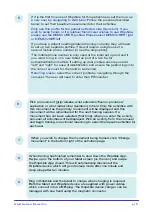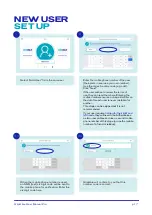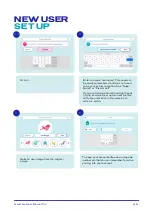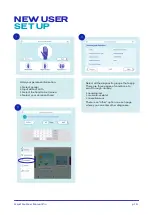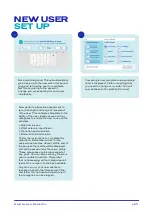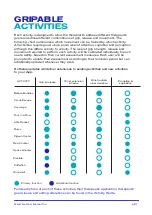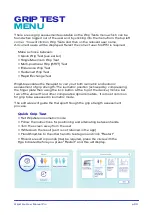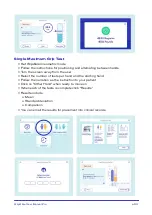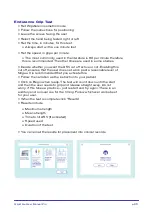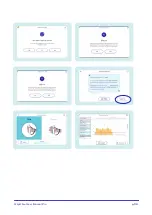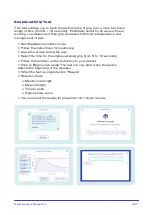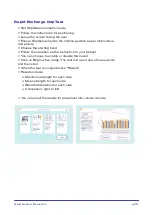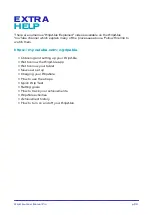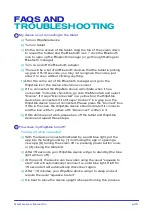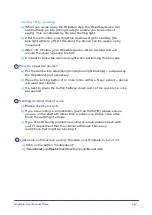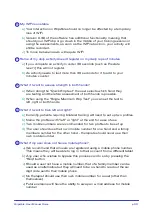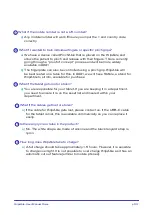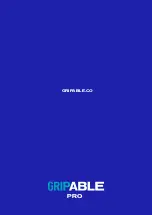GripAble. User Manual Pro
p.
30
My device is not connecting to the tablet
How does my GripAble turn off?
FAQS AND
TROUBLESHOOTING
a)
Turn on GripAble device
b)
Turn on tablet
c)
On the home screen of the tablet, drag the top of the screen down
to reveal the toolbar and the Bluetooth icon > click the Bluetooth
icon to open up the Bluetooth manager (or go through Settings to
Bluetooth manager)
d)
Turn on and off the Bluetooth adaptor
e)
There will be a list of all Bluetooth devices that the tablet is picking
up, give it 5-10 seconds, you may not recognise the codes, just
allow it to scan without clicking anything.
f)
After this come out of the Bluetooth manager and go to the
GripAble icon, the device should now connect
g)
If it is connected the GripAble device will vibrate when it has
connected. To double check this, go onto the Menu tab and select
“Device”, if it says “Disconnected” in a yellow box, the GripAble
device has connected. If it still says “Connect” in a grey box, the
GripAble device has not connected. Please press the “Connect” box
if this is the case, the GripAble device should vibrate if it connects
and the box will turn yellow with “Disconnect” written in it.
h)
If this still does not work, please turn off the tablet and GripAble
device and repeat these steps.
Turning off while connected
a)
With the device connected indicated by a solid blue light, put the
app into the background by (1) minimising the app or opening a
new app, (2) turning the screen off i.e. pressing power button once,
or (3) closing the tablet lid.
b)
After 15 seconds, your GripAble device will go to standby (the blue
light will turn off).
c)
At this point, the device can be woken using the usual “squeeze to
start” and will automatically reconnect i.e. solid blue light. If left for
15 seconds it will automatically disconnect again
d)
After ~10 minutes, your GripAble device will go to sleep and will
require the usual “squeeze to start”
e)
It is best to place the device upright when performing this process
1
2
Содержание Pro
Страница 1: ...GripAble User Manual Pro p 1 PRO USER MANUAL ...
Страница 27: ...GripAble User Manual Pro p 26 ...
Страница 35: ...GripAble User Manual Pro p 33 PRO GRIPABLE CO ...