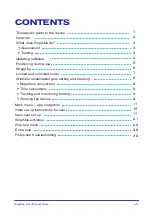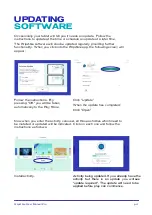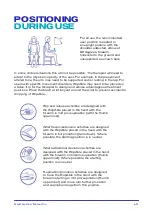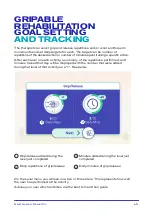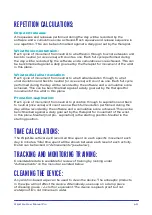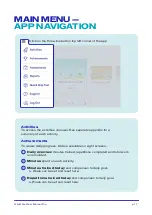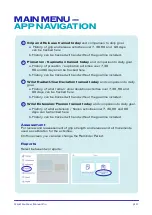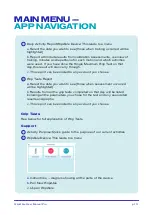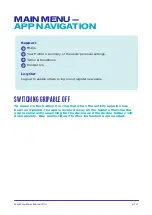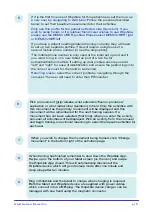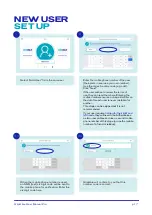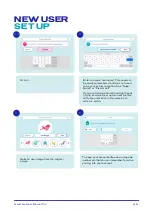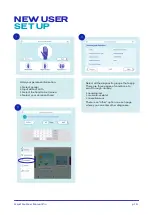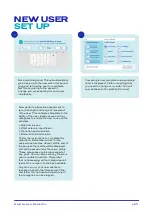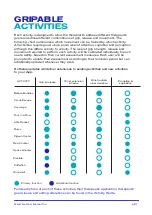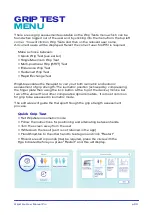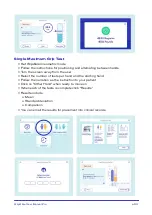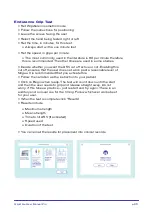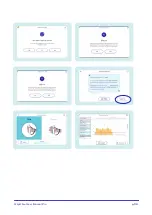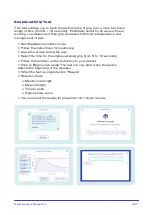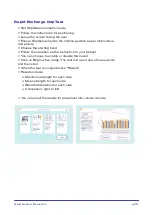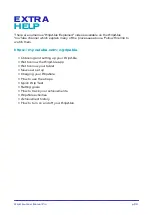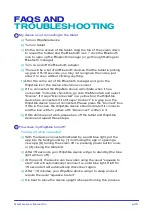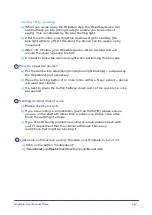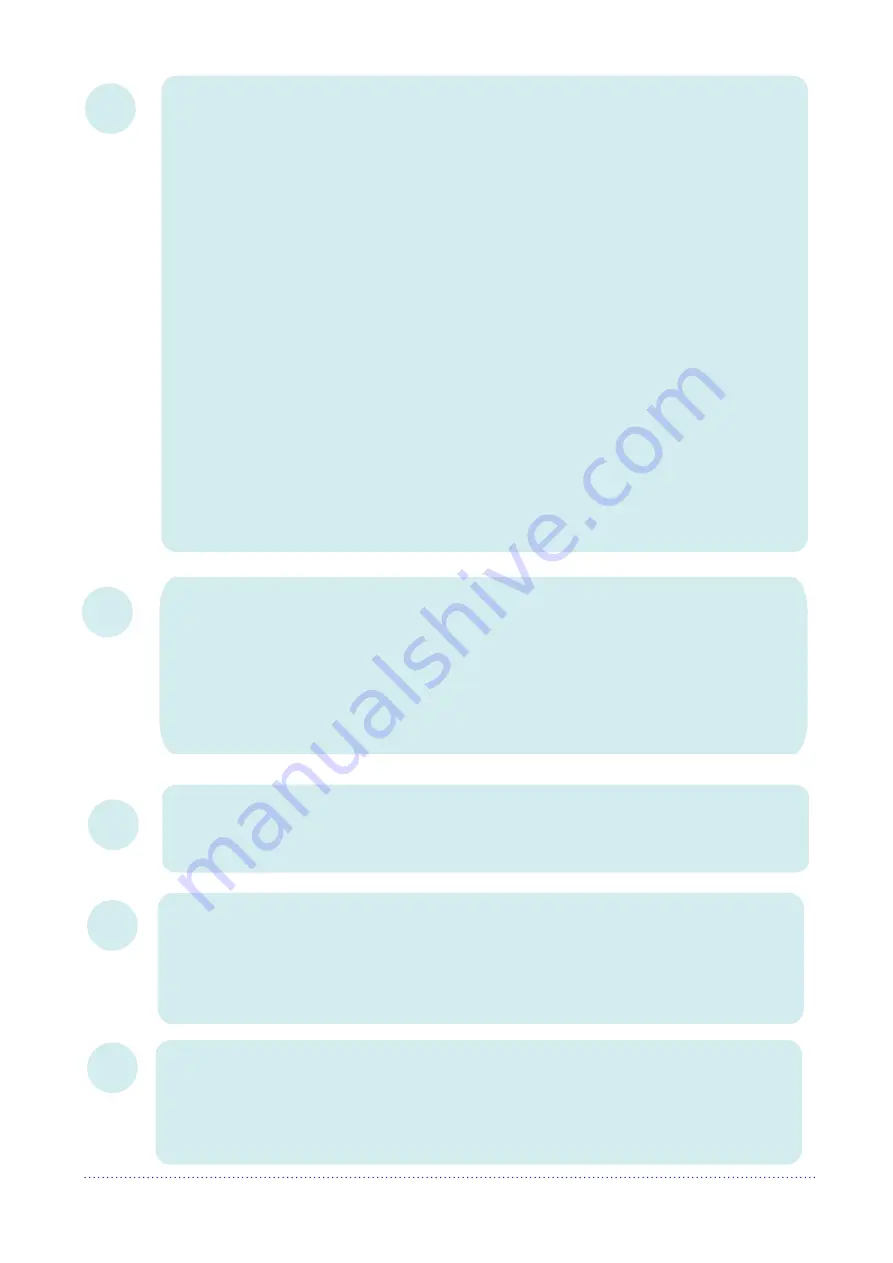
GripAble. User Manual Pro
p.15
5
6
7
8
9
If it is the first time use of GripAble for this patient/user, set them up as
a
new user by navigating to Add User.
Follow the process described
below to set their baseline measurements for their activities.
Only use this profile for the patient’s affected side (hand/arm). If you
wish to swap hands or if a relative/friend/carer wishes to use GripAble,
please use the DEMO USER profiles. Please select DEMO USER right
or DEMO USER left.
If you have a patient needing bilateral training, currently they will need
to set up two separate profiles. This will require a single use of a
second mobile phone number (or use the skip option).
The mobile phone number is only used at the initial set up
and and if
you want to log in on a new tablet as part of a two factor
authenticafication method.
If setting up dual profiles, ensure you add
“left” and “right” for ease of identification and ensure the patient logs into
the correct account for the hand to be trained.
Returning Users
: select the correct profile by navigating through the
carousel. The user will need to enter their PIN number.
Plug in GripAble and the tablet to charge when charging is required.
Both the tablet and GripAble device are supplied with power cables
which connect into a USB plug. The GripAble device charger can be
managed with one hand using the magnetic connector.
When training has finished remember to shut down the GripAble App.
Swipe up on the bottom of your tablet screen (on the icon) and swipe
the GripAble App closed. This will automatically disconnect the
GripAble device which will go into sleep mode after one minute and
deep sleep after ten minutes.
When you wish to change the movement being trained, click “Change
movement” in the bottom right of the activities page.
Pick a movement (grip/release, wrist extension/flexion, pronation/
supination or wrist radial/ulnar deviation) to train. Only the activities with
this movement as the primary movement will be displayed and this
movement will be remembered for the next training session. If a
movement has not been selected (first time), when you enter the activity
carousel, all activities will be displayed. Pick an activity from the carousel
and begin training. Use clinical reasoning to select therapeutic activities for
each user.
Содержание Pro
Страница 1: ...GripAble User Manual Pro p 1 PRO USER MANUAL ...
Страница 27: ...GripAble User Manual Pro p 26 ...
Страница 35: ...GripAble User Manual Pro p 33 PRO GRIPABLE CO ...