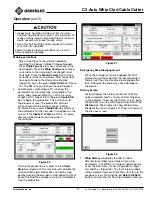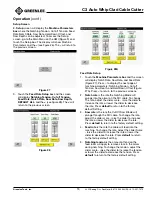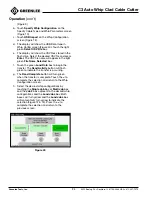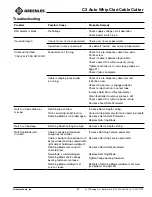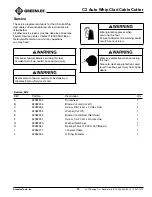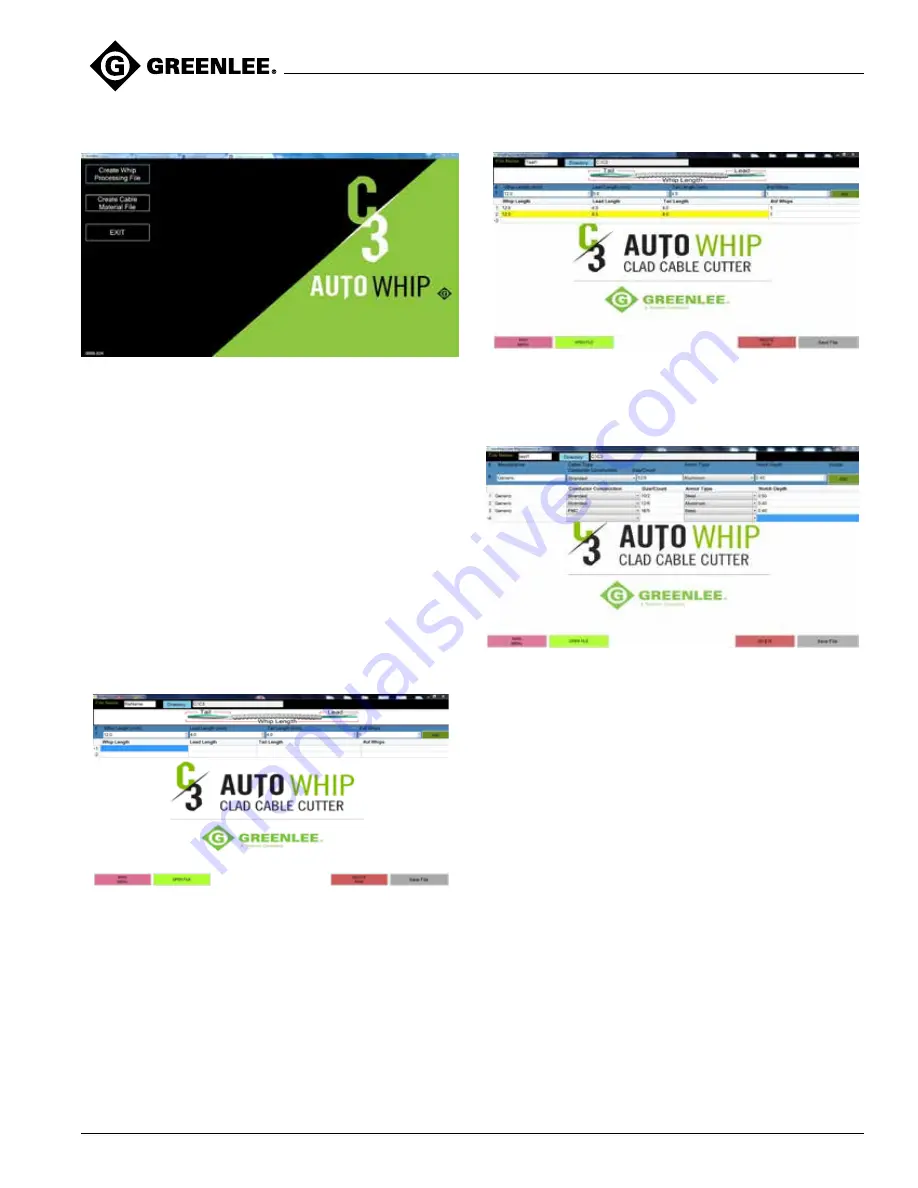
C3 Auto Whip Clad Cable Cutter
Greenlee Tools, Inc.
4455 Boeing Dr. • Rockford, IL 61109-2988 USA • 815-397-7070
21
Operation
(con’t)
Figure 32
Create Whip Processing File:
1. To create a whip processing file click the button
Create Whip Processing File.
2. Enter a file name in the top left text box to save your
new Whip Processing File under.
3. Select a file location to save your Whip Processing
File to. Click the
Directory
button to open a dialog
window that will allow you to choose where you
would like to save the Whip Processing File. This
should be a removable USB Drive so that the files
can be easily transferred to the C3.
4. Type your desired whip parameters
(Whip Length,
Lead Length, Tail Length and #of Whips)
for the
first whip into the blue header box and then click the
green
ADD
button to add those whip parameters to
the table.
Figure 33
Note: The whip length must be greater than or equal
to 12 inches. The total of the lead length plus the
tail length cannot exceed the whip length minus 4
inches. If this is violated then the invalid parameters
will be highlighted yellow in the table.
Figure 34
5. Continue entering whip parameters and clicking the
add button for each whip you would like to store as
a part of that file.
Figure 35
6. If you make an error when entering the values you
can simply click the box with the error and correct
its value in the table and then press enter.
7. To delete an entire row click the row number and
then click the
DELETE ROW
button to remove that
entire row.
8. When you are finished adding rows and making
changes to the Whip Processing File click the
Save
File
button to save the file to the destination folder
you specified in step 3.
9. When you are finished using the software click the
MAIN MENU
button and then click the
EXIT
button.
You can also simply hit the
X
in the top right corner
of the window. Be sure all work is saved before
exiting.
Editing an existing Whip Processing File:
1. From the main menu click the
Create Whip
Processing File.
2. Click the green
OPEN FILE
button.
3. Navigate through the file browser to find your
previously saved Whip Processing File.
4. Double click on the desired file and it will open in
the application.