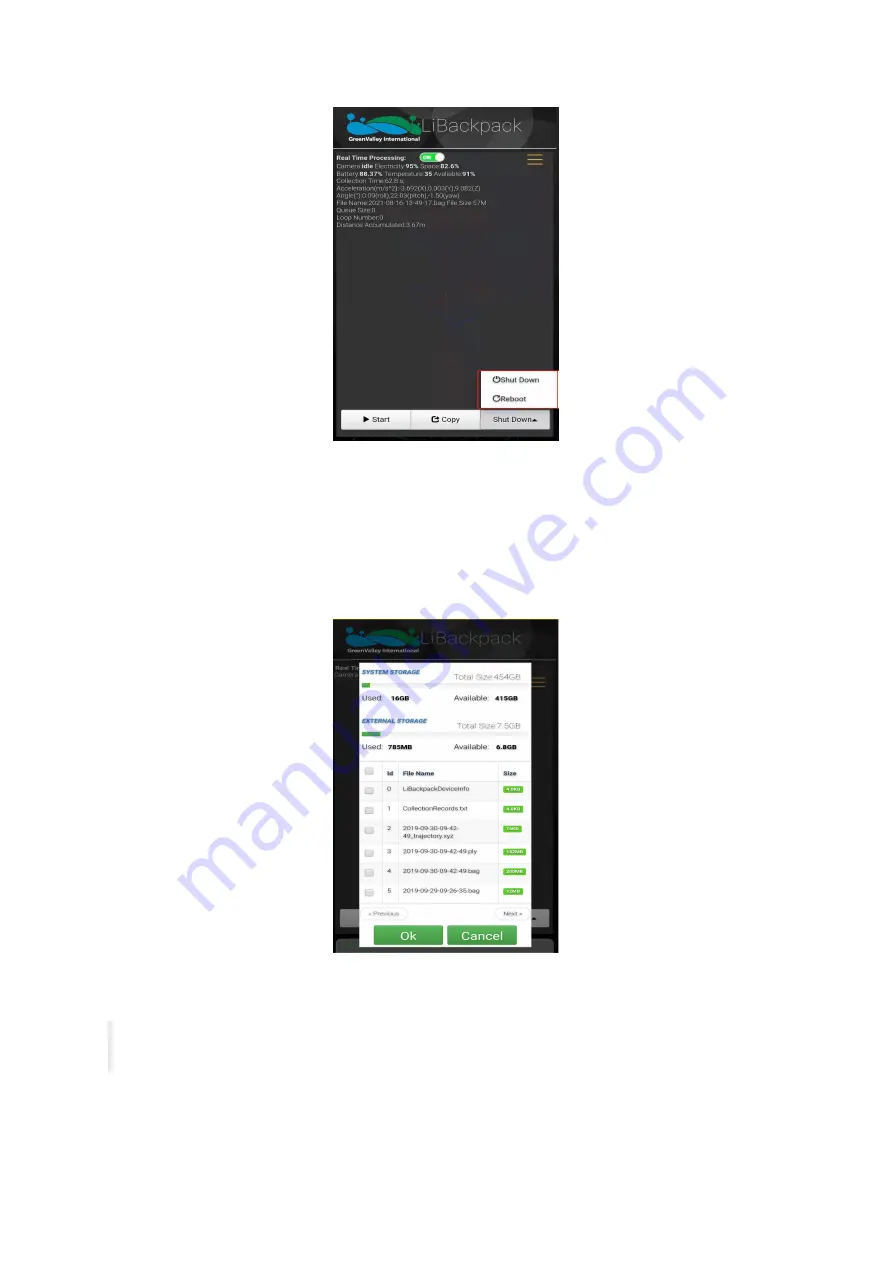
Shut down the mainframe
5.5 Export Data
5.5.1 Export Point Cloud Data
1.USB flash disk transmission:Insert a USB storage device into the USB ports. Click the
Copy
Button below the Main Window of the web-
based UI. Select the .ply and .bag files to be transferred to the USB storage device. Details of data transfer will be displayed in the dynamic
status bar, including the number of files being passed to the external storage device, the total size and speed of the data being transferred.
The total and spare storage space of system and USB are also displayed there.
Copy Data
When the data copy process is done, the message bar will prompt "Copy is completed!" and a dialog box saying "Completed!" will pop up.
Click the OK button and unplug the USB storage device.
Note: When large amounts of data are transferred from the LiBackpack to an external storage device, the progress bar may stay at
99% for a long time. Wait until the dialog box pops up indicating that the file transfer has completed before unplug USB to prevent from
data corruption.
Содержание LiBackpack C50
Страница 1: ......
Страница 12: ...EMO push pull connector STEP 8 Fully Set Up for Backpack Scanning Mode Fully Set Up...
Страница 27: ...connection Finished see full device below...
Страница 30: ...Point cloud registration...
Страница 34: ...Office Building Underground Garage...
Страница 35: ...Forest Land...
Страница 36: ...Sand Barge Construction Site...
Страница 37: ...Building Foundation Pipelines...
Страница 46: ...Conference Room Office...
Страница 47: ...Auditorium Parking Lot and Underground Parking Garage...
Страница 48: ...Parking Lot and Underground Parking Garage Office Buildings...
Страница 49: ...Forestland...
Страница 50: ...Sand barge Construction site...
Страница 51: ...Building Foundation Pipelines...
Страница 52: ...Powerlines...






























