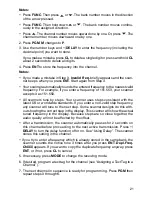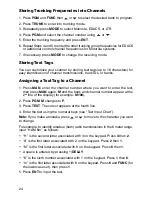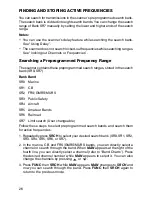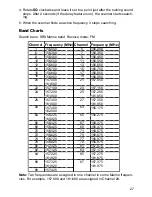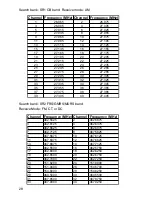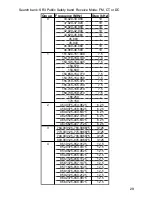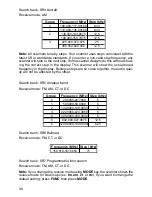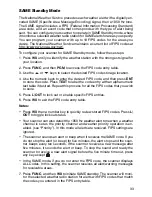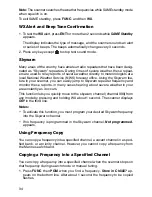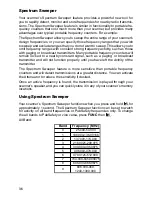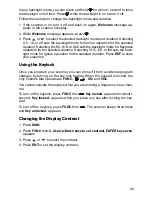31
Searching Active Frequencies in a Range
You can program the desired frequency range for a search.
1. Repeatedly press
SRCH
to select SR7.
2. Press
PGM
then
SRCH
.
Enter SR7 Search Range Limits:
appears and the
cursor blinks
L
on the fourth line for the lower-end limit frequency.
3. Use the number keys and •
/DELAY
to enter the desired lower-end limit fre-
quency (including the decimal point).
4. Press
ENT
to set the frequency. The cursor moves to
U
. If the entered fre-
quency is incorrect,
Invalid Freq.
briefly appears.
5. Enter your desired upper-end frequency and press
ENT
.
6. Press
SRCH
to start searching.
7. Rotate
SQ
clockwise and leave it set to a point just after the rushing sound
stops. When the scanner finds an active frequency, it stops searching.
Note:
You can copy and save a frequency into a specified bank, channel, or
priority channel when the scanner finds an active frequency. See “Using Fre-
quency Copy” to save the frequency. The frequency copy works only in search
banks 1 through 7.
Search Notice:
You can set Zeromatic on or off by pressing
FUNC
then
0
. Press
FUNC
then
0
again to reverse the Zeromatic setting. Whenever this feature is turned on,
Zeromatic ON.
briefly appears then
ZM
appears at the right of the third line
and the scanner stops at the correct frequency. When you turn this feature off,
ZM
changes to small caps (
zm
) and the scanner stops when it detects an
active signal. Zeromatic functions only in search banks 3, 4, 5, 6, and 7.
There are several group banks in SR3 Public Safety, SR4 Aircraft, and SR5
Amateur bands. You can turn off or on the groups by pressing the group num-
bers. For example to turn off 0, press
0
.
In the Railroad and Limit search bands, press
FUNC
then press to start
searching up from the lowest frequency or press to start searching down
from the highest frequency.
If you press
PSE
while searching, the scanner stops searching and
*** PAUSED
***
appears. Press
PSE
again, and the scanner resumes searching.
Using Seek Search
While the scanner is searching, you can use the seek search by pressing
FUNC
then
7
.
Seek Search ON.
appears about 3 seconds on the bottom line. The
scanner stops at an active frequency for five seconds and restarts searching
automatically. The scanner repeats this operation. While seek search is acti-
vate, appears at the 3
rd
line.