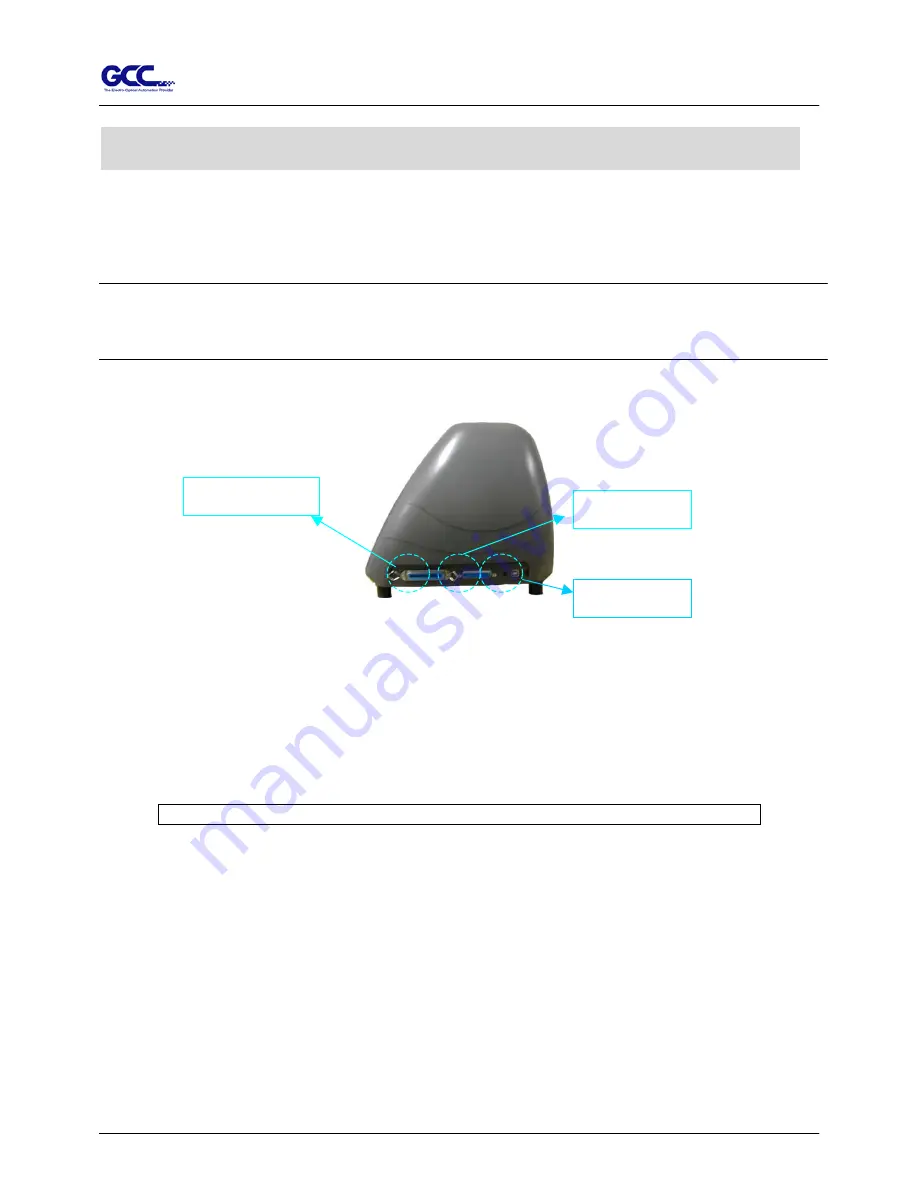
Jaguar II User Manual
4. Making Connections
The cutting plotter communicates with a computer through a
USB (Universal Serial Bus), Parallel port
(Centronics) or
a
Serial port
(RS-232C)
. This chapter shows you how to connect the cutting plotter to a
host computer and how to set up the computer/cutting plotter interconnection.
!!
Notice:
When USB connection is enabled, both parallel port and serial port will be disabled
automatically.
USB port
Serial port
Parallel port
Figure 3-1
4.1 Universal serial bus
Puma II build-in USB interface are based on the Universal Serial Bus Specifications Revision
1.1. Operation system of Windows 95, Windows NT don’t support USB.
4.1.1 USB driver installation
Caution!! Don’t plug USB cable into Jaguar II before you install USB driver.
a. Put USB cable aside (don’t plug it into Jaguar II).
b. Insert “Installation CD”, and then click on “USB driver” to install USB driver. When it
shows “USB Driver installed”.
4.1.2 Connection
Plug the USB cable into the Jaguar II USB interface connector. Plug the other end of the cable
into the PC’s USB interface connector.
4.1.3 Cutting driver or sign cutting software installation
Insert “Installation CD”, and then click on “Driver” to install driver working with CorelDraw.
Connecting Cutting Plotters 4-1

























