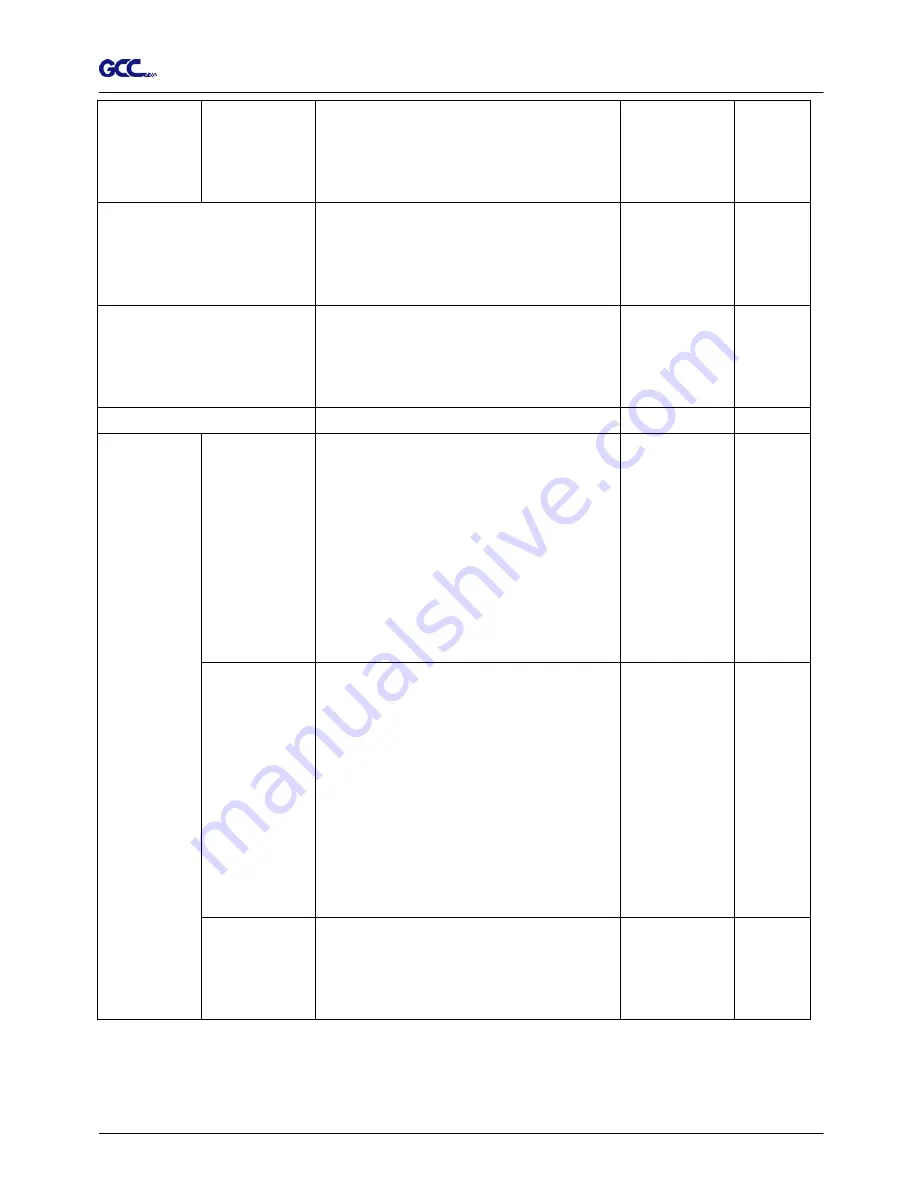
Jaguar II User Manual
Press [MISC. KEY] will enable fine-tune
movement while moving tool carriage. Press
[MISC KEY] again can disable fine-tune
movement.
[Pause/Resume]
[PAUSE/RESUME] is to temporarily terminate
the operation of the machine. Press
[Pause/Resume] again will resume the cutting
job.
[ONLINE/OFFLINE]
[ONLINE/OFF LINE KEY] is to stop the cutting
job or aborts the change of the setting.
Once
you pressed this key, the cutting job will be abort
immediately and can’t resume this job.
[Data Clear]
Clear the buffer memory.
Auto Unrolled
Media
Auto unrolled will unroll the media at least 50cm
when the next point of movement is located
beyond the unrolled position.
*If the length of the rolled media is less than 2
meters, or the rolled media is light, it is
recommend to set this as Disabled.
*Auto unroll is only effect on the roll/edge media.
*Using Single mode to size paper will disabled
this function
Media Back &
Forth
Enable this function can merge continues pen
up movement in order to prevent the movement
of media backward and forward. Especially, for
the SignPal Cutting Software (6.5v2 and 6.5v3)
user, you may notice that when you enable the
option “Advance After Plot”, after cutting job
finished, the media will move back to the origin
first, and then move to the end of the plot.
Enable this “Media Back & Forth” function will
directly advance the plot.
[Misc.]
Set Width Mode There are two width modes – “expanded mode”
and “unexpanded mode”. The cutting area of
expanded mode will increase about 20mm than
unexpanded mode.
Description of Operation 3-4
































