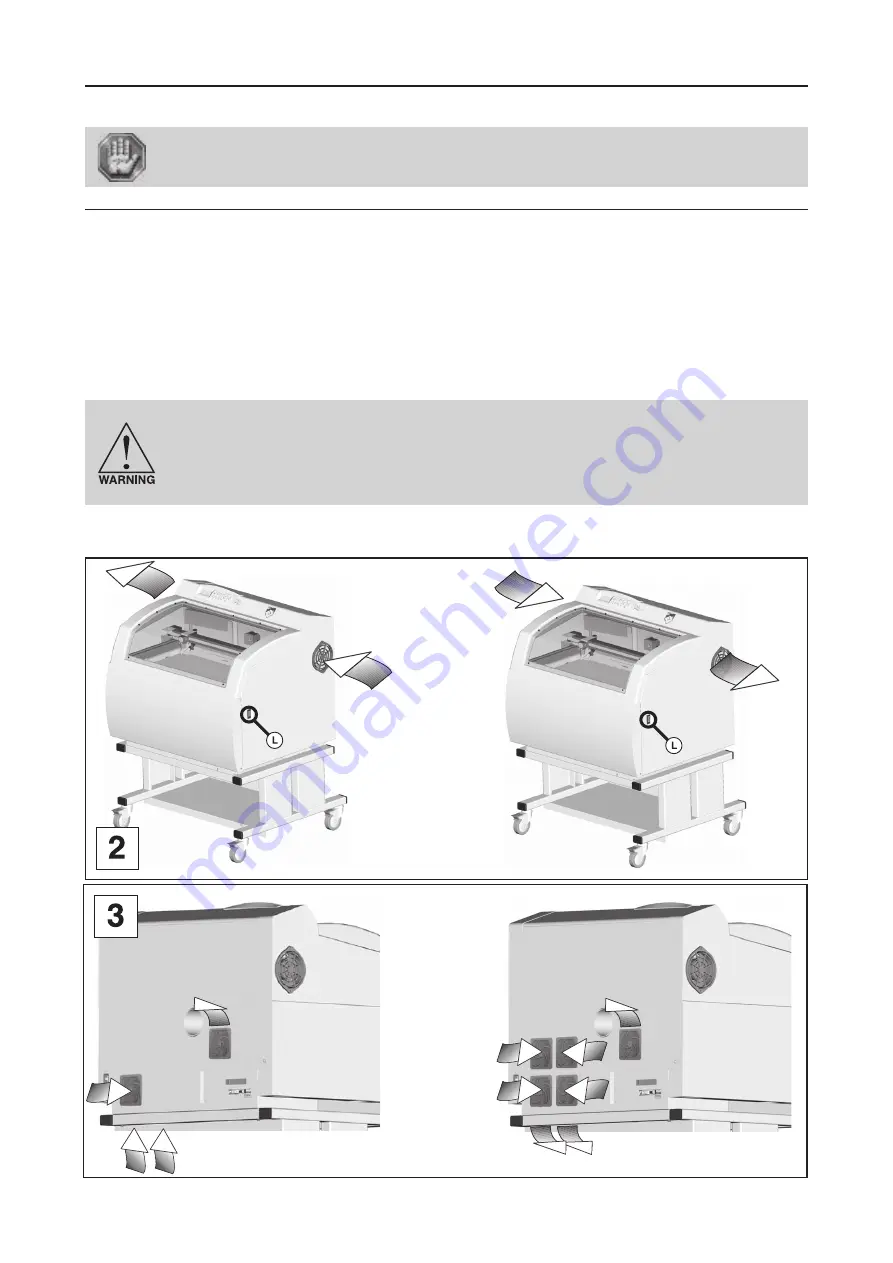
First contact
L-SOLUTION 800 machine
. 15
Installation
Physical installation and electrical installation (connections) must only be carried out
by an approved GRAVOGRAPH technician.
Before carrying out the following operations, make sure the machine is switched off
and unplugged, switch
(L)
to position 0 (pict. 1).
Physical installation recommendations
• Put the Gravograph machine onto a stable flat, clean surface able to carry loads:
- of least 176.4 lb (80 Kg)
(L-SOLUTION 700).
- of least 331 lb
(150 Kg)
(L-SOLUTION 800).
- of least 375 lb
(170 Kg)
(L-SOLUTION 900).
• Place the Gravograph LASER engraving machine in a clean and ventilated environment such as an office environment
and make sure the machine is well-ventilated
(pict. 1 and 2)
. Choose a place providing the shortest and most direct
path to the exhaust ductwork (not provided). Refer to exhaust requirements later on in this section.
Avoid small, enclosed, non-ventilated areas. After LASER engraving or cutting, certain materials keep on emitting fumes
for several minutes after the processing has been completed. Having these materials present in a confined, unventilated
room can contaminate the room.
To ensure a good ventilation, it is necessary to leave a 8" (=20 cm) clearance all
around the machine:
Do not confine the back of the machine by surrounding it with furniture, shelving,
backing it into a corner, etc. The rear side of the LASER system must be allowed to
"breathe". Otherwise, it can overheat the LASER tube, the power supply, and/or the
CPU module.
Overheating may cause serious and very costly damage to the LASER system.
LASER systems of this class use fans to keep the LASER tube and electronics cooled during operation. Maintain the room
temperature at the recommended ambient temperature range outlined previously in the following page.
Installation
L-SOLUTION 800
LASER 25W
L-SOLUTION 800
LASER 10, 40, 60, 80W
L-SOLUTION 800
LASER 10, 25, 40W
L-SOLUTION 800
LASER 60, 80W
Содержание L-Solution 700
Страница 20: ...L SOLUTION 800 machine 20 First contact Exhaust system Installation L SOLUTION 800 L SOLUTION 800...
Страница 41: ...First contact L SOLUTION 700 800 900 machines 41 Printer driver...
Страница 42: ...L SOLUTION 700 800 900 machines 42 First contact Printer driver...
Страница 48: ...L SOLUTION 700 800 900 machines 48 First contact Printer driver...
Страница 50: ...L SOLUTION 700 800 900 machines 50 First contact Printer driver...
Страница 54: ...L SOLUTION 700 800 900 machines 54 First contact Printer driver...
Страница 56: ...L SOLUTION 700 800 900 machines 56 First contact Printer driver...
Страница 58: ...L SOLUTION 700 800 900 machines 58 First contact Printer driver...
Страница 94: ...L SOLUTION 700 800 900 machines 94 First contact General maintenance...
















































