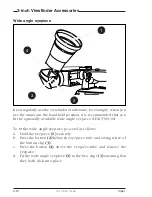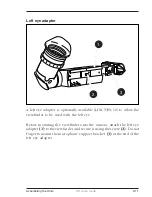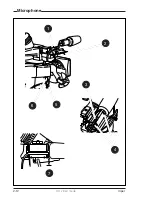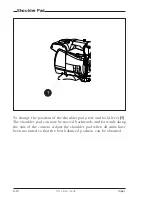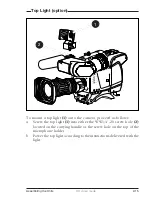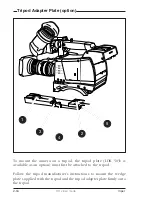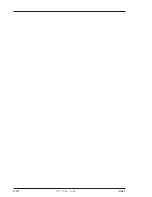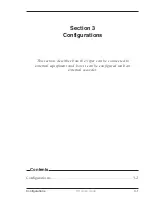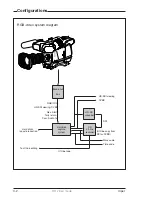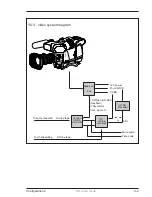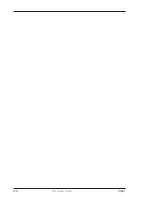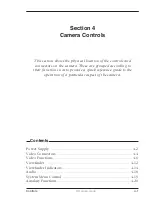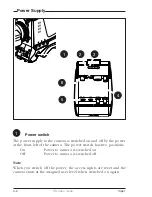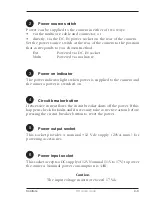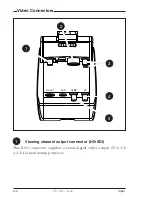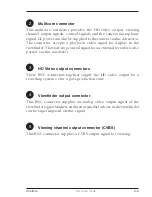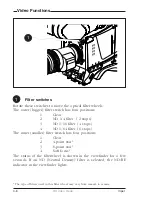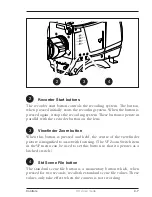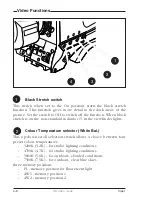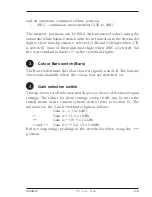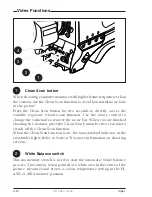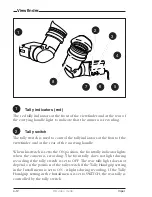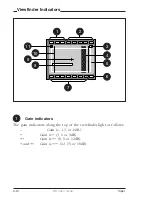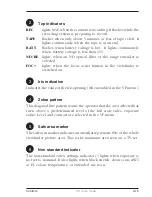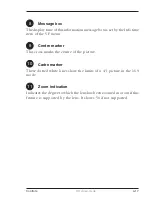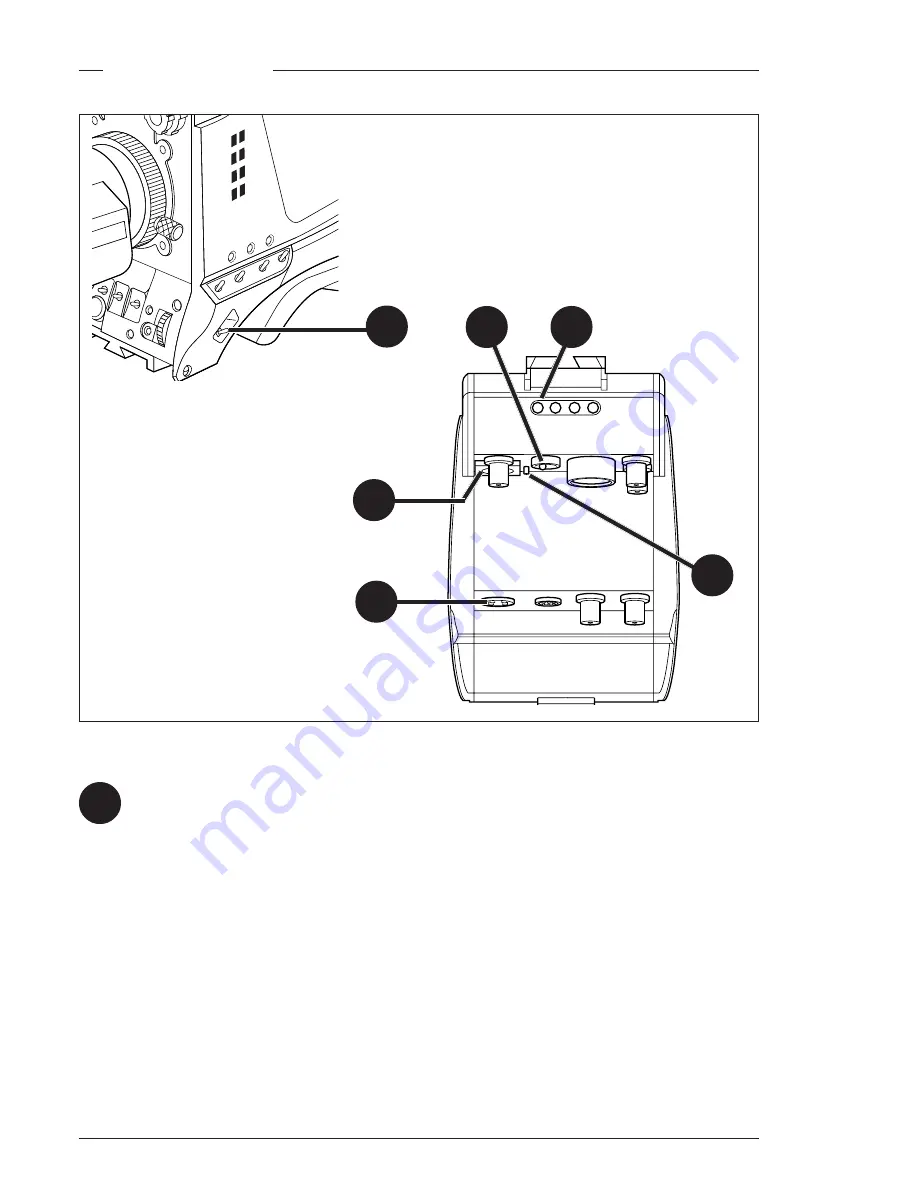
4-2
HD video mode
Viper
Power Supply
Power switch
The power supply to the camera is switched on and off by the power
at the front-left of the camera. The power switch has two positions:
On
: Power to camera is switched on.
Off
: Power to camera is switched off.
Note
When you switch off the power, the access rights are reset and the
camera starts at the assigned user level when switched on again.
1
1
DC out
LCP
CVBS
VF
4
3
5
2
6
Содержание LDK 5490
Страница 8: ...vi Viper ...
Страница 16: ...1 8 FilmStream mode Viper ...
Страница 18: ...2 2 FilmStream mode Viper Lens 1 3 4 5 2 ...
Страница 20: ...2 4 FilmStream mode Viper 2 inch Viewfinder 1 2 3 4 5 6 ...
Страница 22: ...2 6 FilmStream mode Viper Positioning the 2 inch viewfinder 1 2 3 4 5 ...
Страница 30: ...3 4 FilmStream mode Viper ...
Страница 64: ...6 10 FilmStream mode Viper ...
Страница 72: ...1 8 HD video mode Viper ...
Страница 76: ...2 4 HD video mode Viper Lens 1 3 4 5 2 ...
Страница 78: ...2 6 HD video mode Viper 2 inch Viewfinder 1 2 3 4 5 6 ...
Страница 80: ...2 8 HD video mode Viper Positioning the 2 inch viewfinder 1 2 3 4 5 ...
Страница 84: ...2 12 HD video mode Viper Microphone 2 3 4 5 6 7 1 ...
Страница 90: ...2 18 HD video mode Viper ...
Страница 94: ...3 4 HD video mode Viper ...
Страница 126: ...5 12 HD video mode Viper ...