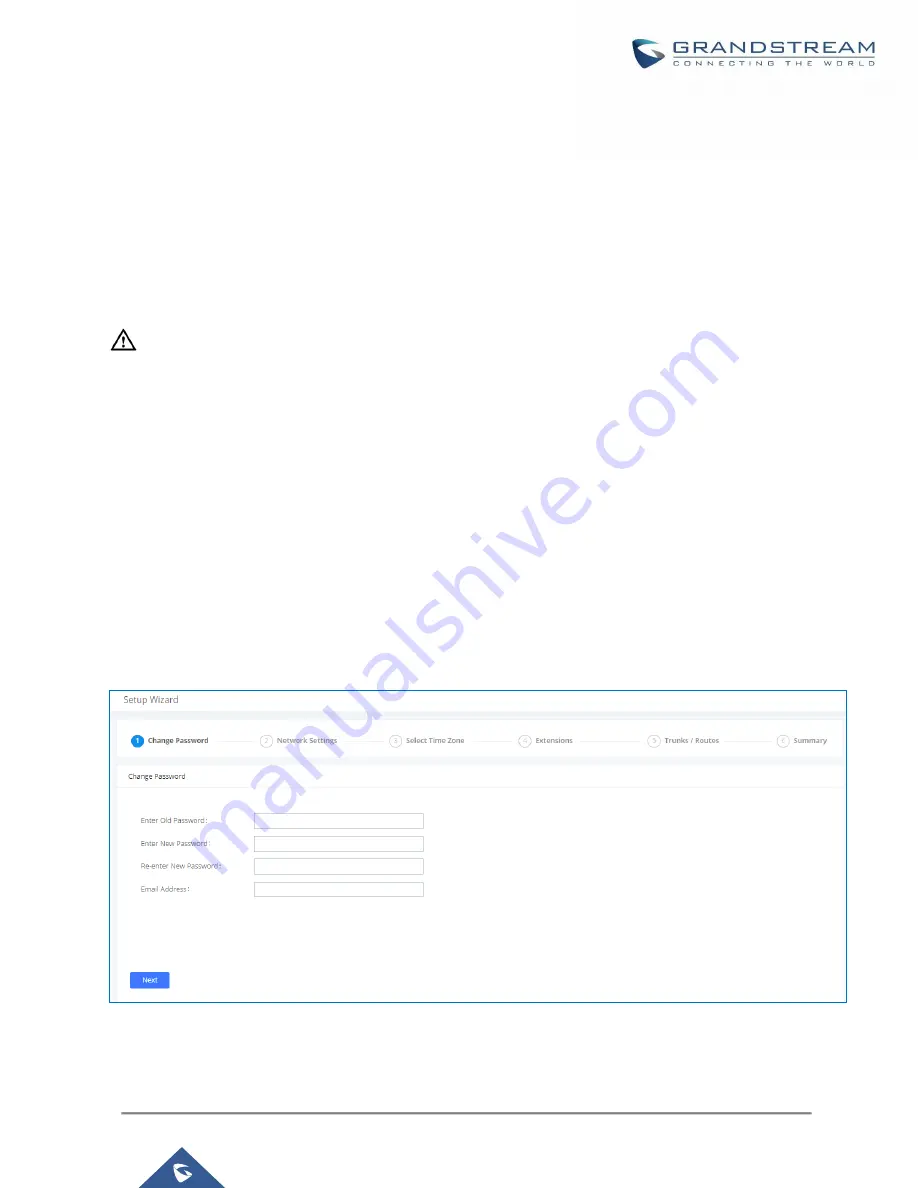
P a g e
|
56
UCM630xA Series User Manual
Version 1.0.9.10
1.
Make sure your computer is on the same network as the UCM.
2.
Make sure that the UCM's IP address is displayed on its LCD.
3.
Enter the UCM's IP address into a web browsers' address bar. The login page should appear (please
see the above image).
4.
Enter default administrator username “admin” and password can be found on the sticker at the back of
the UCM.
---------------------------------------------------------------------------------------------------------------------------------------------------
Note:
By default, the UCM630xA has
Redirect From Port 80
enabled. As such, if users type in the UCM630xA IP
address in the web browser, the web page will be automatically redirected to the page using HTTPS and port
8089. For example, if the LCD shows 192.168.40.167, and 192.168.40.167 is entered into the web browser, the
web page will be redirected to:
https://192.168.40.167:8089
The option
Redirect From Port 80
can be found under the UCM630xA Web GUI
System
Settings
HTTP
Server
.
---------------------------------------------------------------------------------------------------------------------------------------------------
Setup Wizard
After logging into the UCM web portal for the first time, the setup wizard will guide the user through basic
configurations such as time zone, network settings, trunks, and routing rules
.
Figure 11: UCM630xA Setup Wizard






























