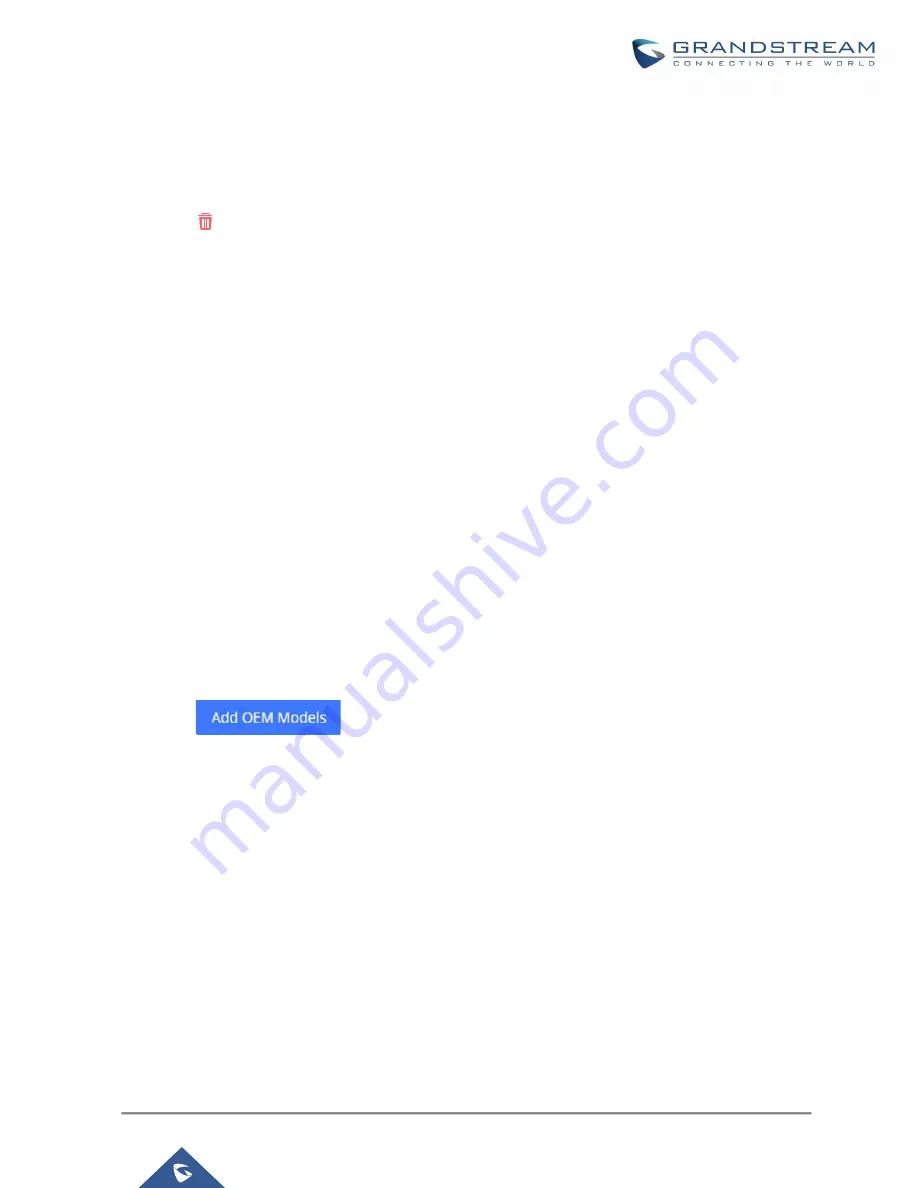
P a g e
|
143
UCM630xA Series User Manual
Version 1.0.9.10
Click on Save when done. The model template will be displayed on Web GUI
Value-added
Features
Zero Config
Model Templates
page.
Click on
to delete the model template or click on “Delete Selected Templates” to delete multiple selected
templates at once.
Click on “Toggle Selected Template(s)” to toggle the status between enabled/disabled for the selected model
templates.
Click the "Copy Template" button to copy the configuration items of the selected model template to another
template, thereby reducing template editing work. Note: The model template only supports copying between
devices of the same model.
Click the "Import/Export" button to upload/export the model template list in .CSV format.
Model Update
UCM630xA zero config feature supports provisioning all models of Grandstream SIP end devices including OEM
device models.
OEM Models
Users can associate OEM device models with their original Grandstream-branded models, allowing these OEM
devices to be provisioned appropriately.
Click on
button.
In the
Source Model
field, select the Grandstream device that the OEM model is based on from the dropdown
list.
For the
Destination Model
and
Destination Vendor
field, enter the custom OEM model name and vendor
name.
The newly added OEM model should now be selectable as an option in
Model
fields.






























