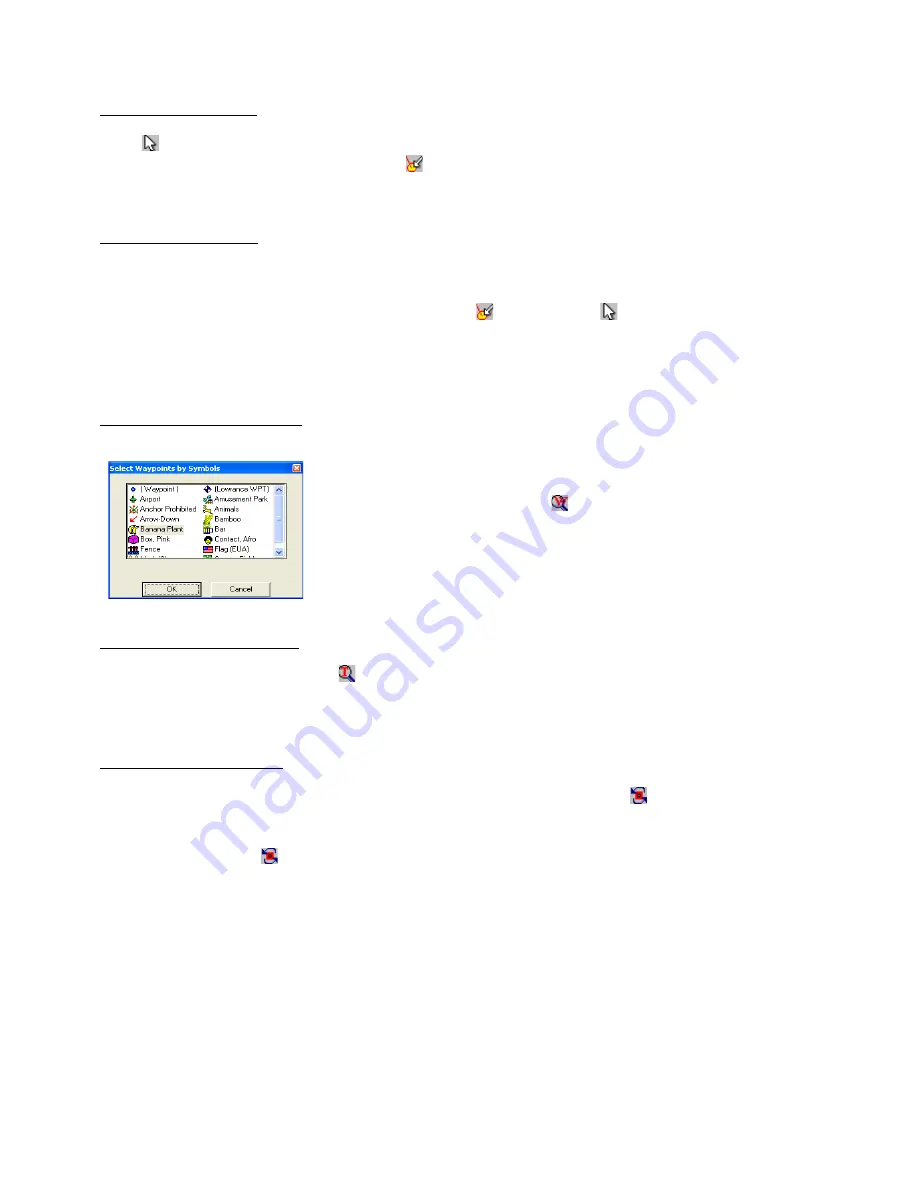
Selection by Inclusion
Press
and drag the mouse with the left button pressed over the area that you want to select. This selection
can only be done if the
Detect Elements button
in the Drawing Toolbar is enabled. When the mouse button is
released, everything that is inside of the rectangle will be selected.
Selection by Exclusion
Many times, it’s necessary to delete most of the data in the screen, with the objective of transferring to the GPS
receiver just a few Waypoints, Tracklogs and Routes.
GPS TrackMaker®
allows the selection by exclusion,
through the following steps: with
Detect Elements button
pressed, press
and hold down the SHIFT key
and drag the mouse with the left button pressed. Everything that is outside the rectangle will be selected, allowing
deleting the data by exclusion.
Waypoint Selection by Icons
To select Waypoints by icons, press
located on the Toolbar. A window will
appear indicating only the icons used in the file. Click in one of the icons and the
program will select all the Waypoints that have that same icon.
Selecting Tracklogs by Style
To select Tracklogs by style, press
located on the Toolbar. A window will appear asking which style and
color of Tracklogs to select. After choosing one style and its color press the <OK> button. The program will select
all Tracklogs that have that same style.
Inversion of the Selection
The selection by exclusion can also be done through the
Invert Selected Points
button, located on the
Tool Bar. When pressed, all selected points related to Waypoints, Tracklogs and Routes will be automatically
deselected, and all non-selected points will be selected, even if they are not being shown in screen. If no data is
selected and the button
is pressed, the result will be the same as the
Select all function, accessed through
<CTRL A
>.
86
Содержание TrackMaker
Страница 1: ...1 www trackmaker com ...






























