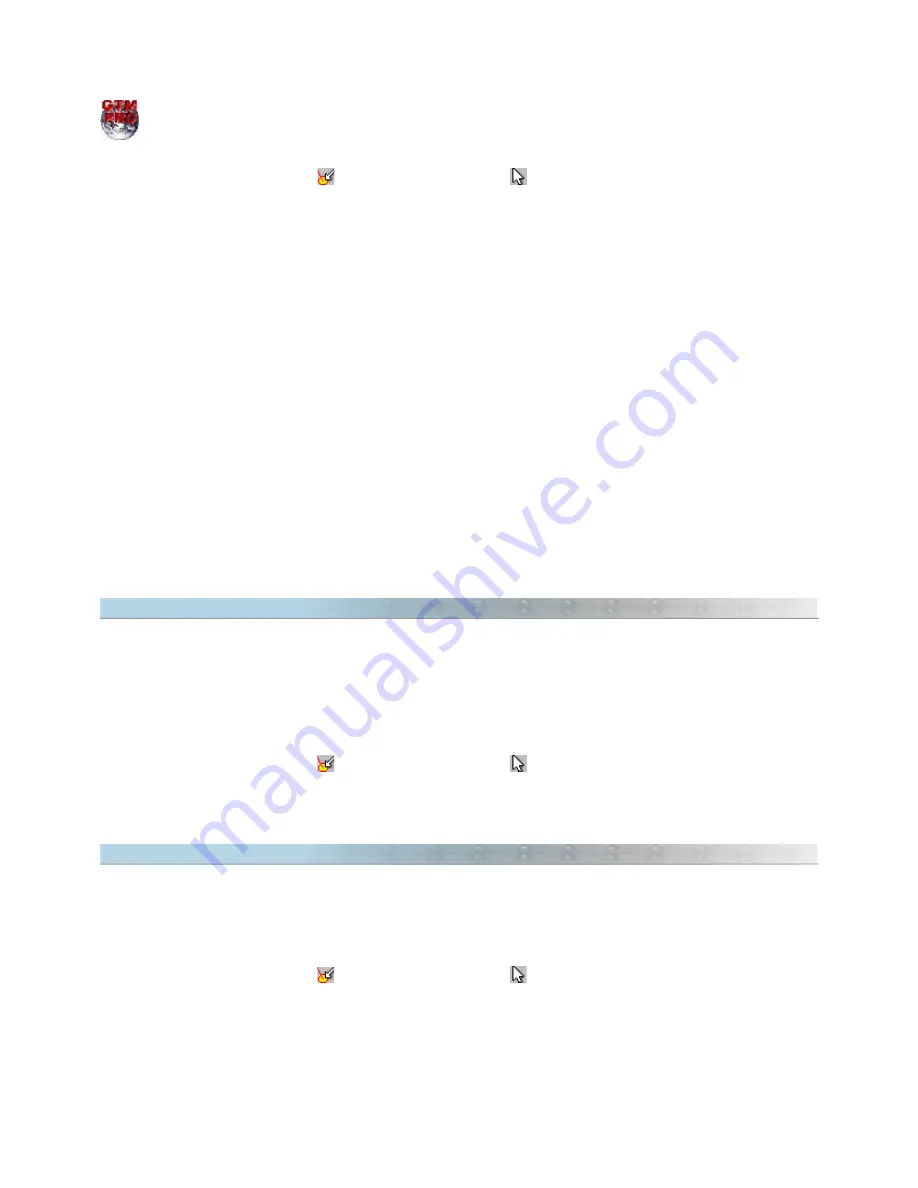
Opening
Map Image Properties window through the Pop-up menu
To open the
Map Image Properties window through the pop-up menu, follow these steps :
•
Press
Detect Elements button
and Selection Tool button
.
•
Click with left mouse button on the image.
•
A
pop-up menu will appear next to the mouse pointer.
•
Choose
Map Image Properties.
Modifying File Name of the Image
When a scanned image is inserted on screen, the file name is registered and it can be seen through the
Map
Image Properties window. To modify the image name, click on the button located on the side of the field where
the name of scanned image appears.
Inserting an Image Comment
Each image can have its own comment text with up to 32600 characters. This allows to register the characteristics
of the image.
To modify the image text, click on text box and write the comments. The registration of the comments will be
accomplished through the
OK
button or simply by changing the images through index number, or through the up
and down arrow keys on the keyboard.
Recalibrating the Image
To know more about the recalibration of images, see the topic
Calibrating Images through the Points of
Extremities
.
11.6 Bringing Image to Front
GPS TrackMaker®
allows to insert several images of maps or photos in the background of the screen. The
Tracklogs, Routes and Waypoints are shown on the screen over these images.
Any new inserted image will always be put on top of the other images. To bring a scanned image to front, leaving
it superposed over the other images, you must follow these steps:
•
Press
Detect Elements button
and Selection Tool
button
.
•
Click with the left mouse button on the image.
•
A
pop-up menu will appear next to the mouse pointer.
•
Choose
Bring to Front.
11.7 Sending Image to back of the others
It is possible to insert several images of maps or photos into the background of the screen. Tracklogs, Routes and
Waypoints are shown on screen over these images.
To send an image to back of the other images, follow these steps:
•
Press
Detect Elements button
and Selection Tool button
.
•
Click with the left mouse button on the image.
•
A
pop-up menu will appear next to the mouse pointer.
•
Choose
Send to Back option.
137
Содержание TrackMaker
Страница 1: ...1 www trackmaker com ...






























